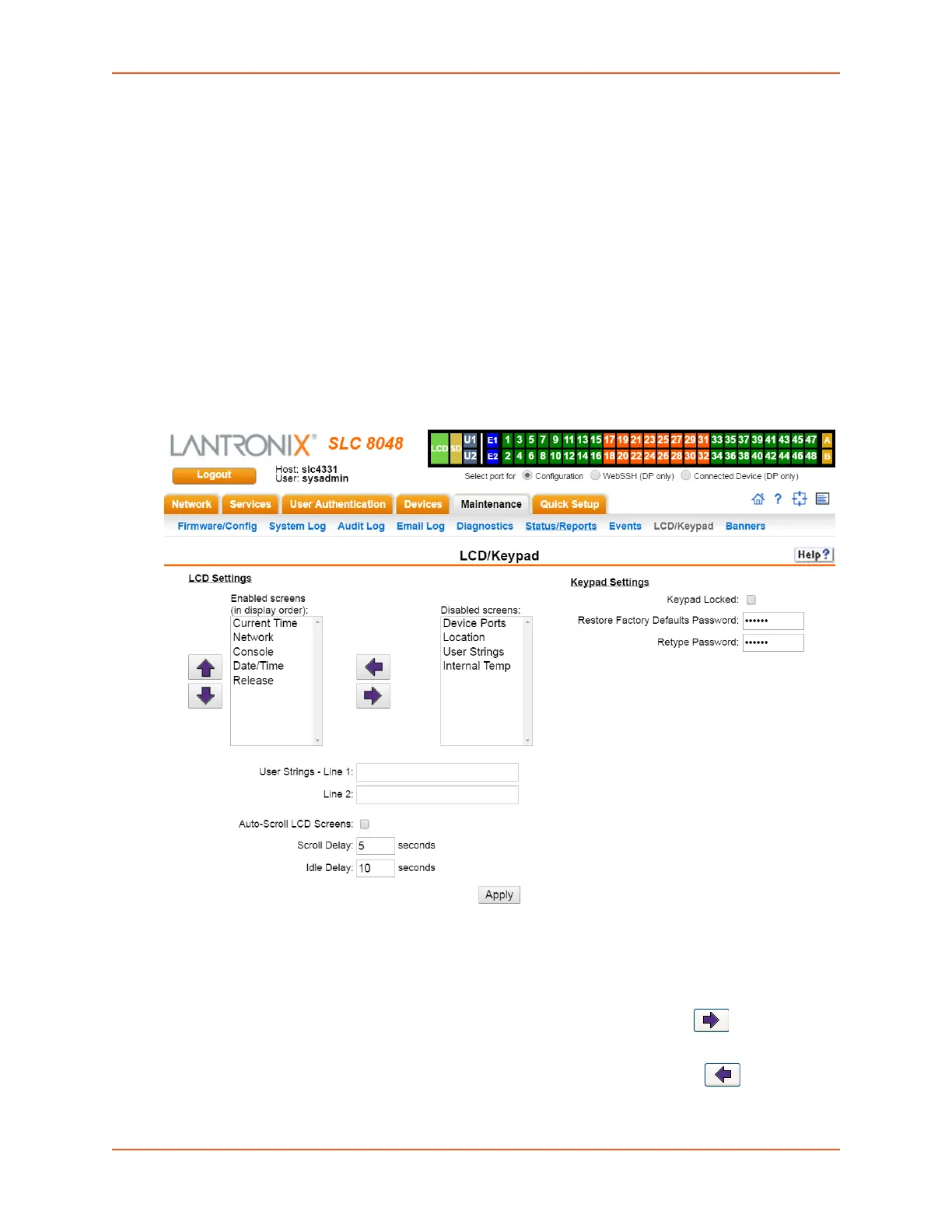13: Maintenance
SLC™ 8000 Advanced Console Manager User Guide 299
LCD/Keypad
The LCD has a series of screens, consisting of 2 lines of 24 characters each. Specific screens and
the display order can be configured. The keypad associated with the LCD can also be configured.
The types of screens include: current time, network settings, console settings, date and time,
release version, location, and custom user strings.
Enabling the Auto-Scroll LCD Screens option enables scrolling through the screens and pausing
the number of seconds specified by the Scroll Delay between each screen. After any input to the
keypad, the LCD waits until the keypad has been idle for the number of seconds specified by the
Idle Delay before scrolling of the screens continues.
To configure the LCD and Keypad:
1. Click the Maintenance tab and select the LCD/Keypad option.
Figure 13-14 Maintenance > LCD/Keypad
To configure the LCD:
The screens that are currently enabled are displayed in order in the left Enabled screens list.
1. Select a screen to be removed from the Enabled Screens and click the button. The
screen moves to the Disabled Screens list to the right.
2. Select a screen to be added from the Disabled Screens list and click the button. The
screen is added to the Enabled Screens to the left.
