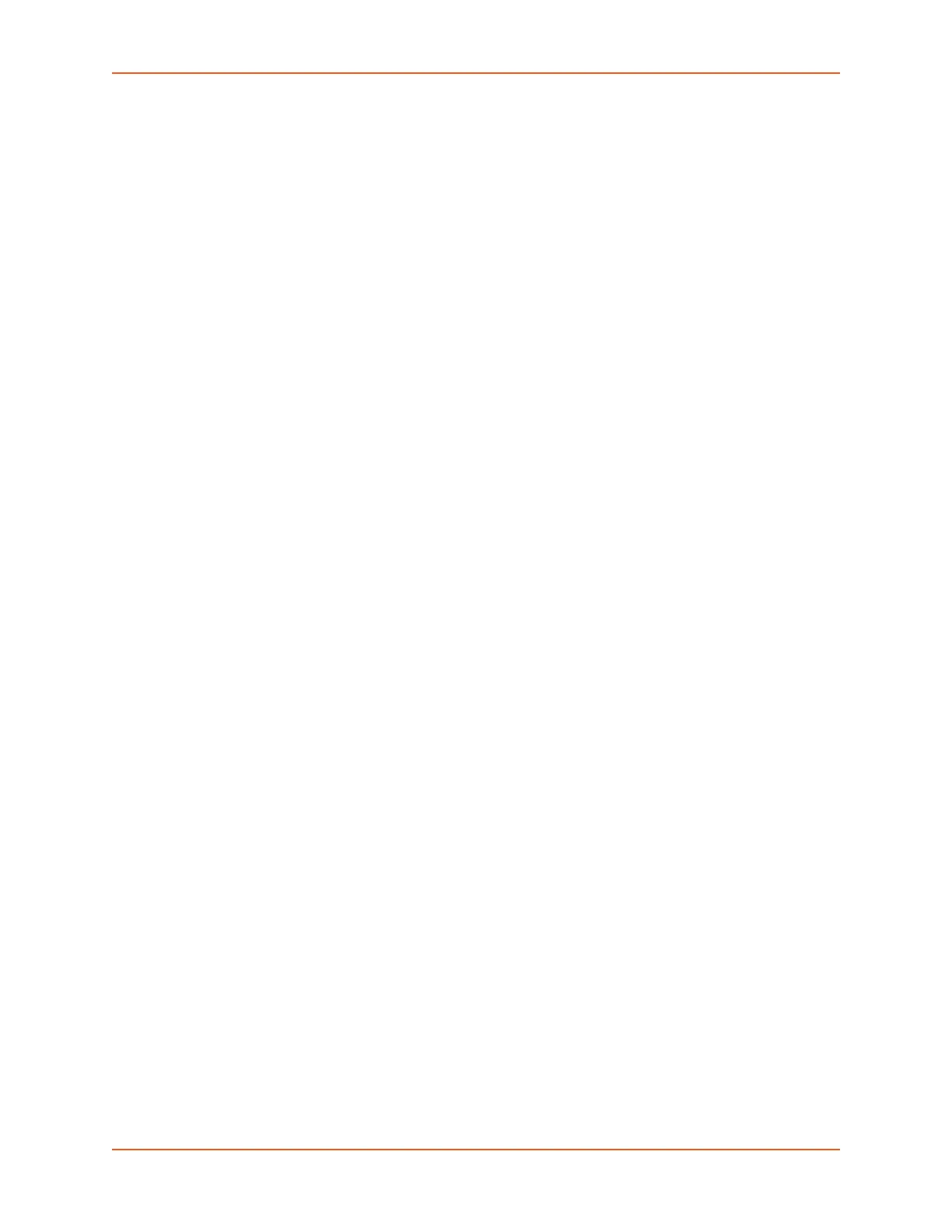7: Services
SLC™ 8000 Advanced Console Manager User Guide 116
iGoogle Gadgets
You can create iGoogle gadgets that enables you to view the status of the ports of multiple SLC
8000 advanced console managers on one web page.
Anyone with a Google email account (gmail.com) can create an iGoogle gadget for viewing web
pages. There are two types of iGoogle gadgets: public gadgets and private gadgets. The public
gadgets are listed for import on iGoogle web pages. The SLC gadget is a private gadget, whose
location is not publicly advertised.
To set up an SLC iGoogle gadget:
1. Load the following XML code on a web server that is accessible over the Internet. This code
describes how to retrieve information and how to format the data for display.
<?xml version="1.0" encoding="UTF-8" ?>
- <Module>
<ModulePrefs title="__UP_model__ Devport Status"
title_url="http://www.lantronix.com"
directory_title="SLC/ Status" description="Devport
status and counters" scrolling="true" width="400"
height="360" />
<UserPref name="model" display_name="Model" datatype="enum"
default_value="slc">
<EnumValue value="SLC" display_value="SLC" />
<EnumValue value="SLC" display_value="SLC" />
</UserPref>
<UserPref name="ip" display_name="IP Address" required="true" />
- <UserPref name="rate" display_name="Refresh Rate"
datatype="enum" default_value="10">
<EnumValue value="1" display_value="1 second" />
<EnumValue value="5" display_value="5 seconds" />
<EnumValue value="10" display_value="10 seconds" />
<EnumValue value="30" display_value="30 seconds" />
<EnumValue value="60" display_value="1 minute" />
<EnumValue value="300" display_value="5 minutes" />
<EnumValue value="600" display_value="10 minutes" />
/UserPref>
<Content type="url" href="http://__UP_ip__/devstatus.htm" />
</Module>
2. On the iGoogle web page, click the
Add stuff link.
3. On the new page, click the Add feed or gadget link.
4. In the field that displays, type the URL of the gadget location.
5. Return to the gadget viewing page and complete the SLC gadget configuration fields.
You should see an iGoogle gadget similar to the following: