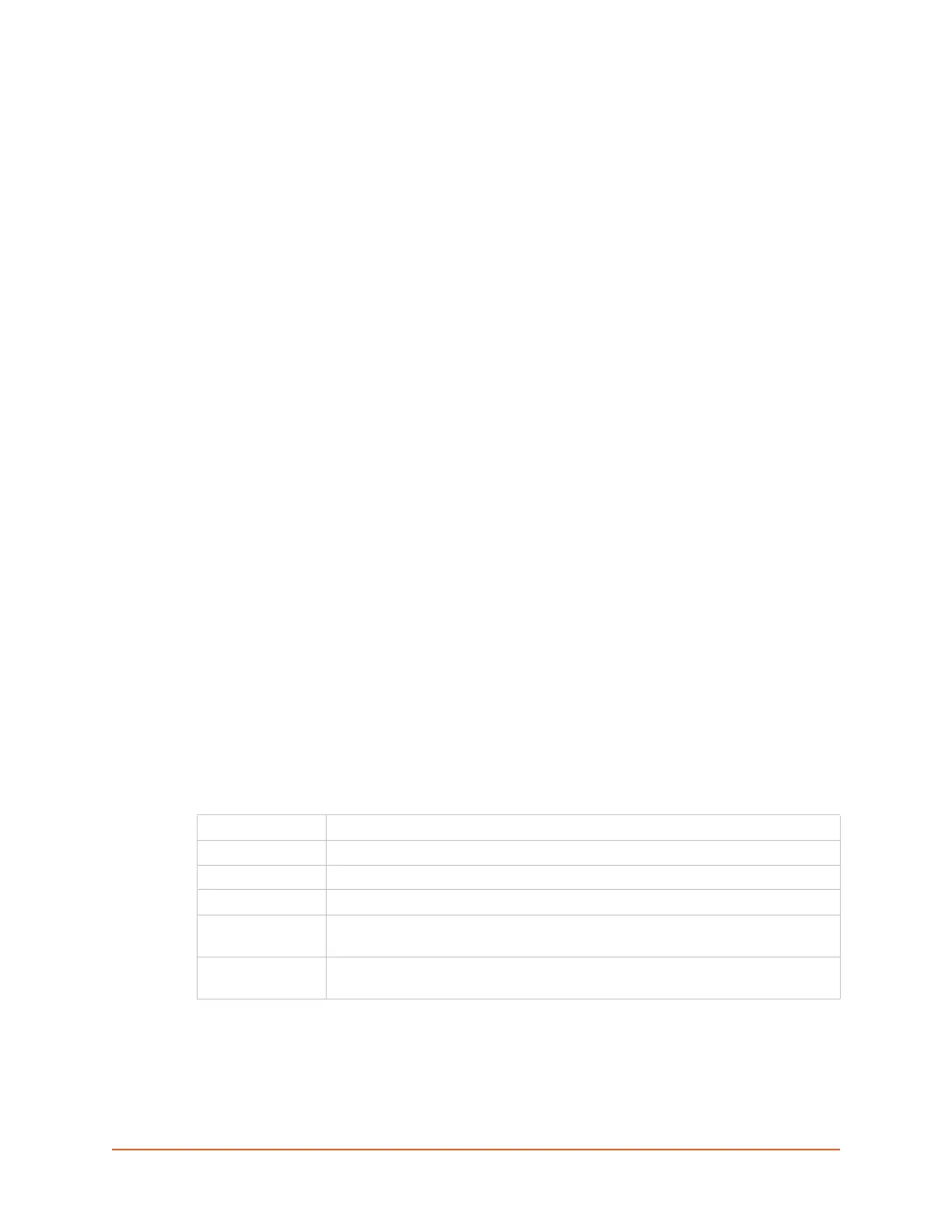SLC™ 8000 Advanced Console Manager User Guide 184
9: USB/SD Card Port
This chapter describes how to configure storage by using the Devices > USB / SD Card page and
CLI. This page can be used to configure the thumb drive and modems. The thumb drive or SD
card is useful for firmware updates, saving and restoring configurations and for device port
logging. See Firmware & Configurations (on page 271).
The SLC advanced console manager supports a variety of thumb drives.
This chapter describes the Web Manager pages and available CLI commands that configure the
SLC USB, ports and SD card. This chapter contains the following sections:
Set Up of USB/SD Card Storage
Manage Files
USB Commands
Set Up of USB/SD Card Storage
The Devices > USB / SD Card page has a checkbox for both USB Access and SD card access.
These checkboxes are a security feature to ensure that access to any USB device or the SD card
is disabled if the box is unchecked. If unchecked, the SLC unit ignores any device plugged into the
port.
To set up USB or SD card storage in the SLC 8000 advanced console manager:
1. Insert any of the supported storage devices into the USB port or the SD card slot on the front
of the SLC unit. You can do this before or after powering up the SLC 8000 advanced console
manager. If the first partition on the storage device is formatted with a file system supported by
the SLC unit (ext2, FAT16 and FAT32), the card mounts automatically.
2. Log into the SLC unit and click Devices.
3. Click USB / SD Card. Figure 9-1 shows the page that displays. Your storage device should
display in the appropriate row of the USB ports / SD card table if you have inserted it. If is does
not display and you have inserted it, refresh the web page.
4. View the USB/SD card information and options available on the page:
Port (view only) Port on the SLC unit where the USB device or SD card is inserted.
Device (view only) Type of USB device or SD card (modem or storage).
Type (view only) Information read from USB device or SD card.
State (view only) Indicates if the device is mounted, and if mounted, how much space is available.
USB Access
(check box)
Check to enable USB Access. Uncheck to disable USB access.
SD Card Access
(check box)
Check to enable SD Card Access. Uncheck to disable SD card access.
