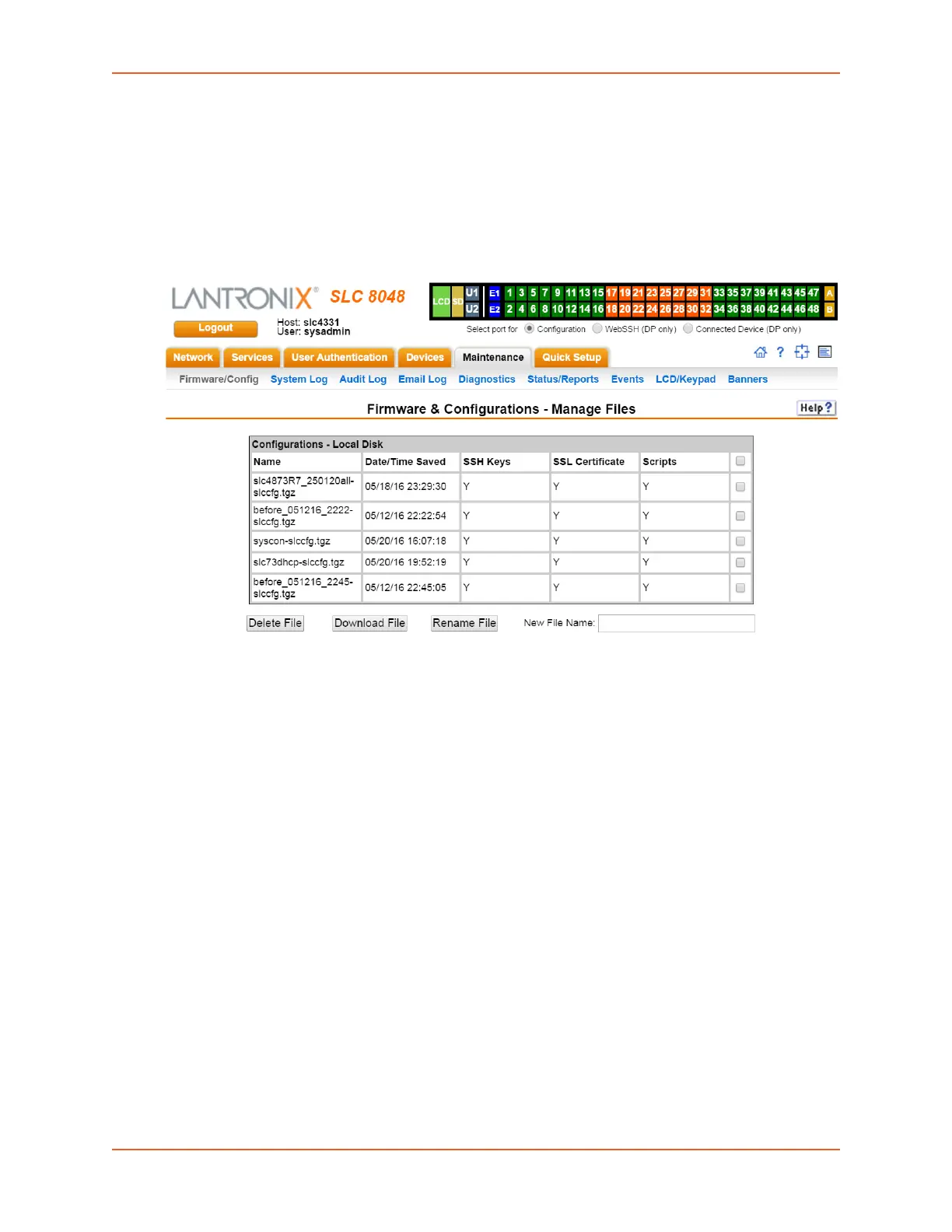13: Maintenance
SLC™ 8000 Advanced Console Manager User Guide 277
center of the web page).
4. Click Apply.
Note: If you selected an option that forces a reboot (restore configuration, update
firmware, or reset factory defaults), the SLC unit automatically reboots at the end of the
process.
Figure 13-2 Network > Firmware/Config > Manage
Manage Files
The Manage Files web page allows you to view the firmware and configuration files saved to the
selected location and rename, download or delete any of the files. This feature is available for the
Local Disk, NFS Mounts, CIFS Share, USB, and SD card locations.
To manage files:
1. On the Maintenance > Firmware & Configurations page, click the Manage link. The Network >
Firmware/Config > Manage (on page 277) page appears and displays the name and the time
and date the file was saved.
2. To rename a file, select a file, enter the New File Name, and click the Rename File button.
3. To download a file, select a file and click the Download File button.
4. To delete files, select one, multiple files, or all files, and click the Delete File button. A
verification message showing files deleted will appear. Click Back to Manage Files to return
to the Network > Firmware/Config > Manage page.
Note: When deleting multiple files with a single command, the list of files that have
been deleted will only be shown if 10 or fewer files are deleted.
