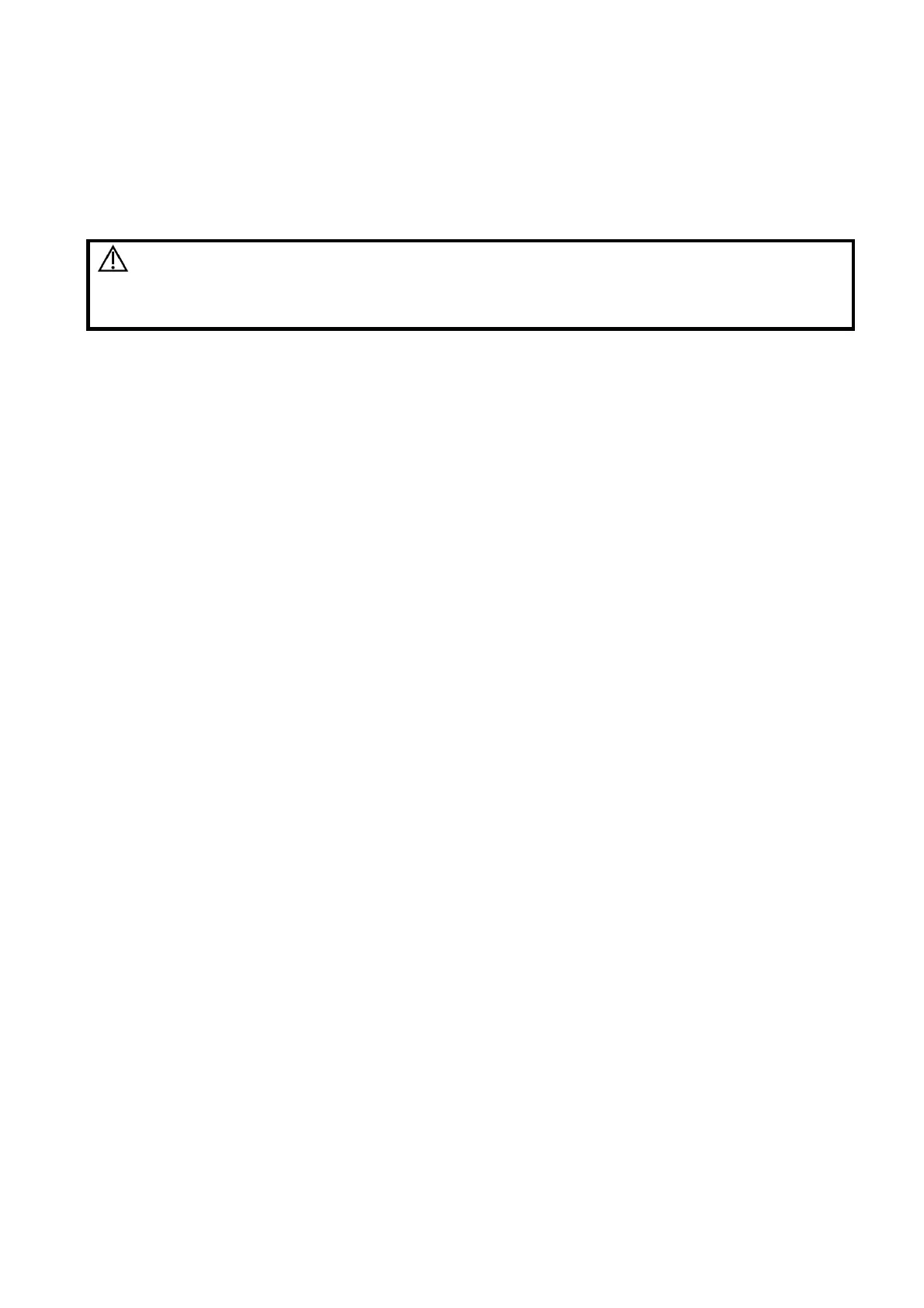Image Optimization 5-27
Or, set the position of the sampling line by moving the trackball. Press <Update>, then press
<set> repeatedly and moving the trackball to adjust the position and size of the sampling gate.
Press <Update> on the control panel to switch between the real-time mode and freeze mode.
5.8 Anatomical M Mode
CAUTION:
Anatomical M Mode and Color Anatomical M mode images are provided
for reference only, not for confirming diagnoses. Compare the image with
those of other machines, or make diagnoses using non-ultrasound
methods.
For an image in the traditional M mode, the M-mark line goes along the beams transmitted from the
probe. Thus it is difficult to obtain a good plane for difficult-to-image patients who cannot be moved
easily. However, in the Anatomical M mode, you can manipulate the M-mark line and move it to any
position at desired angles. The system supports anatomical M scanning (including Free Xros M mode
and Free Xros CM mode) in 2D imaging modes (B, Color, Power and TVI mode).
Shortcut key setting
You can preset a user-defined key for entering Free Xros M mode: [Setup] (F10) → [System] →
[Key Config]. See “12.1.6 Key Configuration” for details.
Free Xros M imaging and Free Xros CM imaging are options.
5.8.1 Free Xros M Imaging (Anatomical M-Mode)
5.8.1.1 Basic Procedures for Free Xros M Imaging
1. In real-time 2D mode or M mode, adjust the probe and image to obtain the desired plane.
Or select the desired 2D cine files.
2. Click [Free Xros M] on the touch screen of the B mode tab to enter Free Xros M mode, or press the
user-defined key.
3. Adjust the M-mark (single or multiple) line to obtain optimized images and necessary information.
In Dual-split or Quad-split mode, it is the currently activated window that enters the Free Xros M
mode.
Free Xros M imaging is supported on frozen B images, B+M images and B+Power/Color/TVI images.
5.8.1.2 Free Xros M Image Parameters
During Free Xros M mode imaging, the image optimizing menus for B mode and Free Xros M mode
are displayed on the touch screen at the same time. You can switch between the 2 modes by
clicking the mode tabs.
Parameters consistent with those in M mode are not to be introduced. See the relevant M mode
section, while Free Xros M mode special items will be introduced in the following.
Display/Hide the M-mark Line
There are 3 M-mark lines available, each with “A”, “B” or “C” at the one end as
identification and an arrow at the other end to mark the direction.
M-mark Line
Selection
Perform the selection using the [Show A], [Show B] or [Show C] item on the touch
screen or the mapping-menu, and the corresponding image will be displayed on the
screen once the related item is selected.
Display
current
Touch [Display Cur.] or [Display All] on the touch screen or the mapping-menu to select
whether to display the image of the current M-mark line or all.
