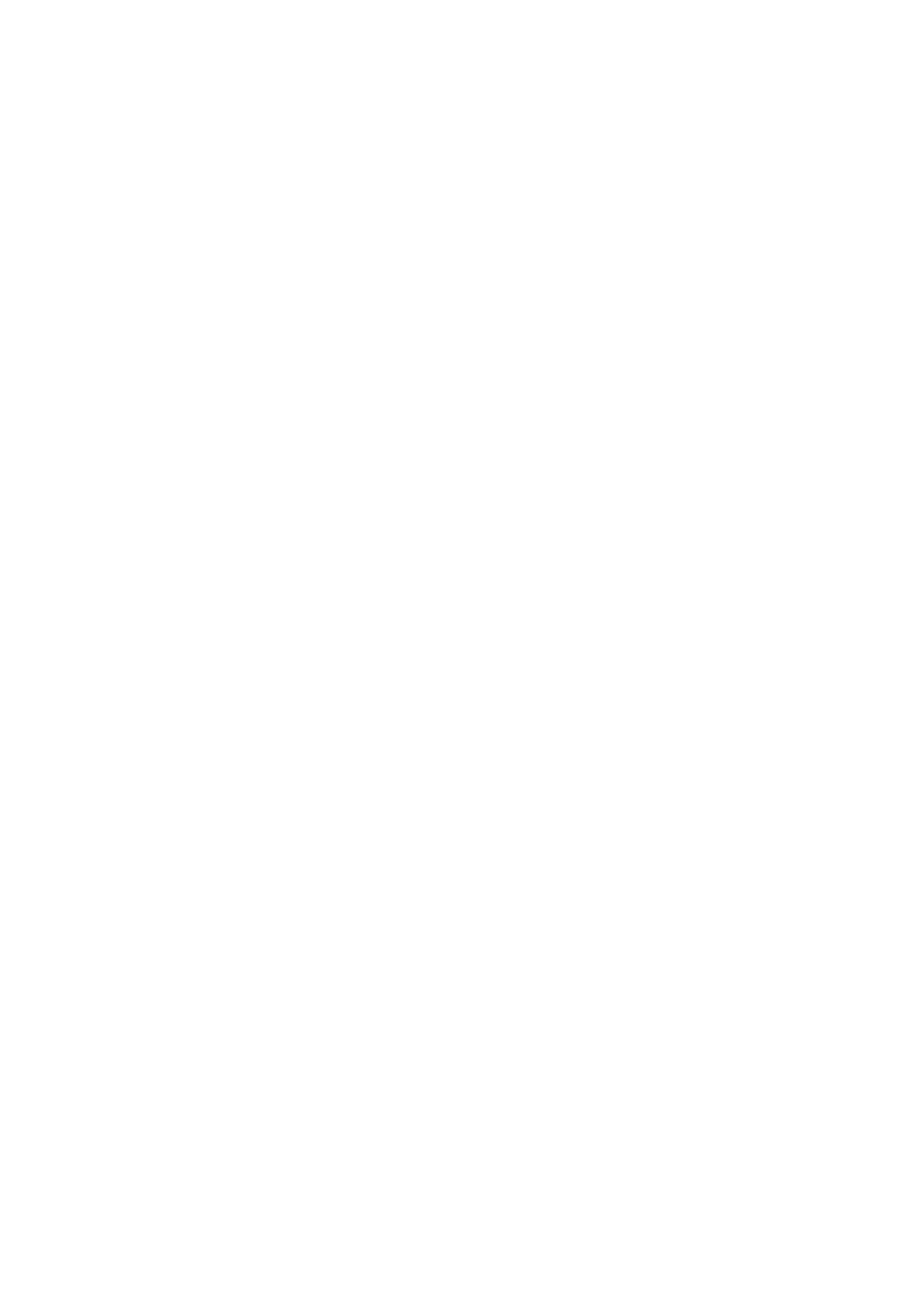C-2 iWorks (Auto Workflow Protocol)
C.3 iWorks OB Procedure
iWorks OB is a variation on the “iWorks” feature. iWorks is based on protocol events occurring in a
linear “step by step” succession. iWorks OB accommodates protocol events that occur in a “random” or
non-linear manner.
1. Enter the patient information.
2. Touch [iWorks] on the touch screen to enter the protocol selection screen, and touch the
corresponding protocol button to enter the status.
3. After the system enters the iWorks screen, four categories of available views are displayed on the
left part of the screen.
4. Navigate the menu and press the knob to select a view (after pressing the knob, the view will be
highlighted).
5. Scan and save according to the screen prompt.
6. Perform measurements or add comments/body marks to the image according to the screen prompt.
7. Repeat step 4 and step 5 to acquire all the necessary images.
If a pathology is discovered, touch [Insert] to select a protocol outside of the normal routine to
start scanning.
Touch [Repeat] to add a copy of the selected view to work on if necessary.
Touch [Next] or [Previous] to skip to a particular view you are interested in.
Touch [Replace] to delete images and operations for the selected view and restart operations
on that view.
Touch [Delete] to delete the currently activated view.
Touch [Suspend] to start a manual scan when an unusual or atypical workflow is required, and
touch [Resume iWorks] to restart the iWorks procedure.
8. After all views are finished, the system will prompt you to exit iWorks. Touch [Yes] to exit.
C.4 Screen Display
Normal iWorks
For automated protocols of vascular, small parts, cardiac, abdomen and gynecology application regions,
the monitor displays the following screen:
