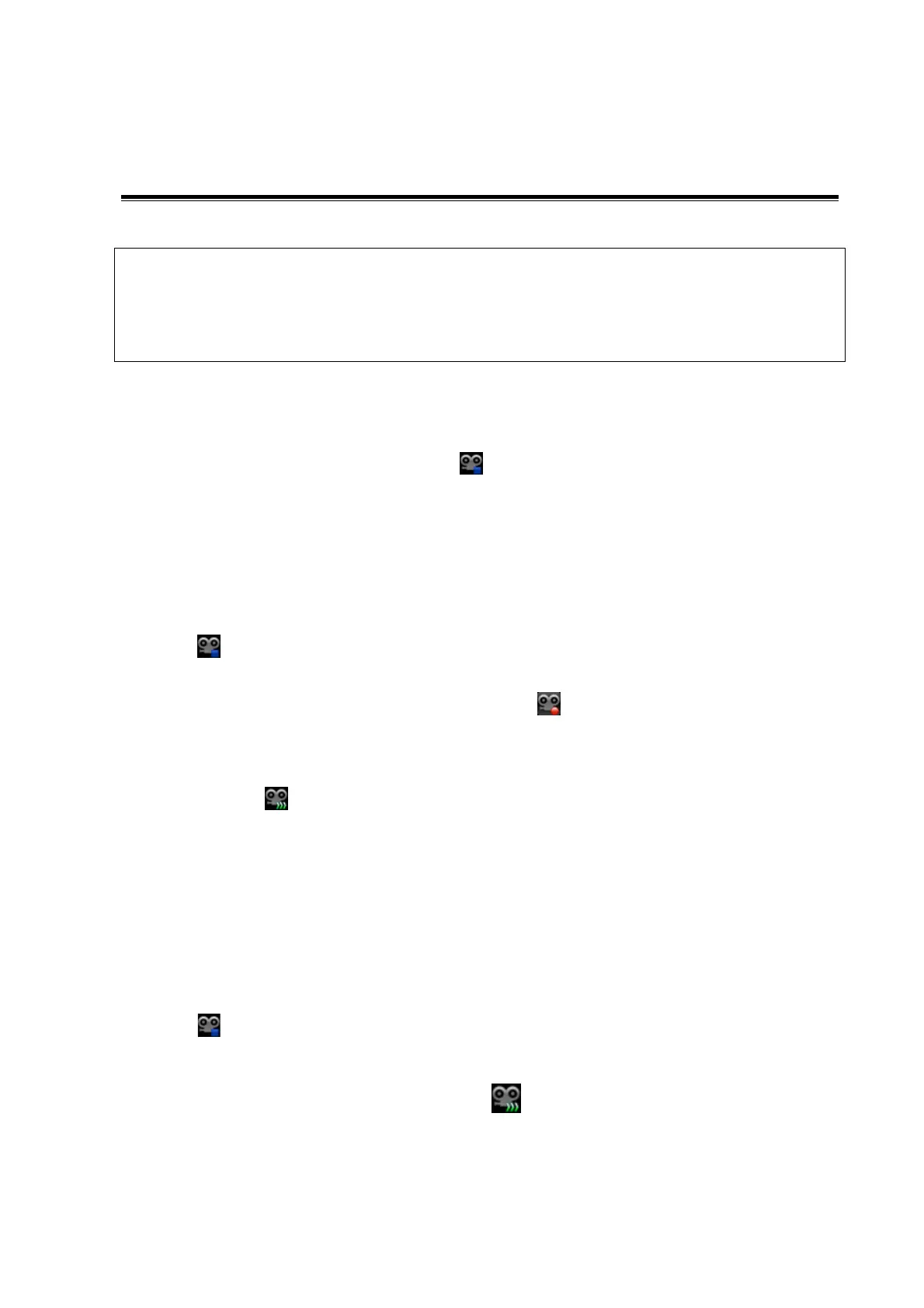DVR Recording 14-1
14 DVR Recording
Strictly observe the procedures described here to perform the recording and replaying
operations; otherwise it may result in data loss or system malfunction.
Accidental exposure to strong electromagnetic fields may result in image and data loss,
so check if the recording is successful as soon as possible. Mindray is not responsible
for any data loss.
The system provides built-in DVR recording function. You can use the DVR to record and replay
videos and audios that can be stored in DVD disc or hard disc.
The recorded video is AVI format; you can save it in the hard disk drive, burn to the DVD or export
to the USB disk.
When the built-in DVR is in normal status, the
displays at the lower right corner of the screen.
14.1 DVR Recording
After recording, the system will save the recording file automatically, you can select to save in Hard
disk, U disk or optical disk.
1. Perform ultrasound exams, select appropriate views and adjust parameters to prepare for
recording.
2. Click to open the dialogue box and select desired recording type: Hard disk/USB/CDROM;
3. Click [Close] to enter recording status;
4. Press <F9> to record, and the DVR icon displays as
in recording status.
During the recording process, you can perform imaging mode switching, comments adding,
body mark adding and measurements.
5. Press <F9> again to stop recording, the DVR icon in the lower right corner turns into data
transfer status
.
If USB/CDROM is selected, the system sends the recorded file to the target storage media
(USB disk or DVD optical disk drive) in the meantime.
If Hard disk is selected, the system saves the file to the path: D:\dvr.
In the patient task management screen, click [Media Storage Task] tab to check transferring
status.
14.2 Send Image
The system also supports exporting recorded images that are saved in the local disk.
1. Click
to open the dialogue box, and click [Local Video Manage] to enter the managing
dialogue box;
2. Select the destination and the target file, click [Send] to send the file to the selected path.
During sending progress, the icon displays as
.
