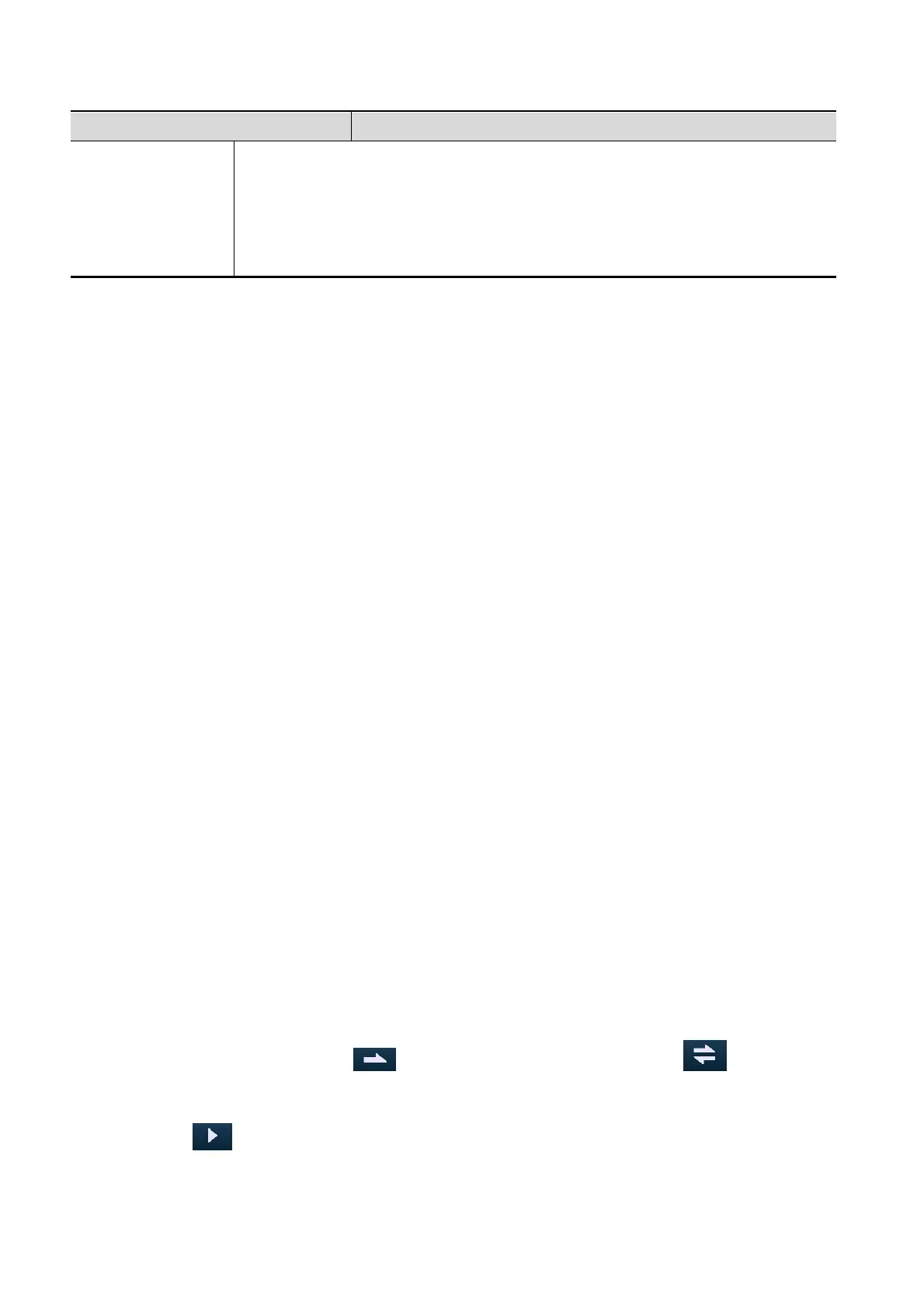5-46 Image Optimization
Parameter Description
The above five rendering methods can be applied to both gray and inversion
modes.
Where inversion means to invert the grayscale of the image, so as to enhance
observation for low-echo regions, applicable for vessels, cysts, etc.
When the function is turned on, the rendering mode parameters change to the
corresponding inverse parameters.
Rotate an Image
The system supports the following rotation modes:
Axial rotation
Auto rotation
Axial rotation
Axial rotation rotates the currently activated image around the X-, Y- or Z-axis.
Procedures
a) Select the current image.
b) Rotate the corresponding knobs to make the image rotate:
To rotate along the X-axis: rotate the <M> button on the control panel clockwise and the
image rotates right along the X-axis. Rotate the button counter-clockwise and the image
rotates to the left.
To rotate along the Y-axis: rotate the <PW> button on the control panel clockwise and the
image rotates right along the Y-axis. Rotate the button counter-clockwise and the image
rotates to the left.
To rotate along the Z-axis: rotate the <Color> button on the control panel clockwise and the
image rotates right along the Z-axis. Rotate the button counter-clockwise and the image
rotates to the left.
Or, enter the touch screen mapping mode and hide the tool bar. Rotate the image by touching
the image window and move slowly.
To rotate along the X-axis: swipe from top to bottom and the image rotates right along the
X-axis. Swipe from bottom to top and the image rotates to the left.
To rotate along the Y-axis: swipe from left to right and the image rotates right along the Y-
axis. Swipe right to left and the image rotates to the left.
Auto rotation
(1) In 3D viewing mode, touch the [Auto Rot.] in the [Tools] tab on the touch screen. The system
enters the auto rotation preparation state.
(2) Touch [Left/Right] or [Up/Down] to set the auto rotation direction.
(3) Set the Start position and End position:
Start position: roll the trackball to view at a certain position. Press the trackball “Set Start”
function key according to the trackball hint area.
End position: roll the trackball to view at a certain position. Press the trackball “Set End”
function key according to the trackball hint area.
(4) Set the rotation mode: touch
for single direction rotation, and touch for
bidirectional rotation.
(5) Touch [Speed] to set the rotation speed.
(6) Touch
to activate rotation.
(7) Touch [Step] to set the rotate step.
