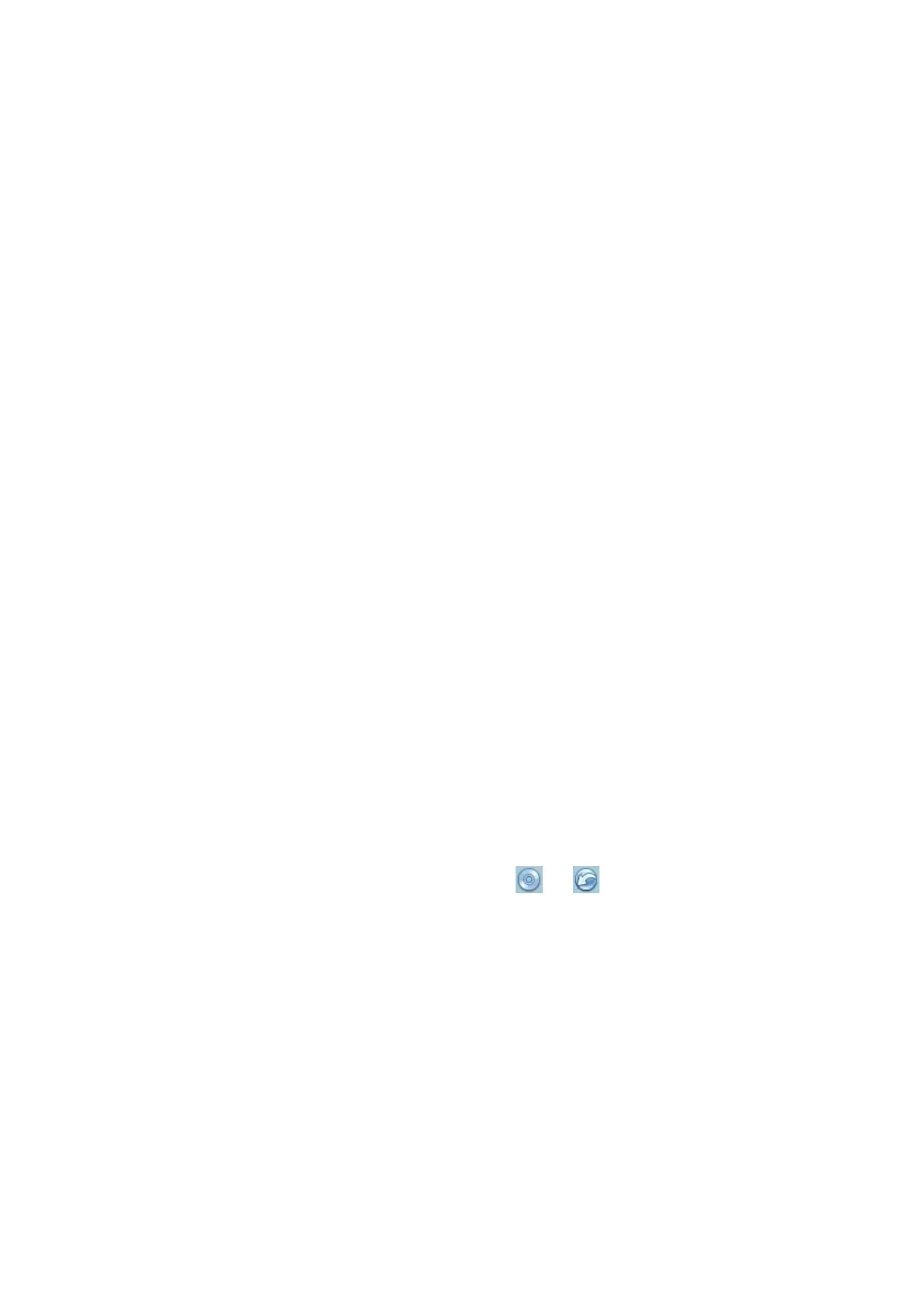Patient Data Management 10-9
For external memory devices (e.g., USB memory devices or DVD-RW) or iStorage:
a) PC format transfer: JPG/AVI, BMP/AVI, TIFF/AVI, JPG/MP4, BMP/MP4, TIFF/MP4.
Where a single-frame image is exported as JPG, TIFF or BMP, and the cine file is
exported as AVI (windows), MP4(Mas OS).
b) DCM format transfer: DCM (including single-frame DCM and multi-frame DCM).
c) Cine zoom mode, compression mode, compression ratio, and Doppler audio can be
changed.
d) You can also select whether to export reports and select the report type.
e) To select to hide patient information.
For DICOM servers, select the DICOM Storage or Print server.
For video printers, send images to the video printer connected to the system. For
graph/text printers, send images to the default graph/text printer.
For UltraView, send images to UltraView connected to the system.
Used for UltraView required environment setting, should be used combined with off-line
software. For details, please refer to UltraView operator’s manual.
Send the image to MedTouch/MedSight as necessary.
NOTE: The file sent to MedTouch/MedSigh is transferred into PNG format, and the cine file is
transferred into AVI or MP4 format.
If the transferred AVI file cannot be played normally on PC, please try to transfer the
multi-frame cine file in MP4 format or use a VLC media player.
You can select whether to hide patient info: if "Default Info" is selected, the patient
name is hide after backup; if "Custom Info" is selected, the system prompts a message
requiring you to input the customed patient name, which will be displayed after
backup.
10.3 Report Management
You can create user-defined report templates using the UltraAssist tool and then import them into
the ultrasound system to carry out specific measurements.
For details about this feature, see the UltraAssist manual.
Report storage:
Exam reports are stored under the patient exam directory.
Importing, exporting and sending reports
Import/export reports via Backup
In the iStation screen, select patient data, then click or in the menu which appears to
import or export patient information, images and reports from or to an external memory device.
See the following figure:
