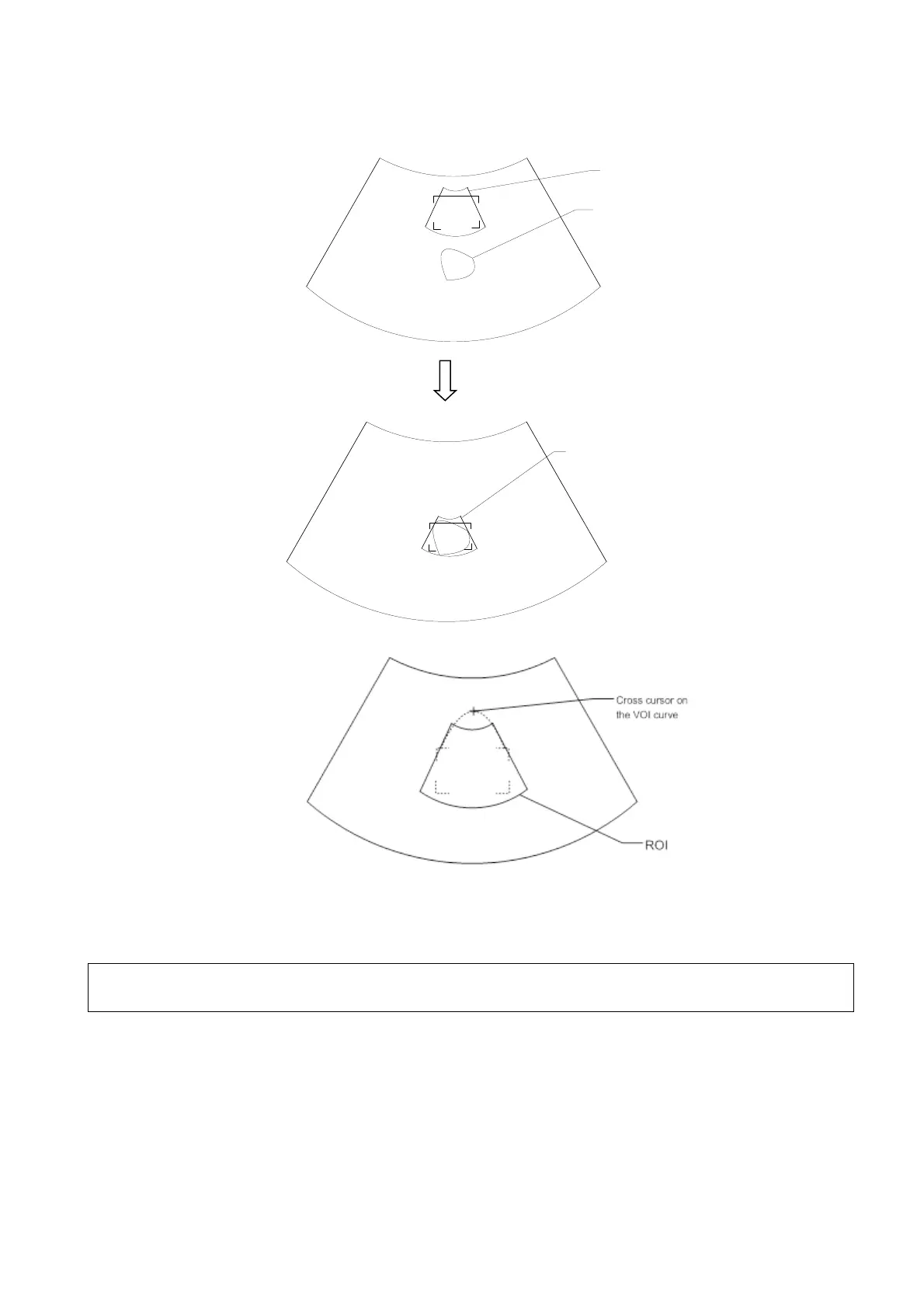Image Optimization 5-39
Draw a circle around the interested region, then the system will position the ROI to cover the
region. You can adjust ROI size and position if necessary.
Touch the cross cursor on the VOI curve and move the cursor with finger to adjust VOI curve.
For setting the ROI, be sure to:
Set the ROI on the 2D image with the largest section area of the fetal face.
Set the ROI a little larger than the fetal head.
NOTE:
When defining an ROI, try to eliminate useless data so as to reduce the volume data and
shorten the time for image storing, processing and rendering.
4. Select a render mode on the touch screen and set parameters such as [Angle] and [Image Quality]
on the touch screen accordingly.
5. Press <Update> on the control panel to start the 3D image acquisition.
The system enters 3D image viewing status when the acquisition is completed.
In image viewing status, you can perform VOI setting, image editing and other operations. For
details, see “5.10.3.3 Static 3D Image Viewing.”
6. Exit Static 3D.
