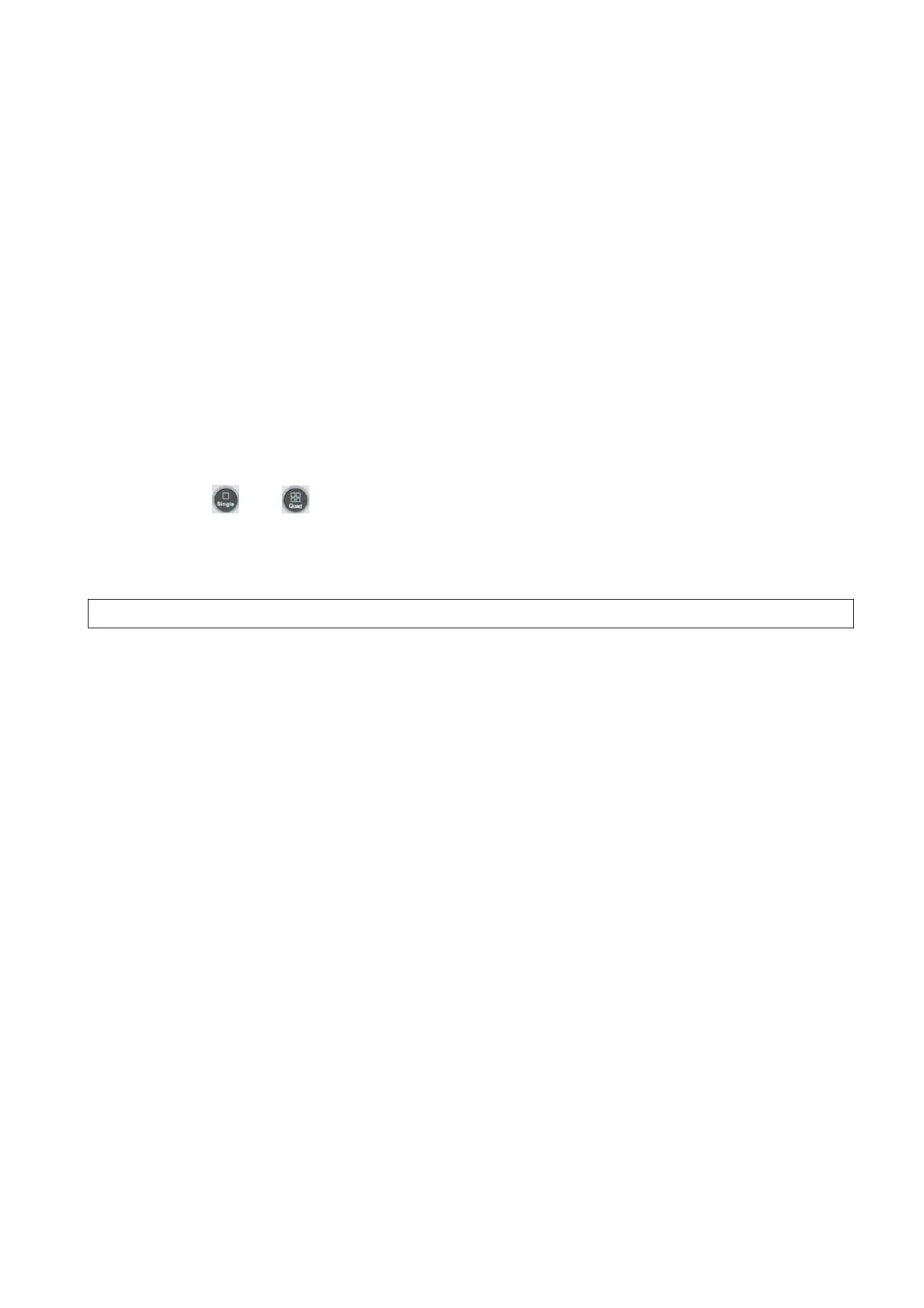Image Optimization 5-73
Acquire 3D data. Tap [S-Planes CNS] to enter the automatic detection of the mode. Reset the
following operations:
Tap [Current Plane] to reset the plane. The position of the current plane returns to the
initial condition. The angle of the current plane returns to 0°.
Tap [Current Plane] to reset the current plane. The position and the angle to the current
plane returns to the last MSP condition.
Other related Operations
Zooming/panning adjustment
Same as these in 3D/4D mode.
Measurement, comments, and body mark
Same as these in other modes.
Hiding the reference
Tap to hide or show the reference line.
Hiding the measurement
Tap to hide or show the measurement.
Switching between the single and quad-split display
Press
and between the single and quad-split display.
5.10.15 Smart Face
NOTE:
Smart Face is only used for obtaining fetal face features, not for confirming a diagnosis.
This feature allows the system to recognize fetal face and remove the shading obstacle data
automatically, then display the face in a recommended viewing angle.
Note:
Tips: 4D module and OB package should be installed first.
Smart Face is an option.
Basic Procedures
1. Acquire Static 3D image or frozen 4D single-frame image of fetal face.
2. Tap [SmartFace] to enter the function and the system adjust fetal face angle (fetal head facing up)
automatically and remove the shading obstacle data.
Parameter adjusting
Parameters under Smart Face are similar to those under Static 3D mode.
FaceContact
Description The higher the value, the more adjacent the VR image is to the fetal face, and
the more obstacles cleared.
The lower the value, the further the VR image is to the fetal face, and the less
obstacles cleared.
Operation Rotate [FaceContact] to adjust the parameter.
The adjusting range is: -15-15 in increment of 1.
VR Orientation
Description Rotate the image quickly.
Operation Adjust in VR Orientation: 0°, 90°, 180°, 270°.
