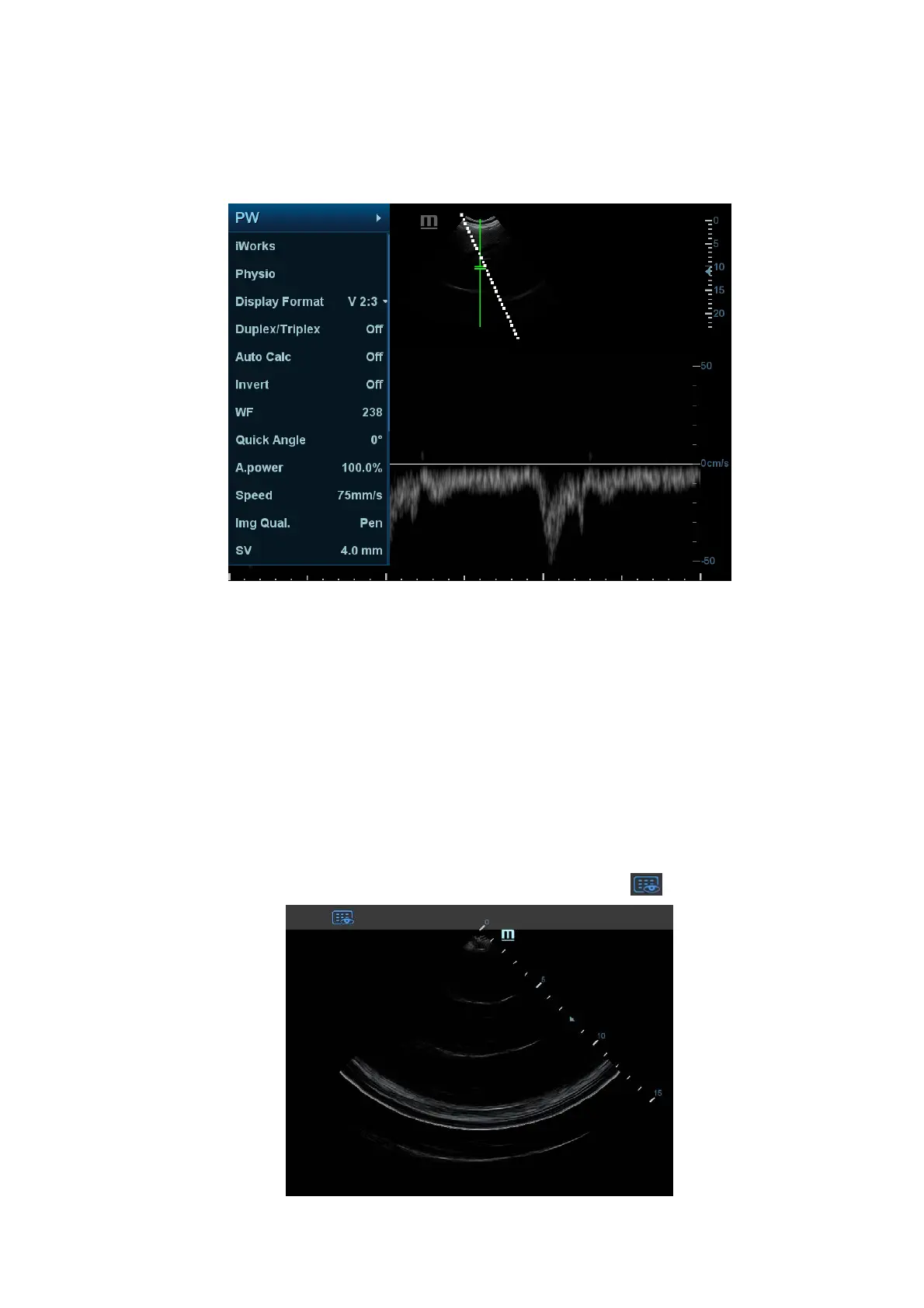System Preparation 3-21
For detailed operations, see Chapter “5.1.2 Image Adjustment”.
Touch or flip the menu to the left/right to adjust the image parameters; touch the
measurement menu to select measurement tools and start measurement.
Click any blank area on the touch screen to hide the mapping menu.
See “5.1.2 Image Adjustment” for menu operation.
Soft Menu Operations
Under mapping mode, rotate the knobs beneath the touch screen to show the soft menu.
Rotate the knob to complete the adjustment.
Two-finger gesture
For details about two-finger gesture function setting, see “12.1.6 Key Configuration”
chapter.
Swipe the touch screen (region 3) with two fingers by the hint in user-defined key function
display region on the bottom-right of the screen. (See “3.8.1 Screen Display” chapter for
details)
Operations on Tool Bar
Under mapping mode, touch the real-time image on the touch screen (region 3), a
toolbar will display on the top of the touch screen, touch
to enter review status.
