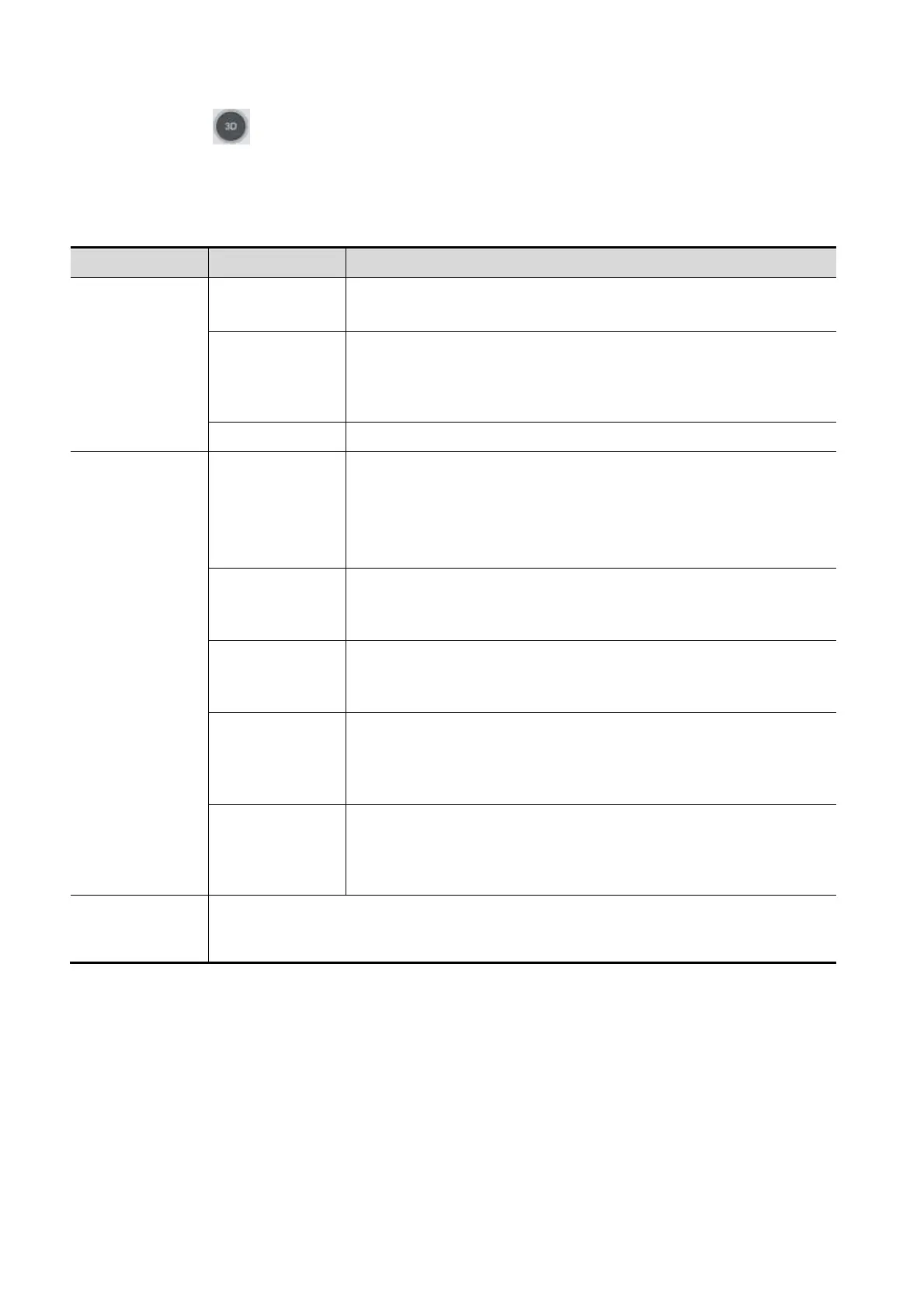5-40 Image Optimization
Press <B> or
to enter B mode.
5.10.3.2 Static 3D Acquisition Preparation
Description of parameters:
Parameter
adjusting
Angle
Function: to set the range for imaging.
Range: 10-80°.
Quality
Function: to adjust the image quality by changing the line density.
Image quality can affect the imaging speed: the better the image
quality, the longer the time.
Range: Low2, Low1, Mid, High1, High2
Mix Set the Mix ratio of main render to sub render.
Render Mode
Surface
Function: set Surface as the 3D image rendering mode.
This is useful for surface imaging, such as fetus face, hand or
foot.
Tip: you may have to adjust the threshold to obtain a clear body
boundary.
Max
Function: set Max as the 3D image rendering mode. Displays the
maximum echo intensity in the observation direction.
This is useful for viewing bony structures.
Min
Function: set Min as the 3D image rendering mode. Displays the
minimum echo intensity in the observation direction.
This is useful for viewing vessels and hollow structures.
X-Ray
Function: set X-ray as the 3D image rendering mode. Displays
the average value of all gray values in the ROI.
X Ray: used for imaging tissues with different internal structures
or tissues with tumors.
iLive
Function: add the light rendering effect based on the general
rendering effect.
iLive cannot be selected as sub render mode. When it is set as
main render mode, the sub render mode is disabled.
STIC
Based on the movements of the fetus, rebuilt and show the anatomical structure
within a physical movement by using the interconnection between the time and the
space.
5.10.3.3 Static 3D Image Viewing
Enter/Exit Image Viewing
To enter image viewing:
The system enters image viewing when image acquisition is complete.
Exit
To return to 3D/4D image acquisition preparation status, press <Update> or <Freeze>.
