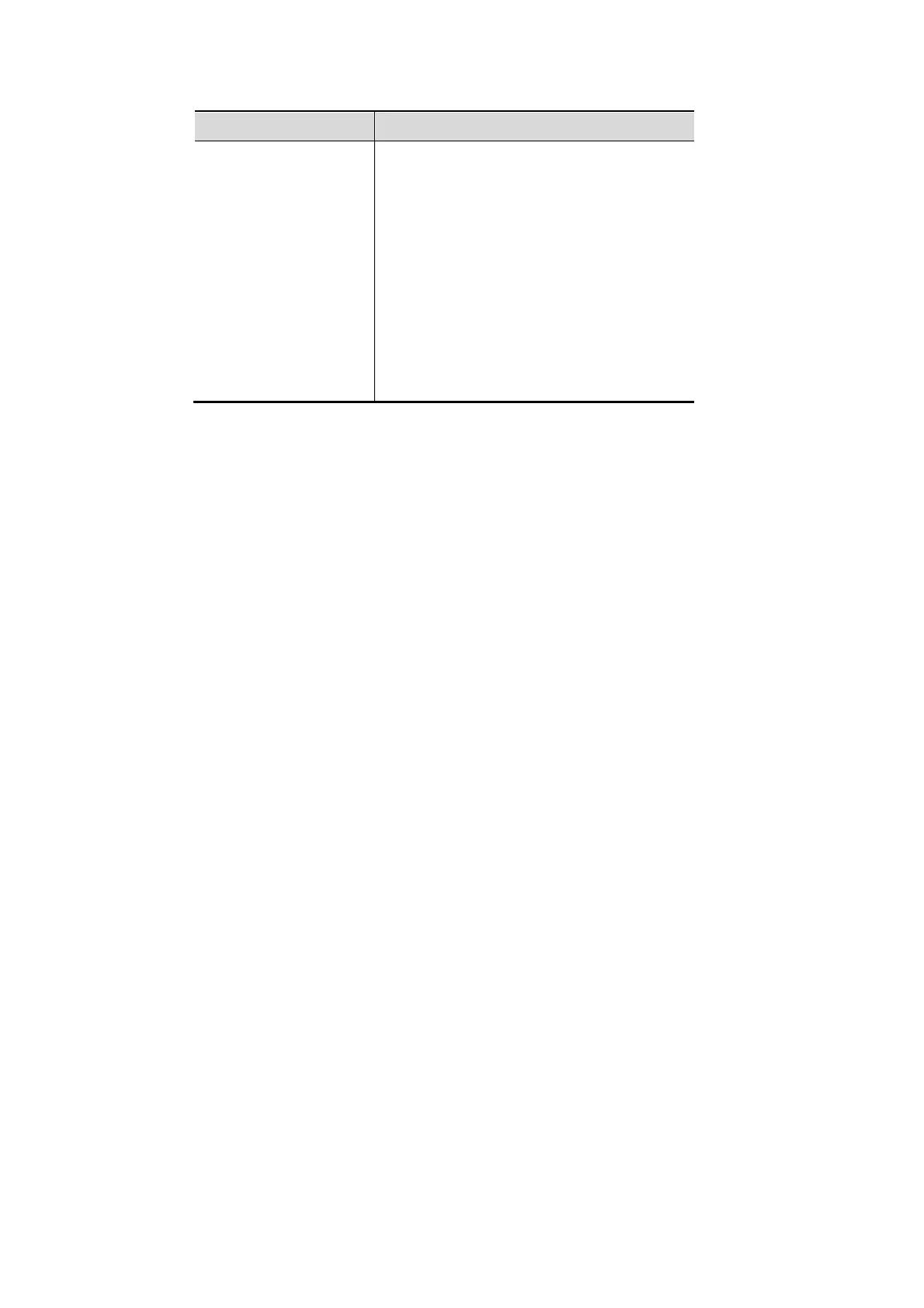10-26 Patient Data Management
Parameter Description
D
password
Set days to keep the cached passwords
in the local system
Users can log in to the server even
without accessing the network within the
setting days.
Empty: the passwords are kept in the
local system permanently.
0: no passwords are kept in the local
system.
>1: for example, if it is set to 5, the
passwords are kept in the local
system for 5 days.
Adding a user
1. Enter [Setup] → [System] → [Access Control] → [LDAP Config].
2. Enter the member name, and select or deselect privileges from the drop-down list of "Privilege".
3. Click [Add], and the new members and privileges will appear in the Member of filter list.
Deleting a user
1. Enter [Setup] → [System] → [Access Control] → [LDAP Config].
2. Select a member to be deleted, and click [Delete].
Modifying the member name or privileges
1. Enter [Setup] → [System] → [Access Control] → [LDAP Config].
2. Select a member to be modified, modify the member name, and select or deselect privileges
from the drop-down list of "Privilege".
3. Click [Modify], and the modified member name and privileges will appear in the Member of
filter list.
Logon test
1. Enter [Setup] → [System] → [Access Control] → [LDAP Config].
2. Enter the User name and password in the field boxes of the Authentication test area.
3. Click [Logon Test] to test whether the user is authenticated. After successful authentication, the
system prompt the following message:
