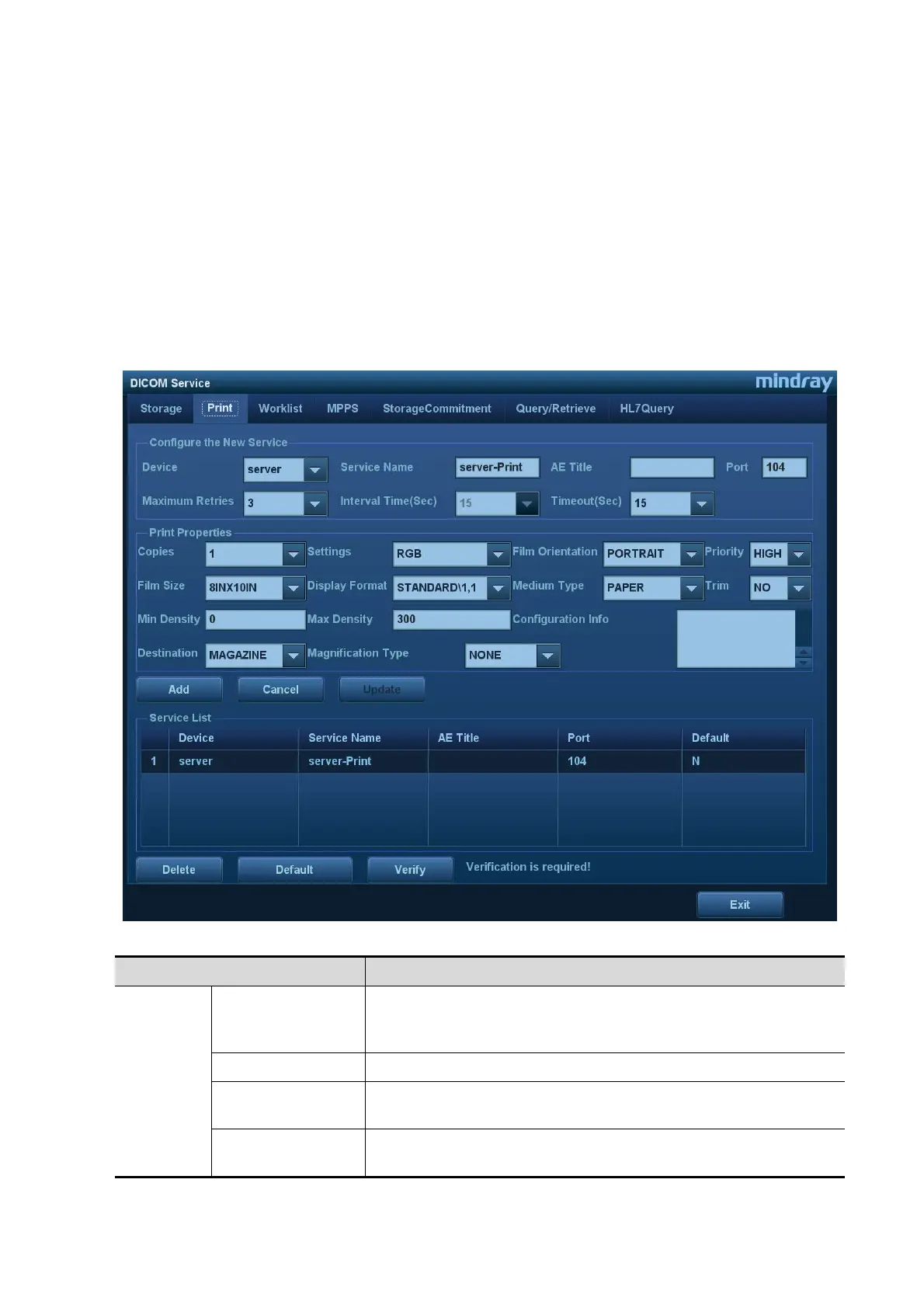DICOM/HL7 11-7
Images of PW/M/TVM/TVD mode (B image is not frozen) and images other than
PW/M/TVM/TVD mode: if “Max Frame rate” is not “Full” and the actual frame rate is larger
than the set value, the system will save the image files in a frame rate of the set value, and
transfer in a frame rate of B mode.
Images of PW/M/TVM/TVD mode (B image is frozen), the system will save/transfer the
images files in frame rate of 6.
11.1.3.2 Print Service Preset
1. On the DICOM Service screen, click the [Print] page tab to enter the Print page.
2. Select a device and enter the correct AE Title, port, etc.
3. Click [Add] to add the service to the Service List.
DICOM print preset items are described as follows:
Name Description
Configure
New
Service
Device
After setting the servers in the DICOM Preset screen, the
names will appear in the drop-down list. Select the name of the
print server.
Service Name The default is xxx-Print, user-changeable.
AE Title
Application Entity title. It should be consistent with that of the
print server.
Port
DICOM communication port, 104 is the default. The port should
be consistent with that of the print server port.
