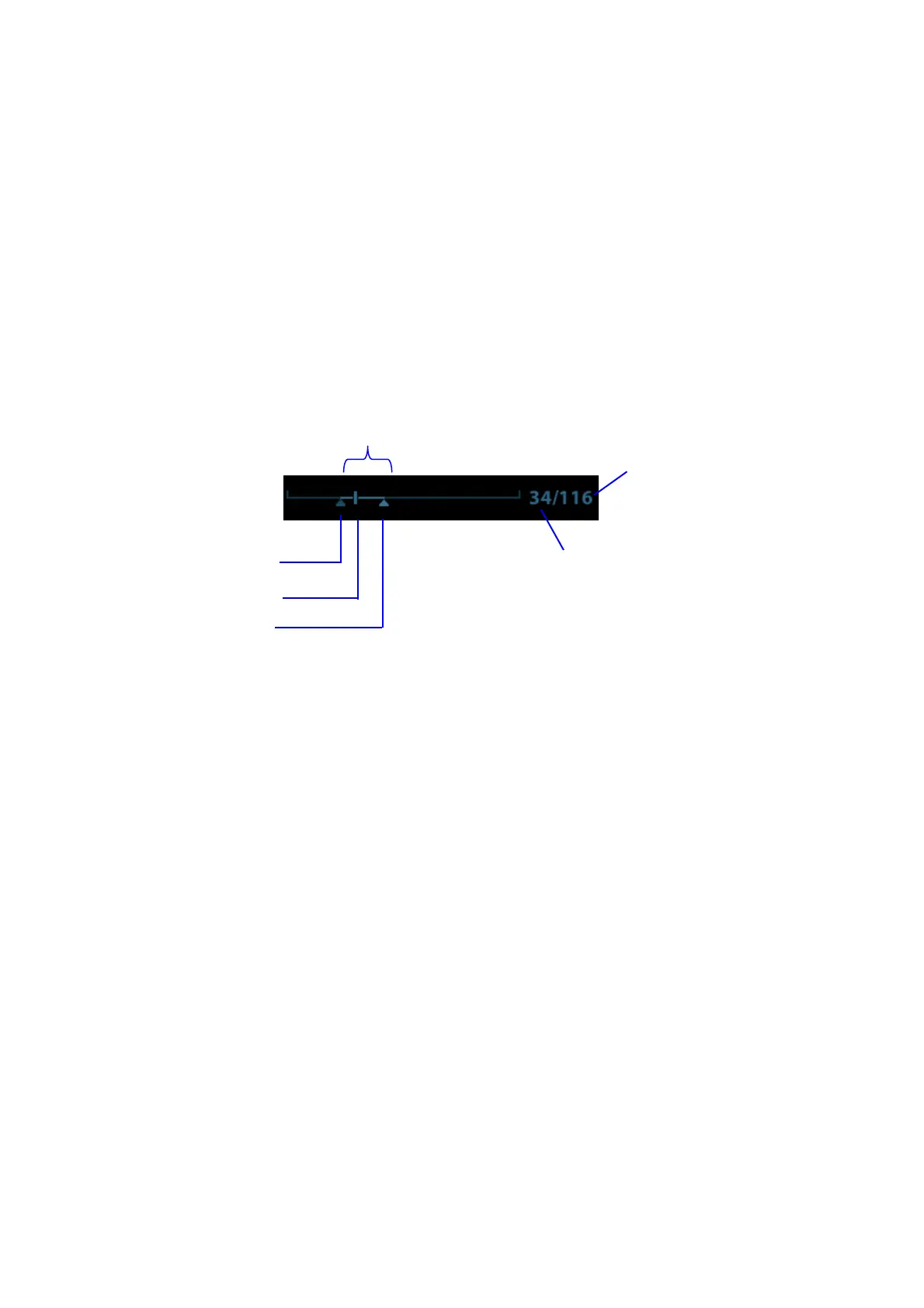6-4 Display & Cine Review
6.4.2 Cine Review in 2D Mode
(B/B+Color/B+Power/B+TVI/B+TEI)
Manual Cine Review:
After entering cine review in 2D mode, roll the trackball to review the cine images on the screen
one by one. Or under touch screen mapping mode, touch the touch screen and swipe left and
right to review the images.
If you roll the trackball to the left or swipe leftwards (under mapping mode), the review sequence
is reversed to the image-storing sequence, and the images are displayed in descending order. If
you roll the trackball to the right or swipe rightwards, the review sequence is the same as the
image-storing sequence, and the images are displayed in ascending order. When you review
images to the first or last frame, rolling the trackball further will display the last or first frame.
The cine progress bar at the bottom of the screen (as shown in the figure below):
Auto Review
Reviewing all
a) In manual cine review status, press the knob under [Auto Play] (not selecting “Stop”)
on the touch screen to activate auto cine review.
b) Reviewing speed: in auto cine review status, press the knob under [Auto Play] on the
touch screen to adjust the review speed or use the mapping menu. When the speed
is changed to 0, the system exits auto cine review.
c) In auto play status, set [Auto Play] to “Stop” or roll the trackball to exit auto play.
Setting the Auto Review Region
You can set a segment of cine loop which can be reviewed automatically. After the auto review
region is set, the auto cine review can only be performed within this region; but the manual cine
review can be performed beyond this region. When the cine file is saved, only the images within
this region are saved.
a) Set the start frame: rotate the knob under [Start Frame] in the touch screen to
manually review the images for the frame you want to set as the start point; or
manually review the cine file by trackball and touch [Set Begin] on the touch screen to
set current frame to be the start point.
b) Set the end frame: rotate the knob under [End Frame] in the touch screen to manually
review the images for the frame you want to set as the end point; or manually review
the cine file by trackball and touch [Set End] on the touch screen to set current frame
to be end.
c) Press the knob under [Auto Play] on the touch screen or use the mapping menu. The
system plays the auto review region automatically.
d) Rotate the knob under [Auto Play] to increase/decrease the auto play speed or use
the mapping menu.
Auto Review Region
