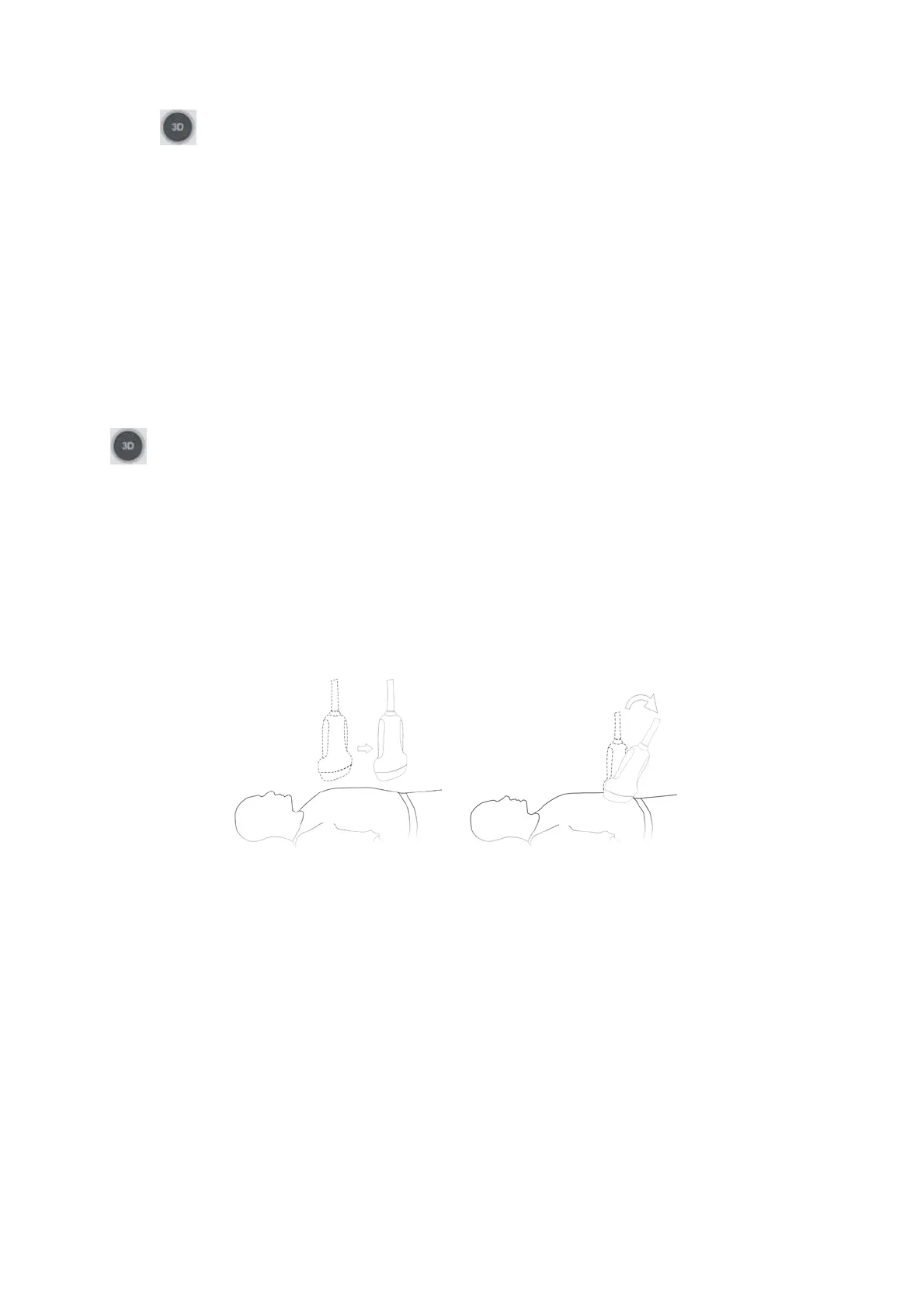5-52 Image Optimization
3. Press
to enter the Smart 3D imaging preparation status, and define the ROI as well as the
curved VOI.
4. Select a render mode.
5. Select an acquisition method, and set the corresponding parameters on the touch screen.
Rocked mode: set [Angle] parameter.
Linear mode: set [Distance] parameter.
6. Press <Update> on the control panel to start the 3D image acquisition.
The system enters the 3D image viewing status when the acquisition is complete. Or, end the
acquisition by pressing <Freeze> or <Update> on the control panel.
In image viewing status, operations such as VOI setting and image editing can be performed. For details,
see “5.10.3.3 Static 3D Image Viewing.”
7. Exit Smart 3D.
Press <Update> or <Freeze> to return to Smart 3D image acquisition preparation. Or, press <B> or
to enter B mode.
5.10.5.2 Smart 3D Acquisition Preparation
In Smart 3D mode, you need to set the scan method in addition to the other items in Static 3D mode.
The other parameters are the same as those for Static 3D. For details, see “5.10.3.2 Static 3D
Acquisition Preparation.”
Method
Capture images using Linear scan or Rocked scan.
Linear scanning
Move the probe across the surface. See the following figure.
Rocked scanning
Rotate the probe once from the left to the right side (or from the right to the left) to include the
entire desired region. See the figure.
