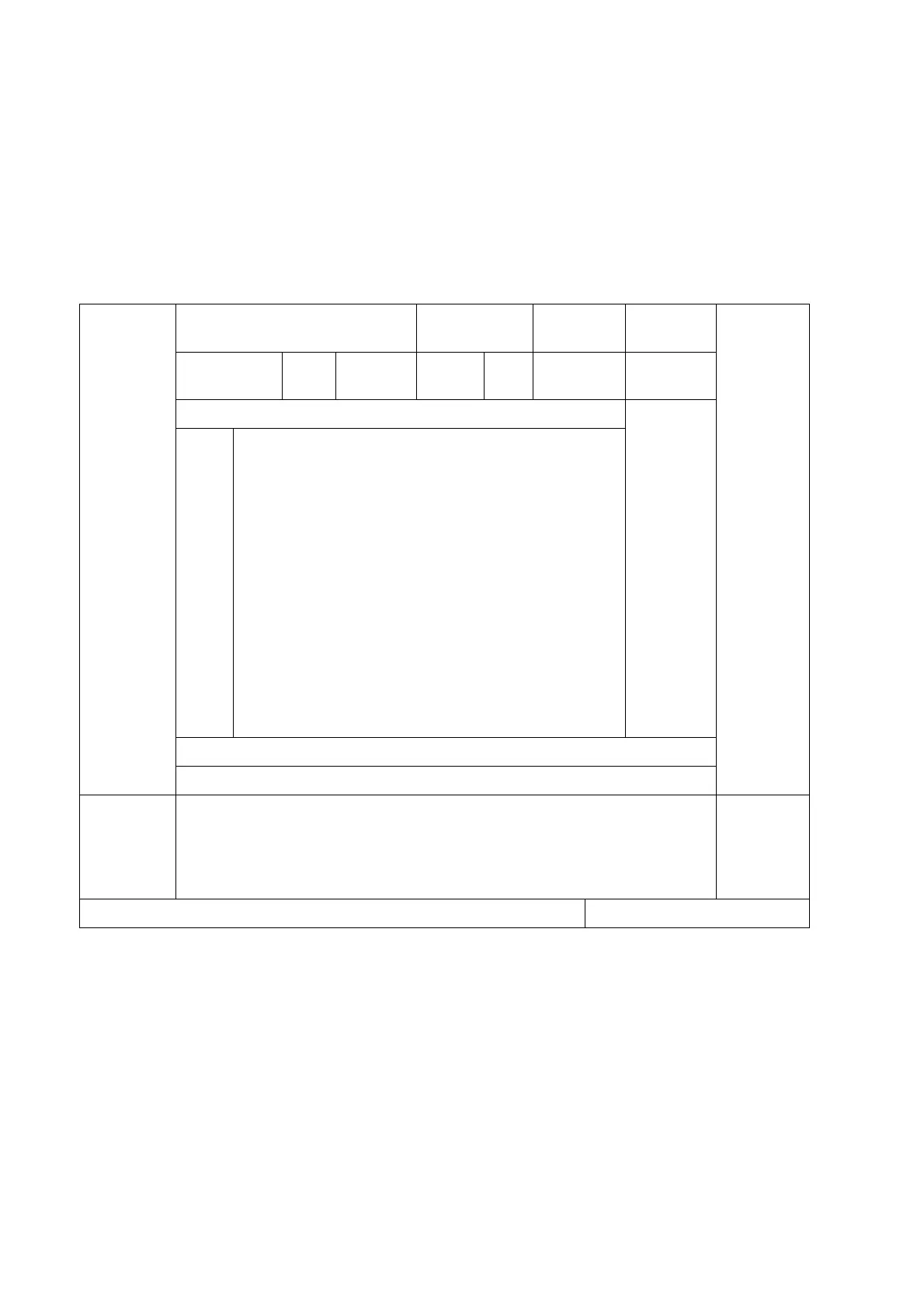3-16 System Preparation
3.8 Basic Screen & Operation
3.8.1 Screen Display
The screen displays ultrasound images, parameters, menus and measurement results windows.
The following diagram maps out the different areas, such as patient information, image parameter
& menu, image area, thumbnail of images saved, help information, soft menu, system status icon,
etc.
Menu
Hospital Name Patient Name
Exam
mode
Probe
Model
Thumbnail
Area
Date Time Operator ID HR Age /DOB
Gender/
GA
Probe parameter area
Image
parameter
area
Gray
scale
/
Color
Bar
Image Area
Cine Review
Trackball
hint area
Soft menu parameter window
User-
defined
key and
gesture
hint area
Help Information System Status Icon
Patient/Exam information
The Information area consists of the hospital name, patient name, the exam mode, the probe
model, the exam time, operator, patient ID, DOB, GA or age etc. To preset which kind of patient
information is displayed, enter the path: [Setup]→[System]→[General]. For more details, please
refer to “12.1.2 General” chapter.
Hospital name
Display the hospital name. Hospital name can be set via "[Setup] → [System] → [Region]".
Patient Information
Displays patient name, ID, gender, GA and age(DOB) etc. Enter the patient information
through the "Patient Info" screen. Or, import the saved patient data from DICOM/HL7
Worklist server. See “4.1 Patient Information” chapter for details.
