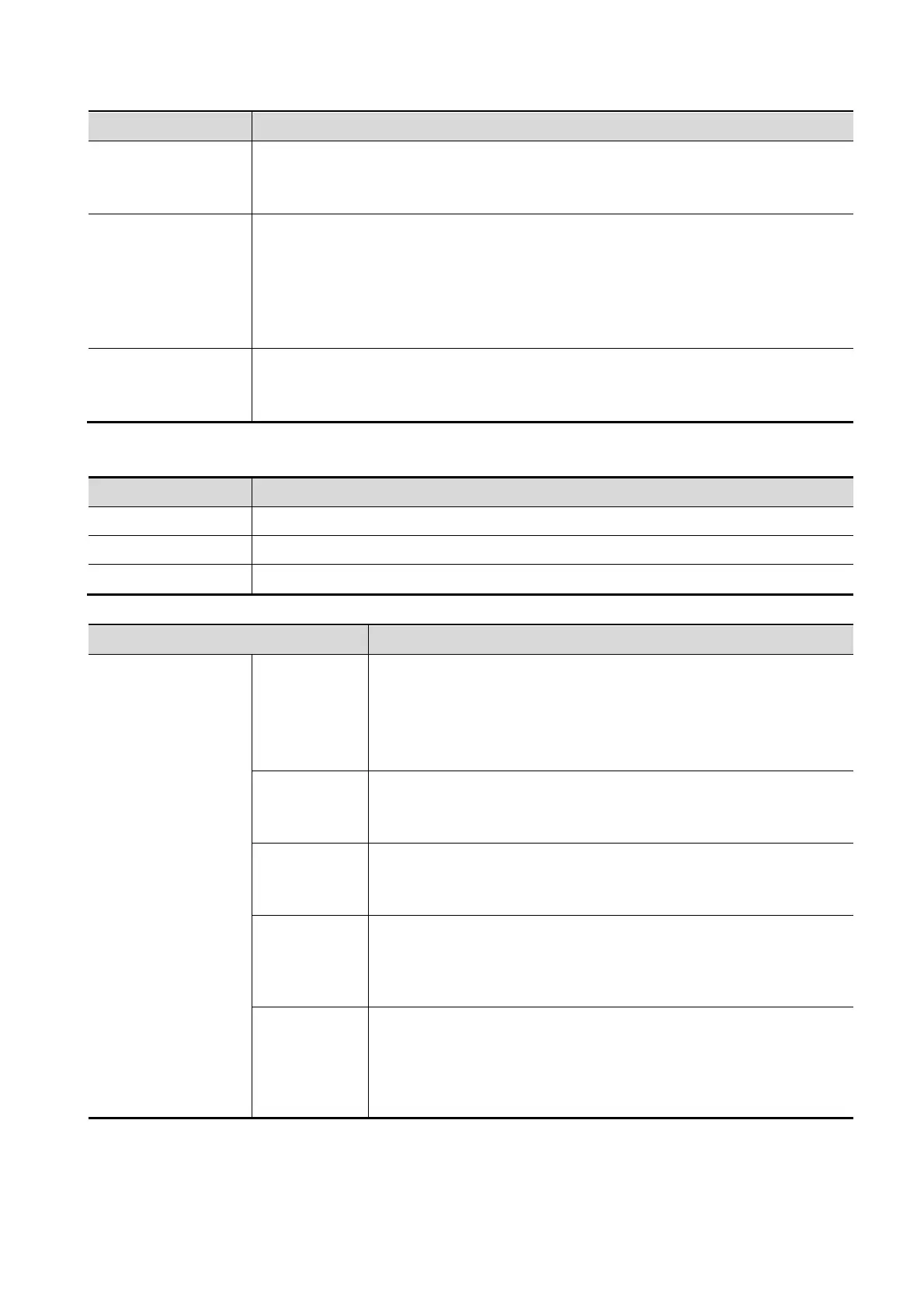Image Optimization 5-45
Parameter Description
Depth VR
Function: Superimpose the tint map basic on the VR image to improve the
stereoscopic sensation and the contrast of the image.
Selection: Off, Black, Cyna, Blue, Rose
Hyaline
Function: Improve the transparency in iLive rendering mode to observe the
tissue, such as cyst.
Adjust method: Click [Hyaline] under iLive render mode, the merging ratio of two
render modes between Hyaline and iLive is 100%; or, select [Hyaline] and adjust
hyaline range.
Effect: Adjust the merging ratio of two render modes between Hyaline and iLive
Thickness
Function: adjust the rendering thickness of the plane.
Adjusting level: tap [MPR]. Rotate [Thickness] knob. The adjusting range: 0-
30mm.
Reset Curve
Reset Ori. To reset the volume rotation, shifting and zooming to its original status.
Reset Curve To reset the curve to its original status.
Reset All To reset the volume to its original orientation and original parameters.
Render Mode
Gray/Inversion
Surface
Function: set Surface as the VR rendering mode.
This is useful for surface imaging, such as fetus face, hand or
foot.
Tip: you may have to adjust the threshold to obtain a clear body
boundary.
Max
Function: set Max as the VR rendering mode. Displays the
maximum echo intensity in the observation direction.
This is useful for viewing bony structures.
Min
Function: set Min as the VR rendering mode. Displays the
minimum echo intensity in the observation direction.
This is useful for viewing vessels and hollow structures.
X-Ray
Function: set X-Ray as the VR rendering mode. Displays the
average value of all gray values in the ROI.
X Ray: used for imaging tissues with different internal structures
or tissues with tumors.
iLive
iLive brings you a better imaging experience by adding lighting
rendering effect to the traditional way, allowing human tissue
texture to be revealed more clearly.
iLive cannot be selected as sub render mode. When it is set as
main render mode, the sub render mode is disabled.
