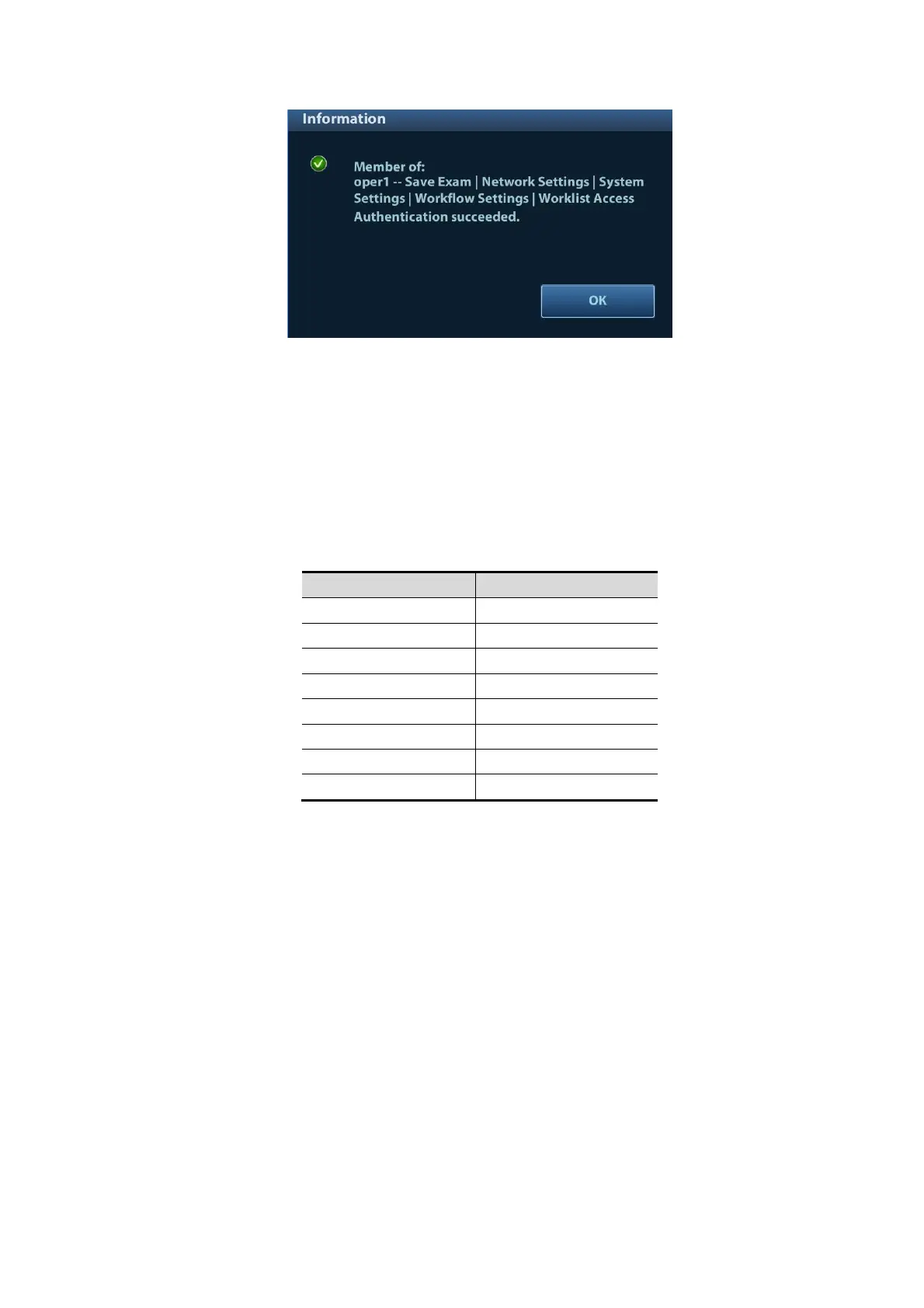Patient Data Management 10-27
User field name
1. Enter [Setup] → [System] → [Access Control] → [LDAP Config].
2. Select [Use user field name] to customize the user field name. After that, the members and
privileges cannot be edited.
3. Enter the user field name in the field box of the "User field name" (the user field names are
configured in the LDAP server. For details, please refer to the LDAP server manual).
10.9.6 User Field Name
The user field name corresponding to privileges are as follows:
2
4
32
64
Note: the privilege items can be combined randomly. For example, if user A is assigned with all the
above 8 privileges, the user field name for user A is 1+2+4+8+16+32+64+128=255.
10.10 V-Access
The ultrasound system can be used to log on to a remote server to check or modify patient data on
the server.
1. Set the user-defined key via the path: [Setup] → [System] → [Key Config]. Select a key in the
Key Function field on the left side, and select “V Access” in the Other page of the Function
field on the right side.
2. Press the user-defined key to use the function.
3. The system brings up a dialog box for entering the IP address of the remote server.
