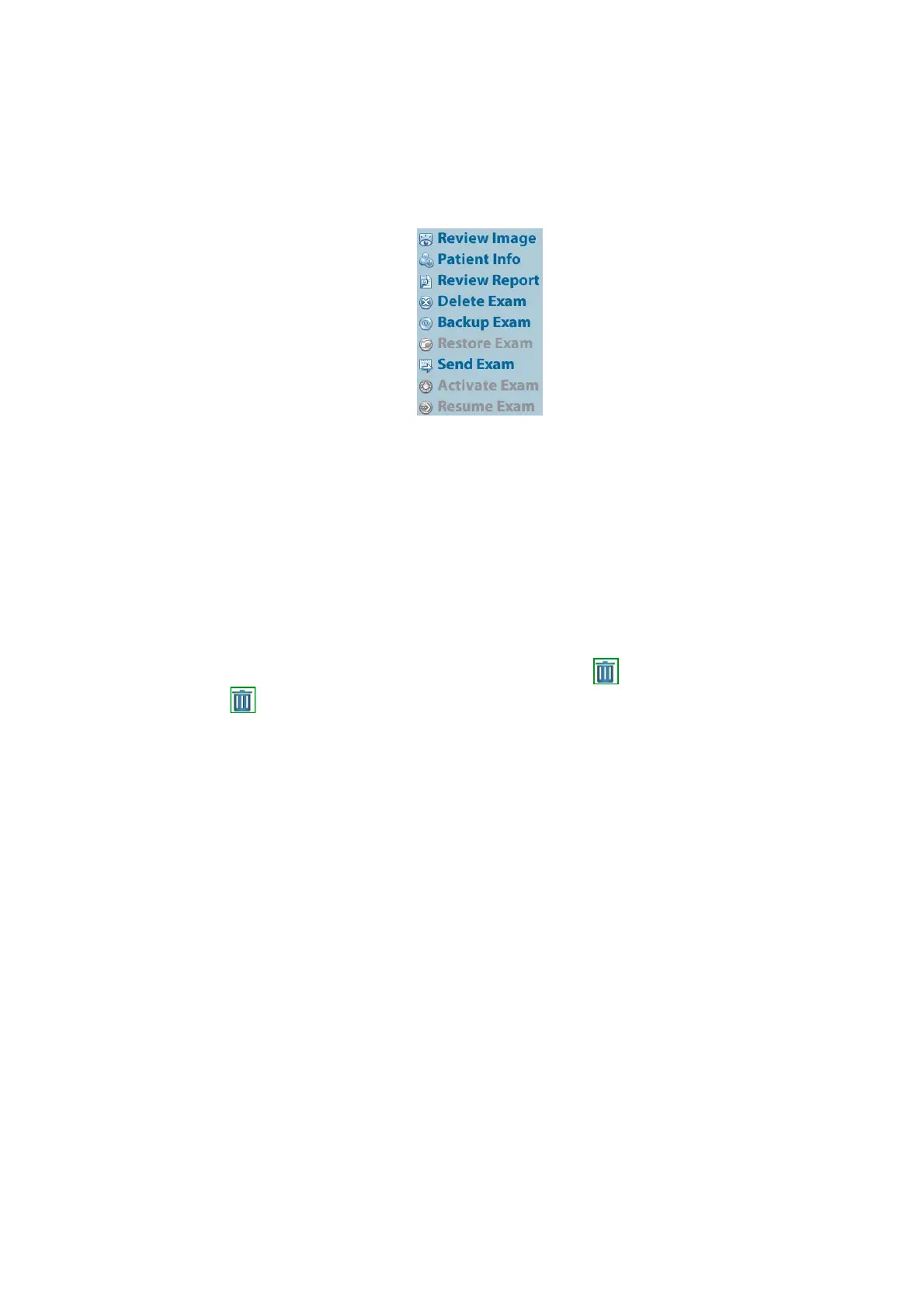Patient Data Management 10-13
4. When you select a patient in the patient list, images of this patient will be displayed at the bottom
of the screen.
10.4.3 Patient Data View & Management
Select the desired patient information in the list. The following menu appears:
Review an Image
Select a patient exam, click [Review Image] to enter the Review screen.
Patient Information
Select a patient exam, click [Patient Info] to check the patient information for this exam.
Review Report
After selecting a patient exam, click [Review Report] to view the report of this exam for this
patient.
Delete Exam
Select an exam record, click [Delete Exam] to delete the record. You cannot delete patient
data which is being printed, exported or sent, or delete the current exam.
To delete an image, select the image first and then click on the top right side. Or
touch on the toolbar on the touch screen in touch screen mapping status. See “3.8.4
Touch Screen Operation” for details
Backup/Restore
You can back up the selected patient data to the system-supported media in order to view it on
the ultrasound system, or restore patient data to the system from an external media.
[Backup Exam]: click to back up the selected patient data to the system-supported media.
You can select whether to remove images or the whole exam record from the system.
Original format: to back up the data in its original format.
DICOM format: you can change the cine compression mode and JPEG compression
mode.
[Restore Exam]: click to import patient data from an external media.
Send Exams
The system supports sending data to external memory devices, print or iStorage. You can use
this function to export the exam data to external devices (in PC data or DICOMDIR data format)
and then import to PC or restore to the ultrasound system to review the data.
1. Select the patient record, click [Send Exam] in the menu to send exam data and images of the
selected record.
