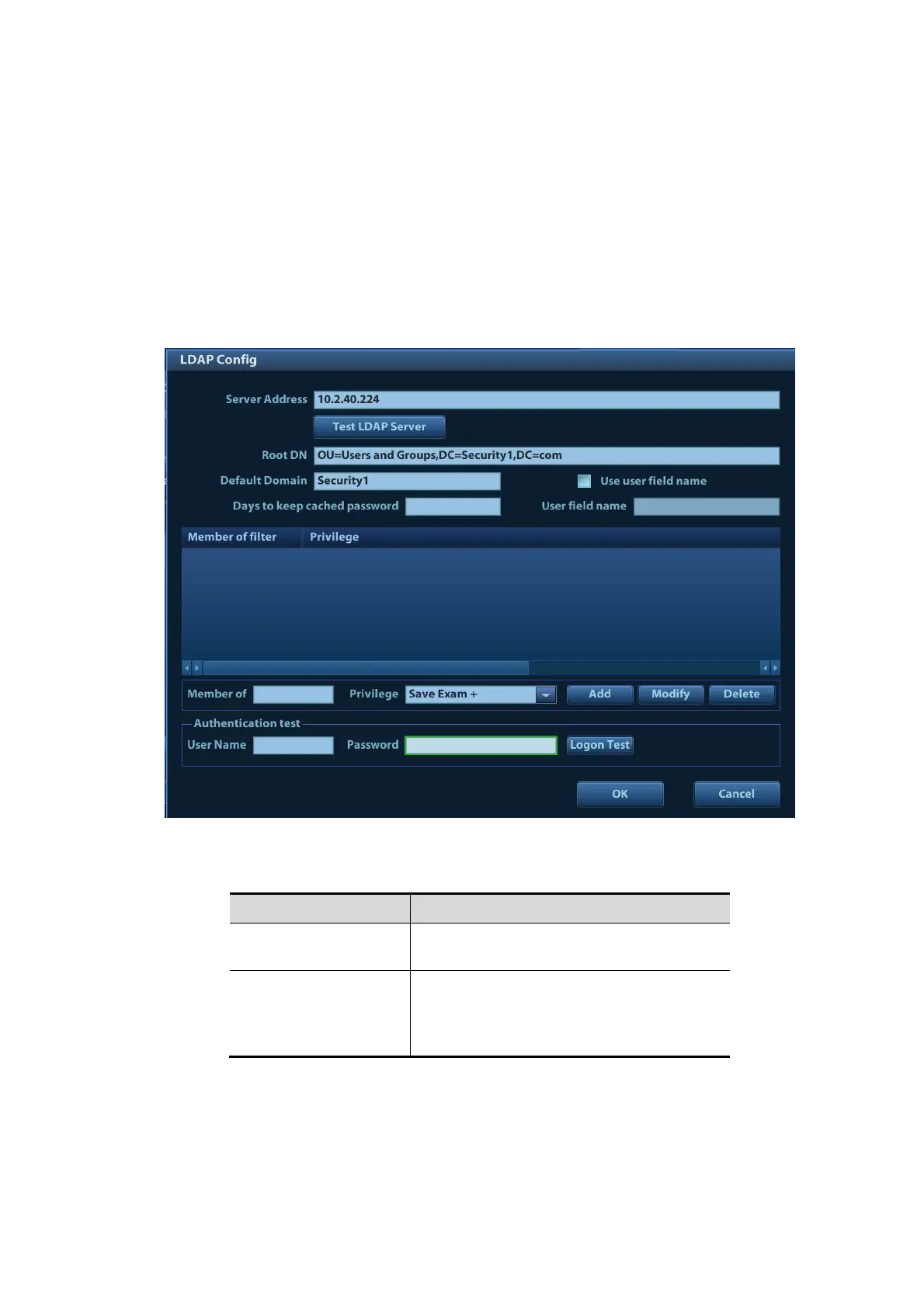Patient Data Management 10-25
2. Set the automatic machine locking time in the drop-down list beside "Auto Lock Machine".
3. Click [Save] to exit.
4. The system automatically locks the machine after exceeding the set time. In this case, you
can unlock the current account or change users.
10.9.5 LDAP Privilege Management
Turn on the access control function and log in to the system as Administrator before you edit
privileges for the LDAP (Lightweight Directory Access Protocol) users.
1. Enter [Setup] → [System] → [Access Control] → [LDAP Config].
2. Enter the server address in the field box after accessing the network.
3. Click [Test LDAP server] to test whether the LDAP server is accessible. If the LDAP is
accessible, the system prompts the following message "Server test succeeded."
Root DN
It is automatically displayed after the
server is successfully tested.
Default Domain
The default domain is the DC name in the
Root DN. For example, if DC=security1,
then input "security1" in the field box of
the "Default Domain"
