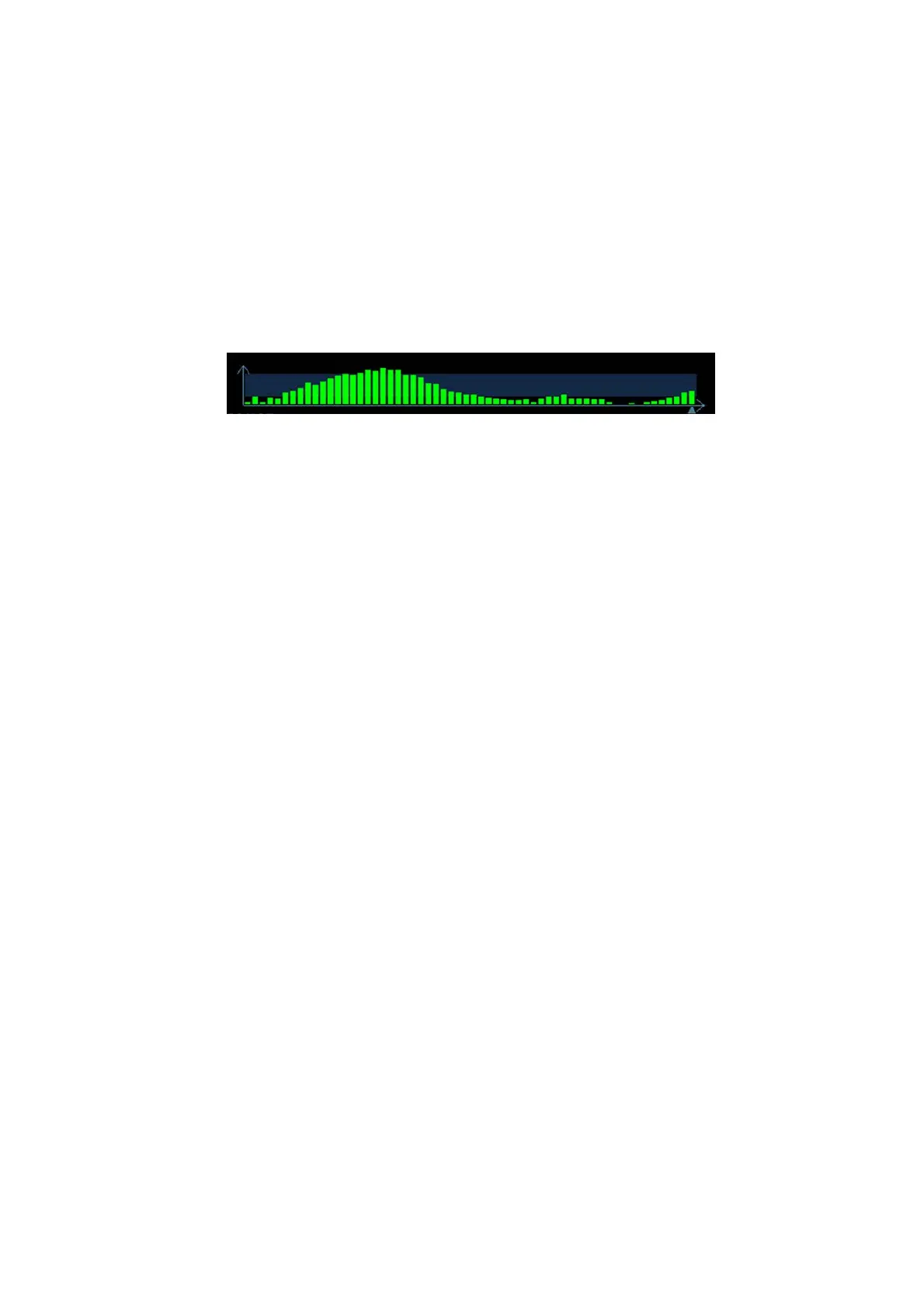Image Optimization 5-85
5.13.1.2 Enter/Exit
Enter
Select [Elasto][Strain E] on the touch screen to enter the mode.
After entering the mode, the system displays two windows in real-time on the screen. The left one
is the 2D image, and the right one is the Elasto image.
Exit
Press <B> or <Elasto> on the control panel to exit the mode.
5.13.1.3 Strain E Curve
The screen displays the pressure curve in real time:
The X-axis represents time and the Y-axis represents pressure.
ROI Adjustment
To adjust the width and position of the ROI in Elasto imaging.
Operation
When the ROI box is solid line, roll the trackball to change its position.
When the ROI box is a dotted line, roll the trackball to change the size.
Press <Set> to switch between the solid line and the dotted line status.
Smooth
To adjust the smooth feature of the Elasto image.
Operation
To adjust the image smoothness. Adjust using the [Smooth] item or the mapping-menu
item on the touch screen.
The system provides 5 levels of smooth function: the bigger the value the stronger the
effect.
Opacity
To adjust the opacity feature of the Elasto image.
Rotate the knob under the [Opacity] item or adjust through the mapping-menu item on
the touch screen.
The system provides 5 levels of opacity function: the bigger the value the stronger the
effect.
Invert
Description
To invert the E color bar and therefore invert the colors of benign and malignant tissue.
Operation
Touch [Invert] or the mapping-menu item on the touch screen.
Map
To select different maps for observation.
Rotate the knob under the [Map] item on the touch screen or adjust through the
mapping-menu item to select the map.
The system provides 6 maps, including 1 grayscale map and 5 color maps.
