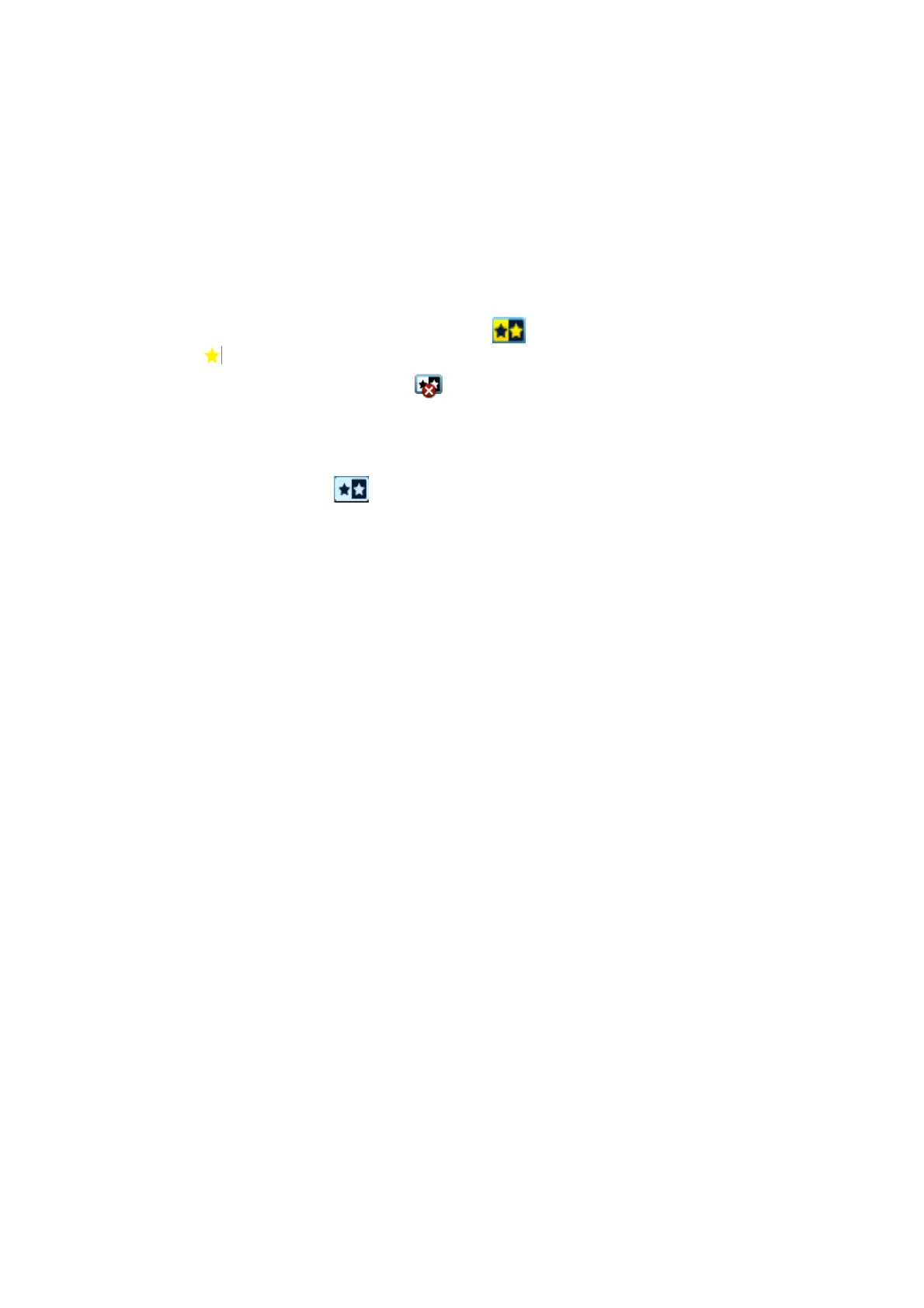6-6 Display & Cine Review
6.5 Image Compare
6.5.1 Image Compare under Review Mode
You can perform image compare through the path:
Thumbnail area in the main screen;
iStation screen (press <iStation> to enter);
Review screen (press <Review> to enter).
1. In the above condition, press <Cursor> to show the cursor and click the target image file.
2. 3 buttons will appear to the right of the image, click
to select the image for comparison
marked by
.
If the wrong image has been chosen, click
to cancel the selection of this image.
Tip: for B/B+COLOR/B+TVI/B+POWER/B+TEI mode image, you can select at most 4 images;
for PW/M/CW/TVD/Elasto single mode image, you can select at most 2 images.
3. Repeat the above steps to add other image files for comparison.
4. Click [Image Compare] (click
in thumbnail status) to enter image compare mode.
5. Review images from different image windows. Press the <Dual> or <Quad> key to switch the
active image window.
The window with the highlighted “M” mark is the currently activated window.
6. Save the image if necessary.
7. Click [Return] on the screen or press <Freeze> to exit image compare.
Image compare of different exams for the same patient:
a) Select different exams in the iStation screen, then select [Review Image] in the menu
which appears to enter the Review screen.
b) In the Review screen, click [Exam History] to select the exam. Click to select the image to
be compared in different exams, and click [Compare].
You can select if cine files are synchronously replayed by the soft menu control: select [PlayMode:
XX] to [SyncPlay] to play all files synchronously or [ASyncPlay] to play asynchronously.
6.5.2 Frame Compare
1. Freeze the image in B/C mode. Touch [Frame Compare] on the touch screen to enter frame
compare mode.
2. Review the images of different image windows (cine replaying cannot be performed for single-
frame image files). Press the <Update> or <Dual> key to switch the active image window.
3. Save the image if necessary.
Measurements and adding comments and body marks are allowed.
4. Touch [Frame Compare] again to return to image frozen status. Press <Freeze> to enter real-
time imaging.
Tip: Cine compare can only be performed on single-format 2D images.
6.5.3 iCompare
1. Set the user-defined key through the path: [Setup]→ [System]→ [Key Config]. Select a key in
the Key Function field on the left side and select “iCompare” in the Advanced Feature page of
Function field on the right side.
