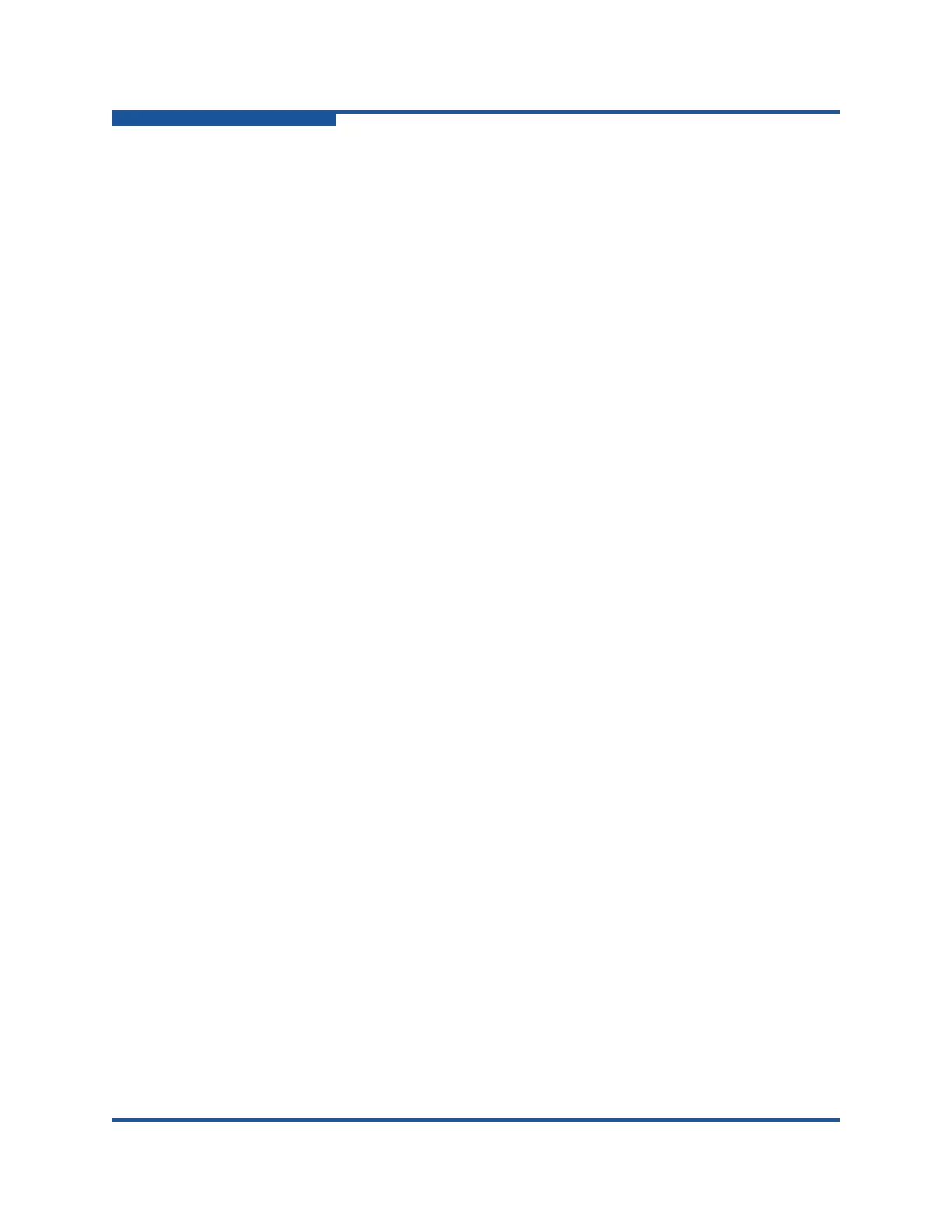4–Managing Fabric Zoning
Managing the Zoning Database
4-4 59266-01 B
MaxZoneSets—maximum number of zone sets that can be configured on
the switch.
MaxZones—maximum number of zones that can be configured on the
switch, including orphan zones.
MaxAliases—maximum number of aliases that can be configured on the
switch.
MaxTotalMembers—maximum number of zone and alias members that can
be stored in the switch zoning database. Each instance of a zone member or
alias member counts toward this maximum.
MaxZonesInZoneSets—maximum number of zone linkages to zone sets
that can be configured on the switch. A linkage is configured every time a
zone is added to a zone set.
MaxMembersPerZone—maximum number of zone members that can be
added to any zone on the switch. When added to a zone, an alias is
considered to be a zone member.
MaxMembersPerAlias—maximum number of zone members that can be
added to any alias on the switch.
To view zoning properties and limits on a switch:
1. On the faceplate display, on the Zoning menu, click Edit Zoning to view the
Edit Zoning dialog box.
2. Choose one of the following options:
View the zoning properties/limits located directly below the zoning tool
bar (Figure 4-3).
In the zone sets tree (left pane), right-click the Zonesets entry at the
top of the tree, and then click Properties.
In the zone sets tree (left windowpane), select the zone sets entry at
the top of the tree, and then on the Edit menu, click Properties.
3. When you have finished viewing the zoning properties information, click OK
to close the Properties dialog box.
Viewing Active and Configured Zone Set Information
The Active Zoneset data window (Figure 4-1) displays the zone membership for
the active zone set that resides on the fabric management switch. The active zone
set is the same on all switches in the fabric. To view the Active Zoneset data
window, select a fabric in the fabric tree, and click the Active Zoneset tab. The
Active Zoneset data window uses display conventions for expanding and
contracting entries that are similar to the fabric tree. An entry handle located to the
left of an entry in the tree indicates that the entry can be expanded. Click this
handle or double-click the following entries: