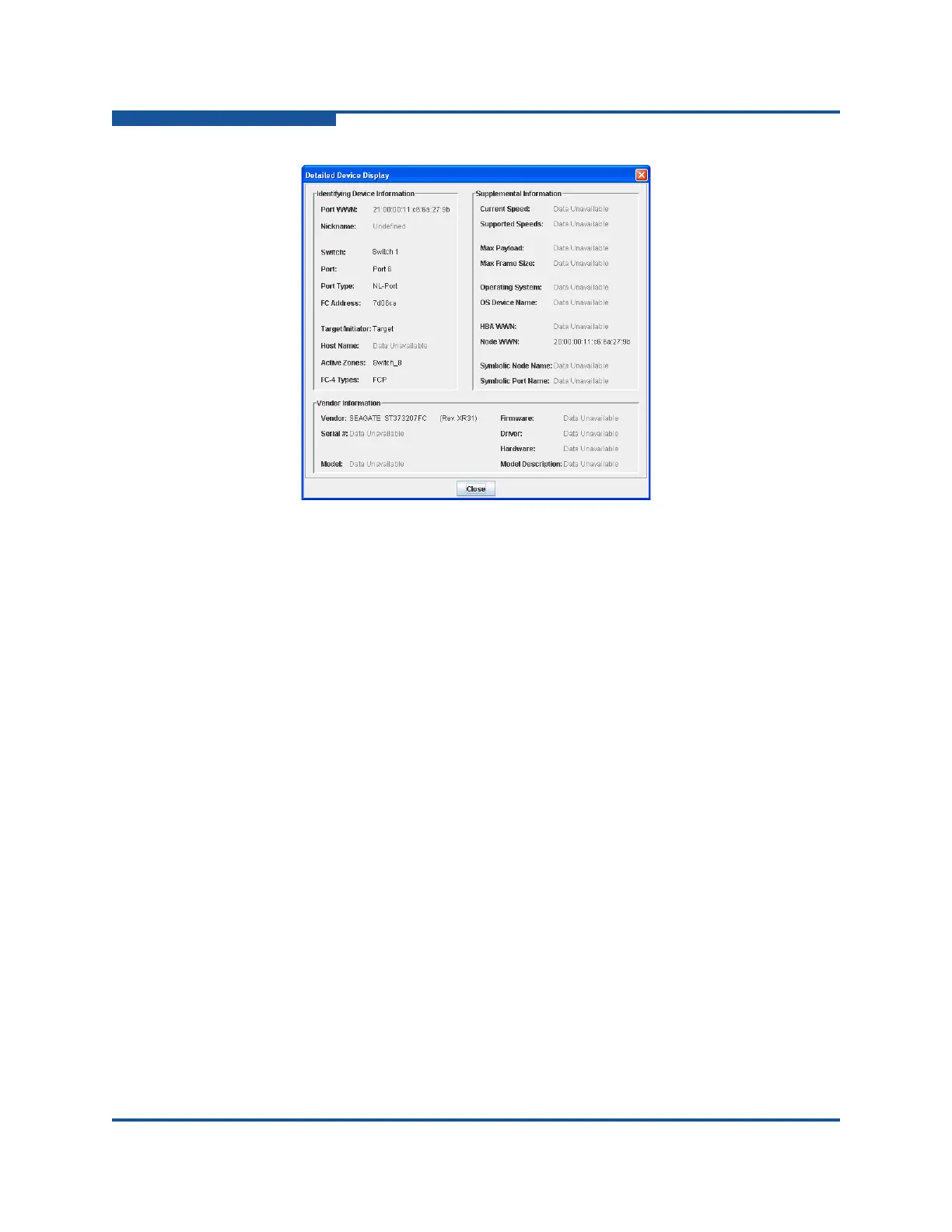2–Managing Fabrics
Device information and nicknames
2-28 59266-01 B
Figure 2-14. Detailed Devices Display Window
Managing Device Port Nicknames
In addition to creating, editing, and deleting nicknames, you can also export the
nicknames to a file, which can be imported into the Nicknames.xml file on other
workstations. The maximum number of nicknames allowed is 5,000.
Nicknames are saved to an XML file stored on the switch. If different nickname
files exist on other switches in the fabric, you are prompted to resolve differences
before the Nicknames dialog box appears. When a conflict exists, a series of
dialog boxes is presented to resolve differences between the nicknames stored on
that switch with nicknames stored on other switches. The most recent nickname
takes precedence during nickname resolution. Changes made in the Nickname
dialog box are propagated to all switches in the fabric only after you click Apply.
Creating a Nickname
To create a device port nickname:
1. On the Fabric menu, click Nicknames to view the Nicknames dialog box.
The device entries are listed in table format.
2. Choose one of the following options to enter a nickname. A nickname must
start with a letter and can have up to 64 characters. Valid characters include
alphanumeric characters [aA–zZ][0–9] and special symbols [$ _ - ^ ].
Double-click a cell in the Nicknames column, and enter a new
nickname in the box. Click Save to save the changes and exit the
Nicknames dialog box.