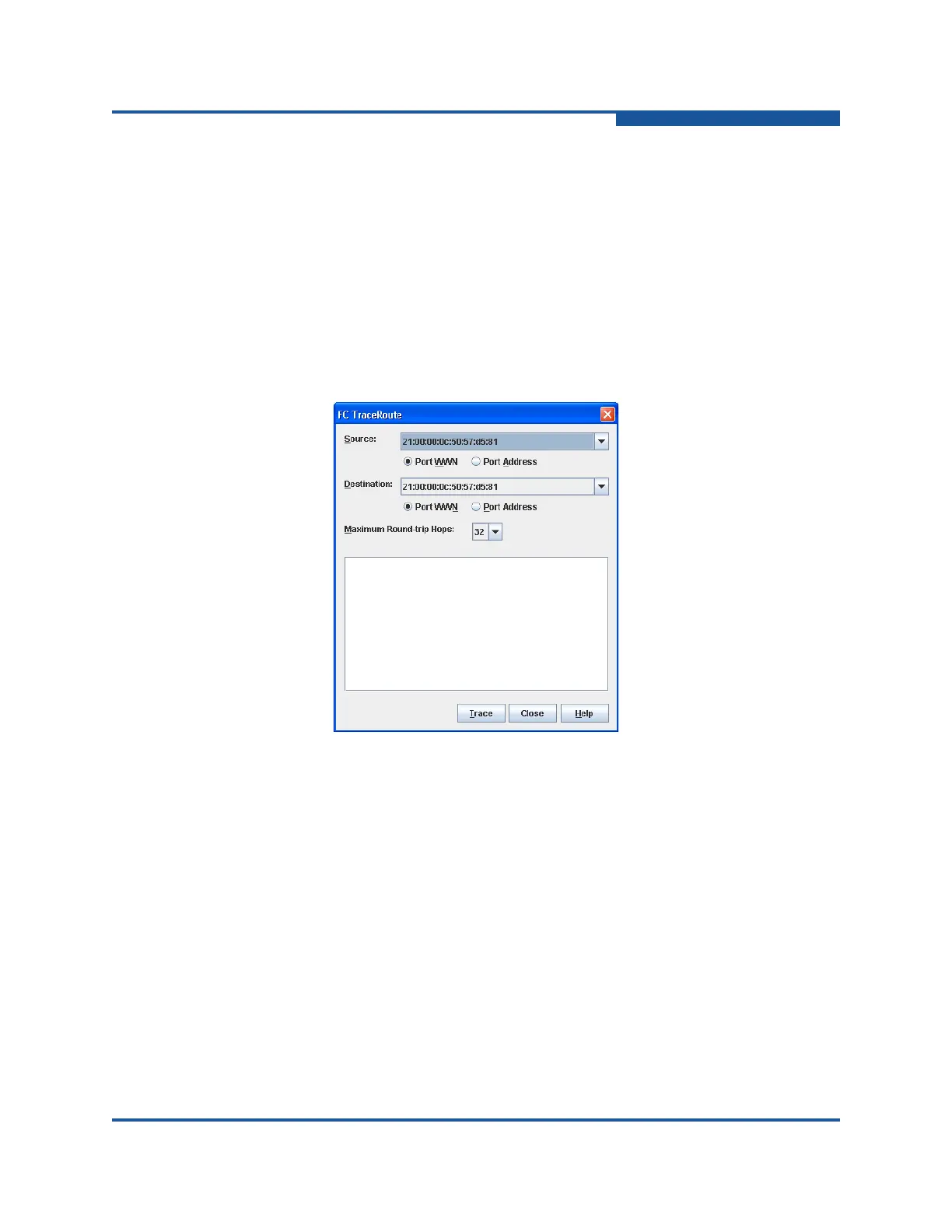2–Managing Fabrics
Verifying Fibre Channel Connections
59266-01 B 2-25
4. In the Repeat area, use the arrow keys to select or type in a value (1–100)
for the number of FC ping attempts to perform.
5. In the Timeout area, select the number of seconds (0–10) to continue
attempting the FC ping operation before timing out. Click and drag the slide
bar to move the slide bar.
6. Click Ping, and view the results in the text window.
FC Traceroute Dialog Box
The FC TraceRoute dialog box (Figure 2-12) enables you to map the route trip a
frame takes from source to destination and back.
Figure 2-12. FC TraceRoute Dialog Box
To trace a Fibre Channel connection:
1. On the Fabric menu, click FC TraceRoute to view the FC TraceRoute
dialog box.
2. On the Source drop-down list, and select a source port.
3. Select the Port WWN or Port Address option.
4. On the Destination drop-down list, and select a destination port.
5. Select the Port WWN or Port Address option.
6. In the Maximum Round-trip Hops list, select a value from the drop-down list
(1–32).
7. Click Trace and view the results in the text window.