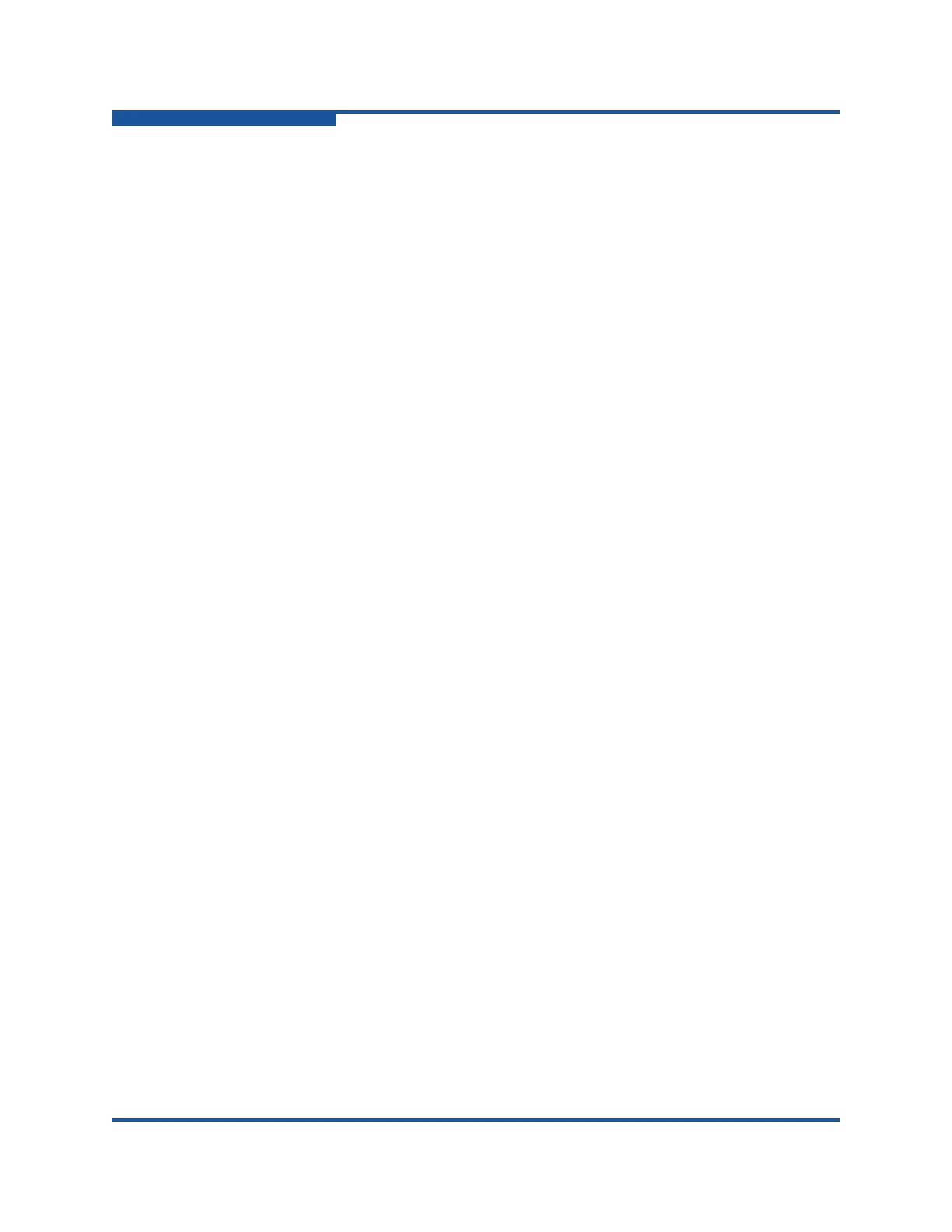5–Managing Switches
Configuring the Network
5-52 59266-01 B
4. Click Close to close the IKE Certs dialog box.
Generating a Certificate Key
To generate a certificate key:
1. On the Switch menu, click Network, and then click IPsec Certs to view the
IKE Certs dialog box (Figure 5-24).
2. Below the Keys window, click Generate Key to view the Generate Key
dialog box.
3. Enter the certificate key name in the Key Name text box.
4. Select certificate key size on the Size drop-down list.
5. Click OK to close the Generate Key dialog box, and then view the generated
certificate key name in the Keys window.
6. Click Close to close the IKE Certs dialog box.
Importing a Certificate Key
To import a certificate key:
1. On the Switch menu, click Network, and then click IPsec Certs to view the
IKE Certs dialog box (Figure 5-24).
2. Below the Keys window, click Import Key to view the Key dialog box.
3. Enter the certificate key name in the Key Name text box.
4. Click OK to close the Key dialog box, and then view the imported certificate
key name in the Keys window.
5. Click Close to close the IKE Certs dialog box.
Deleting a Certificate Key
To delete a certificate key:
1. On the Switch menu, click Network, and then click IPsec Certs to view the
IKE Certs dialog box (Figure 5-24).
2. In the Keys window, click the certificate key to delete.
3. Below the Keys window, click Delete Key, and then verify that certificate key
is no longer listed in the Keys window.
4. Click Close to close the IKE Certs dialog box.