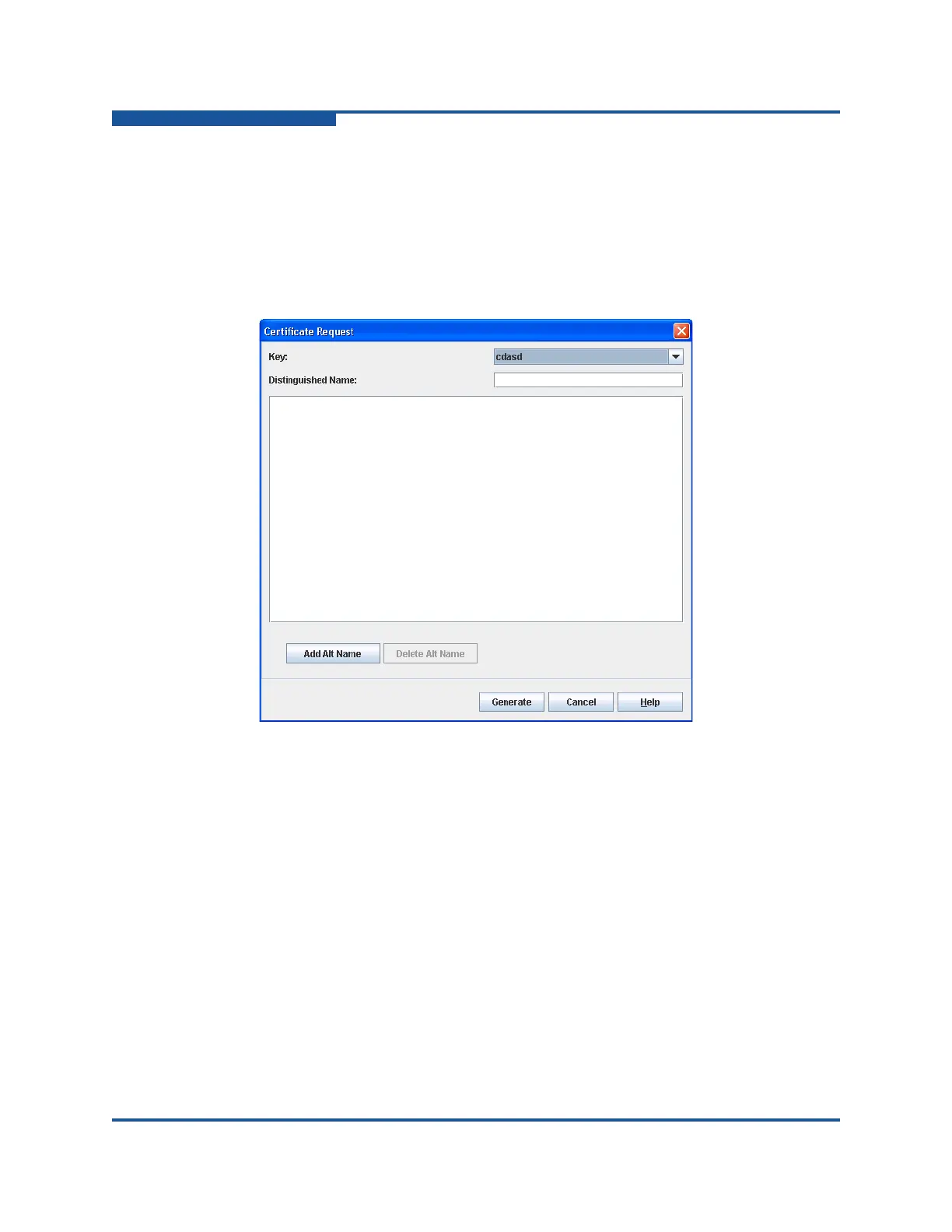5–Managing Switches
Configuring the Network
5-54 59266-01 B
Generating a Certificate Request
To generate a certificate request:
1. On the Switch menu, click Network, and then click IPsec Certs to view the
IKE Certs dialog box (Figure 5-24).
2. Below the Certificates window, click Generate Cert Request to view the
Certificate Request dialog box (Figure 5-25).
Figure 5-25. Certificate Request Dialog Box
3. Select a certificate key on the Key drop-down list.
4. Enter the certificate subject name in the Distinguished Name text box.
5. Select one of the following:
Click Add Alt Name to view the Add Alt Name dialog box in which to
add a Subject Alt name. Enter a name in the Add Alt Name text box,
and click OK. Verify the name was added to the window in the
Certificate Request dialog box.
Click Delete Alt Name to delete the selected Subject Alt name
in the
window
.
6. Click Generate to create a certificate request. Or, click Cancel to close the
Certificate Request dialog box without generating a certificate request.
7. Click Close to close the IKE Certs dialog box.