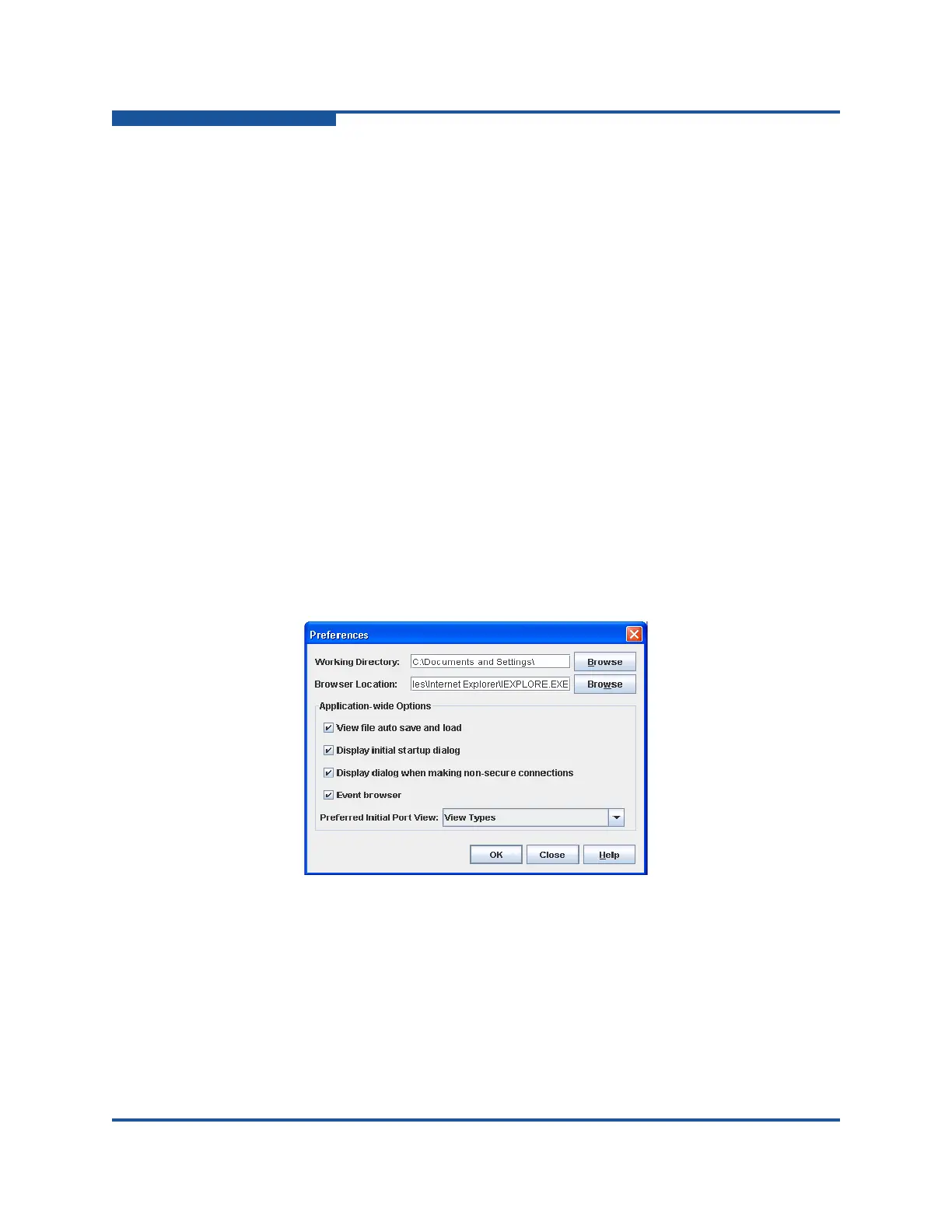1–Using Enterprise Fabric Suite
Setting Enterprise Fabric Suite Preferences
1-10 59266-01 B
Choose the default port view when opening the faceplate display. You can
set the faceplate to reflect the current port type (default), port speed, port
operational state, or port transceiver media. Regardless of the default port
view you choose, you can change the port view on the faceplate display by
opening the View menu and selecting a different port view option. Refer to
the corresponding subsection for more information:
“Port Types” on page 6-14
“Port States” on page 6-15
“Port Speeds” on page 6-16
“Port Media Status” on page 6-18
Figure 1-7. Preferences Dialog Box – Enterprise Fabric Suite
To set preferences for your Enterprise Fabric Suite sessions, do the following:
1. On the File menu, click Preferences to view the Preferences dialog box.
2. Enter or browse for the paths to the working directory and browser.
3. In the Application-wide Options area, choose the preferences you want.
4. Click OK to save the changes.
Figure 1-8. Preferences Dialog Box—Enterprise Fabric Suite
Working Directory—path for the folder in which to save files. The default is
the installation directory.
Browser Location
—path for Internet browser program to use to view the
online help. The default is c:\Program Files (x86)\Internet
Explorer\iexplore.exe.