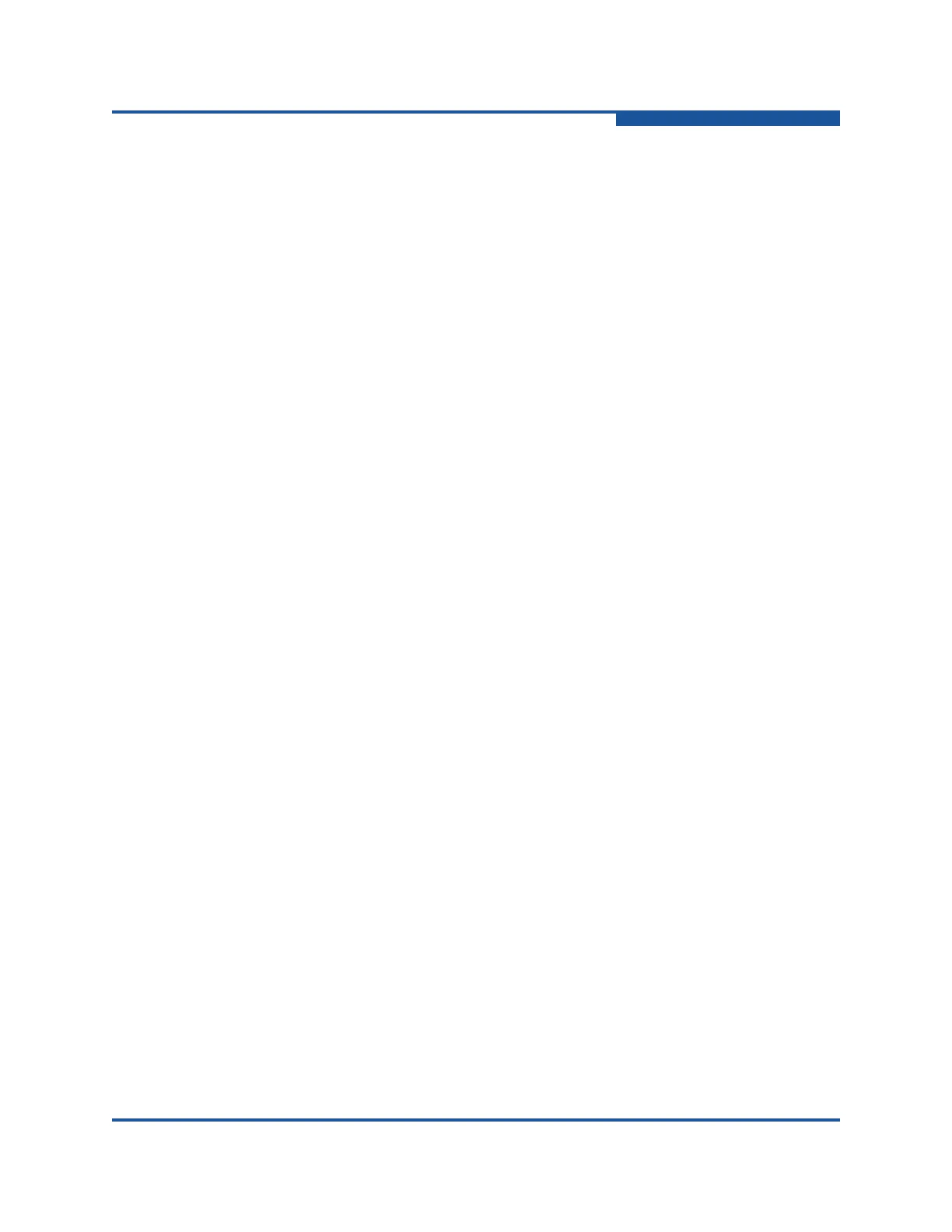4–Managing Fabric Zoning
Managing Zones
59266-01 B 4-21
7. Click Apply to display the Save Zoning and Error Check dialog box, which
presents the following options:
Perform Error Check checks for zoning conflicts, such as empty
zones, aliases, or zone sets. This option is recommended before
saving. If errors are found, click Close and correct the errors.
Save Zoning save the changes to the zoning database with an option
to activate a zone set. The Zone set activation dialog box prompts you
to activate a zone set. Click Yes, to select and activate a zone set;
click No to save the changes without activating a zone set.
Close cancels the Apply operation without saving the changes.
8. Click Close to close the Save Zoning and Error Check dialog box.
9. Click Close to close the Edit Zoning dialog box.
Removing a Zone Member
Removing a zone member affects every zone and zone set in which that zone is a
member. To remove a member from a zone:
1. Select a switch or stack in the fabric tree.
2. On the Zoning menu, click Edit Zoning to view the Edit Zoning window.
3. If you selected a stack and the zoning database is not identical on all
switches in the stack, choose a switch from the Select Source Switch list.
Changes that you make to this switch are distributed to the other switches in
the stack.
4. On the Edit menu, click Remove to view the Remove dialog box.
5. Click Yes to remove the zone member.
6. Click Apply to display the Save Zoning and Error Check dialog box, which
presents the following options:
Perform Error Check checks for zoning conflicts, such as empty
zones, aliases, or zone sets. This option is recommended before
saving. If errors are found, click Close and correct the errors.
Save Zoning save the changes to the zoning database with an option
to activate a zone set. The Zone set activation dialog box prompts you
to activate a zone set. Click Yes, to select and activate a zone set;
click No to save the changes without activating a zone set.
Close cancels the Apply operation without saving the changes.
7. Click Close to close the Save Zoning and Error Check dialog box.
8. Click Close to close the Edit Zoning dialog box.