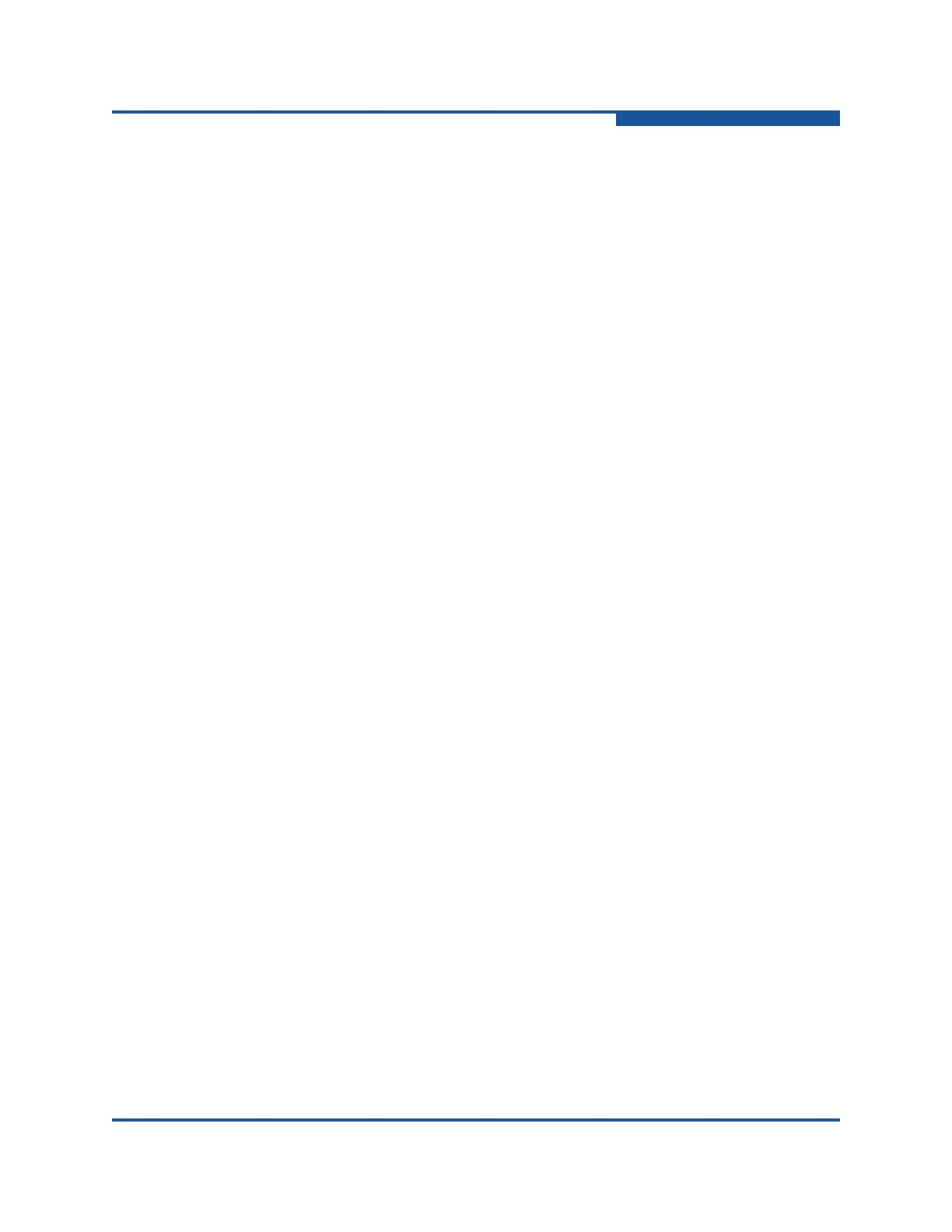5–Managing Switches
Managing Switch Stacks
59266-01 B 5-27
Configuring Switches in a Stack
The stack dialog boxes are essentially the same as their corresponding switch
dialog boxes, except that the Select Switch for Initial Configuration drop-down list
is added to each dialog box. The stack dialog boxes display the information for the
switch selected in the Select Switch for Initial Configuration drop-down list. Click
OK to apply the configuration for the selected switch to all other switches in the
stack. The following operations are available to configure the stack as a single
entity:
Syslog configuration. For more information, see “Syslog” on page 5-21.
SNMP configuration. For more information, see “Configuring SNMP” on
page 5-56.
Date/time and NTP settings. For more information, see “Setting the
Date/time and Enabling NTP Client” on page 5-17.
Editing user accounts. For more information, see “Managing User Accounts”
on page 5-1.
Security Consistency Checklist. For more information, see “Security
Consistency Checklist” on page 5-28.
Firmware load and activation. For more information, see “Installing
Firmware” on page 5-82.
Zoning configuration. For more information, see “Managing Fabric Zoning”
on page 4-1.
Additional stack operations include the following:
Move the selected switch up or down one position in the stack within the
graphic window. To move a switch image up, select a switch, and on the
Stack menu, click Move Switch Up. To move a switch image down, select a
switch, and on the Stack menu, click Move Switch Down. The Move Switch
Up menu is unavailable when you select the top switch in the stack.
Similarly, the Move Switch Down is unavailable when you select the bottom
switch.
Remove a switch from being associated with the stack if the switch is not
connected to any other switch in the fabric with an ISL connection. To
remove a switch from a stack, select a switch, and on the Stack menu, click
Remove Switch.
Remove a dead ISL connection in the stack display between two switches
that is either offline or has been physically disconnected. To remove a dead
link (red), select one of the linked XPAK ports, and on the Stack menu, click
Remove Links.
Refresh the stack to update the faceplate display with current information for
all switches in the stack