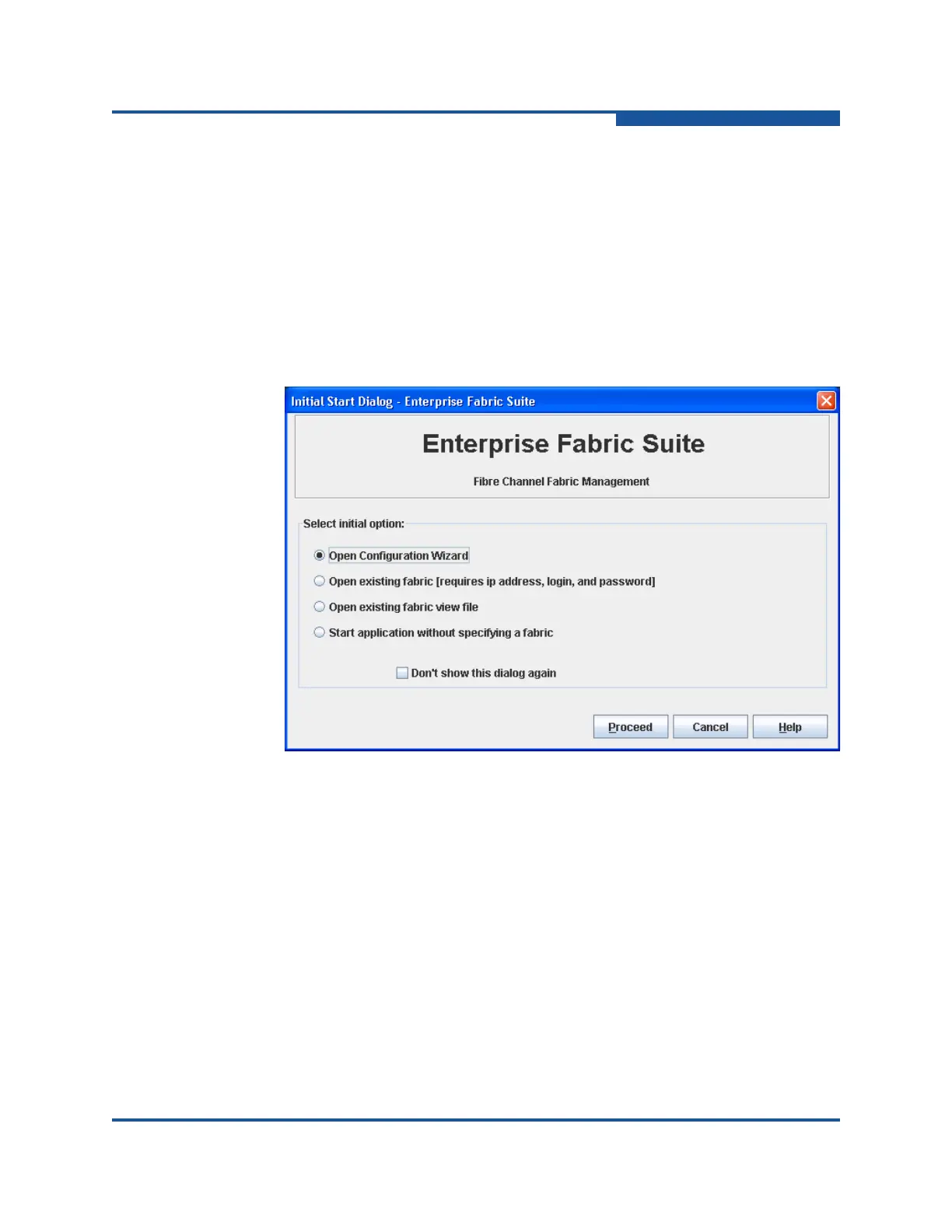1–Using Enterprise Fabric Suite
Starting Enterprise Fabric Suite
59266-01 B 1-5
4. If this is the first time you are managing this switch, on the Initial Start dialog
box, click Open Configuration Wizard. When you power-up the switch, the
Configuration Wizard will recognize the switch and lead you through the
configuration process.
When starting Enterprise Fabric Suite the first time, the application opens with the
Initial Start dialog box (Figure 1-3). If you prefer not to see this dialog box, select
the Don’t show this dialog box again option. This has the same effect as
disabling the Display Initial Start dialog box preference. Refer to “Setting
Enterprise Fabric Suite Preferences” on page 1-9 for information about setting
preferences.
Figure 1-3. Initial Start Dialog Box
Select the Open Configuration Wizard option to view the Configuration
Wizard to configure a switch, add a new switch, replace/restore a switch, or
recover or edit an IP configuration of an existing switch.
Select the Open Existing Fabric option to view the Add a New Fabric
dialog box, which prompts you for a fabric name, IP address, account name,
and password. Refer to “Adding a Fabric” on page 2-3.
Select the Open Existing Fabric View File option to view the Open View
dialog box which prompts you to specify a fabric view file that you saved
earlier. Refer to “Opening a Fabric View File” on page 2-4.
Select the Start Application Without Specifying a Fabric option to view
the Enterprise Fabric Suite window (Figure 1-4).