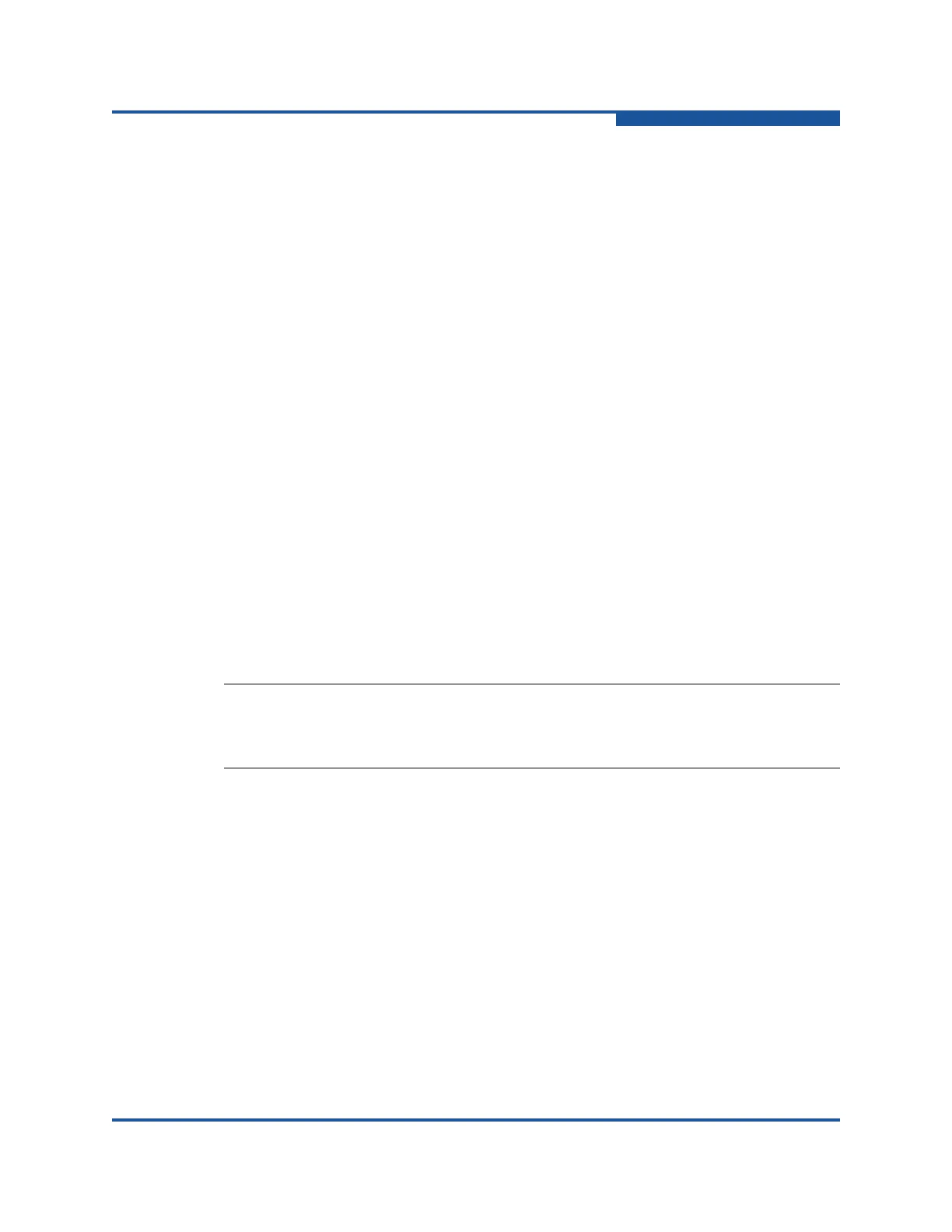5–Managing Switches
Configuring a Switch
59266-01 B 5-23
FDMI is comprised of the fabric-to-device interface and the application-to-fabric
interface. The fabric-to-device interface enables a device’s management
information to be registered. The application-to-fabric interface provides the
framework by which an application obtains device information from the fabric. Use
the FDMI HBA Entry Limit box on the Switch Properties dialog box to configure
the maximum number of HBAs that can be registered with a switch. If the number
of HBAs exceeds the maximum number, the FDMI information for those HBAs
cannot be registered.
Select the FDMI Enabled option on the Switch Properties dialog box to enable or
disable FDMI. If FDMI is enabled on an HBA, the HBA forwards information about
itself to the switch when the HBA logs into the switch. If FDMI is Enabled on a
switch, the switch stores the HBA information in its FDMI database. Disabling
FDMI on a switch clears the FDMI database. If you disable FDMI on a switch and
then re-enable it, you must reset the ports to cause the HBAs to log in again, and
thus forward HBA information to the switch.
To view detailed FDMI information for a device, click the Devices tab, and click (i)
in the Details column of the Devices data window. The Detailed Devices Display
dialog box displays the specific information for that device. For more information,
see “Devices Data Window” on page 2-26.
Advanced Switch Properties (Timeout Values)
The Advanced Switch Properties dialog box (Figure 5-12) enables you to set the
timeout values for all ports on the switch, and is available only on the entry switch.
The timeout values must be the same for all switches in the fabric.
To change timeout values:
1. Select the entry switch in the fabric tree.
2. On the Switch menu, click Switch Properties to view the Switch Properties
dialog box (Figure 5-11).
3. Select Offline in the Administrative State list, and click OK. When the
application confirms that the change has been applied, proceed.
4. On the Switch menu, click Advanced Switch Properties to view the
Advanced Switch Properties dialog box (Figure 5-12).
NOTE:
Timeout values should not be changed unless absolutely necessary. You
must place the switch offline to change these values.