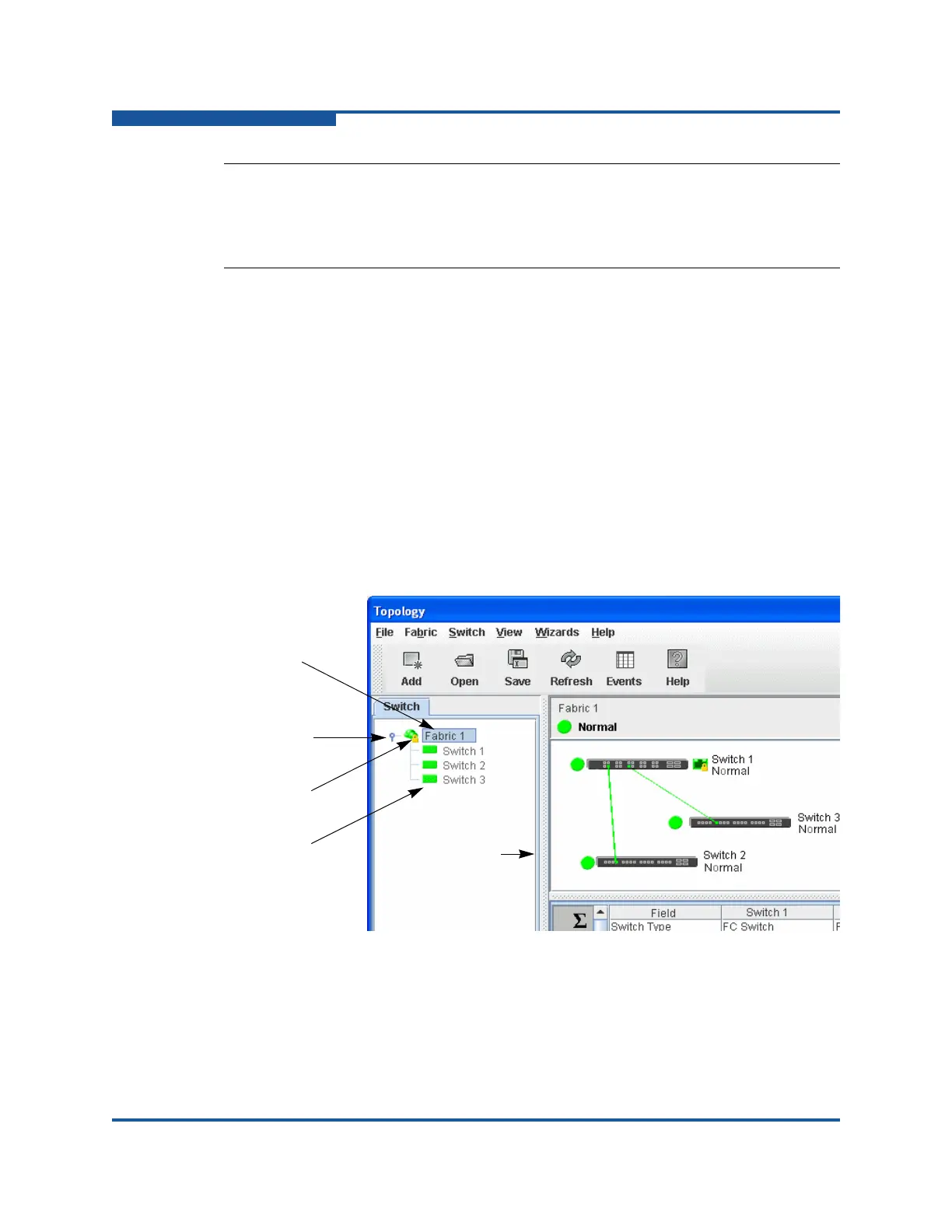1–Using Enterprise Fabric Suite
Enterprise Fabric Suite User Interface
1-14 59266-01 B
Fabric Tree
The Enterprise Fabric Suite application enables you to manage the switches in
multiple fabrics. The fabric tree (Figure 1-9) provides access to the topology and
faceplate displays for any fabric or switch:
To view the topology display from the fabric tree, click a fabric entry.
To view the faceplate/backplate displays from the fabric tree, click a switch
entry.
A fabric name entry handle located to the left of an entry on the tree indicates that
the entry can be expanded or collapsed. Click this handle or double-click the entry
to expand or collapse a fabric tree entry. A fabric entry expands to show its
member switches. You can adjust the width of the fabric tree window by clicking
and dragging the moveable window border.
Figure 1-12. Fabric tree
NOTE:
Mouse-over information appears when you rest the cursor over key
elements in the Enterprise Fabric Suite interface, such as ports, LEDs, and
fabric tree entries.
Switch entries
Moveable
window border
Fabric name entry handle
Fabric name entry
Security lock icon
