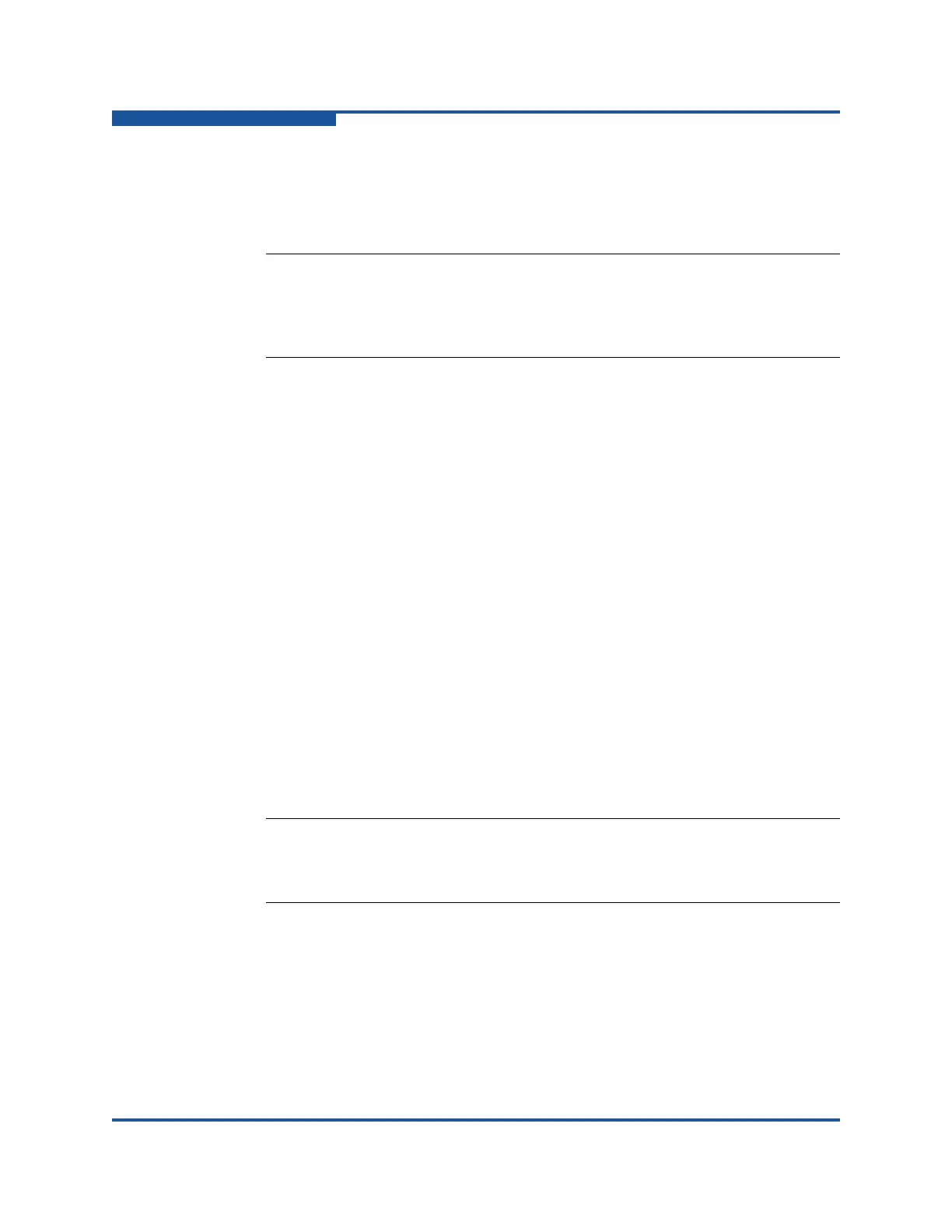2–Managing Fabrics
Managing the Fabric Database
2-4 59266-01 B
6. For security reasons, you are prompted to change your user account
password initially set up by the administrator. You are prompted each time
you attempt to view the fabric until you change the password. Click OK, and
change the user account password.
Removing a Fabric
To delete a fabric from the database:
1. Select a fabric in the fabric tree.
2. On the Fabric menu, click Remove Fabric.
3. The application automatically removes the fabric whether you click OK or
not.
Opening a Fabric View File
A fabric view file is one or more fabrics saved to a file. To open an existing view
file:
1. On the File menu, click Open View File, or click Open to view the Open
View dialog box. If the fabric you are currently viewing has changed, you are
prompted to save the changes to the fabric view file with the Save View
dialog box before opening a different view file.
2. Enter the name of the file to open, and enter a file password if a password
was entered when this fabric view file was saved.
3. Click OK.
Saving a Fabric View File
To save a fabric view file:
1. On the File menu, click Save View As to view the Save View dialog box.
2. Enter a new file name and a file password, if necessary.
3. Click OK.
NOTE:
If the entry switch has SSL (Secure Socket Layer) enabled, the switch
generates and displays a Verify Certificate dialog box that you must
accept before gaining access to the fabric.
NOTE:
To maximize system performance and reduce the fabric event logs,
limit the number of large fabrics open at one time.