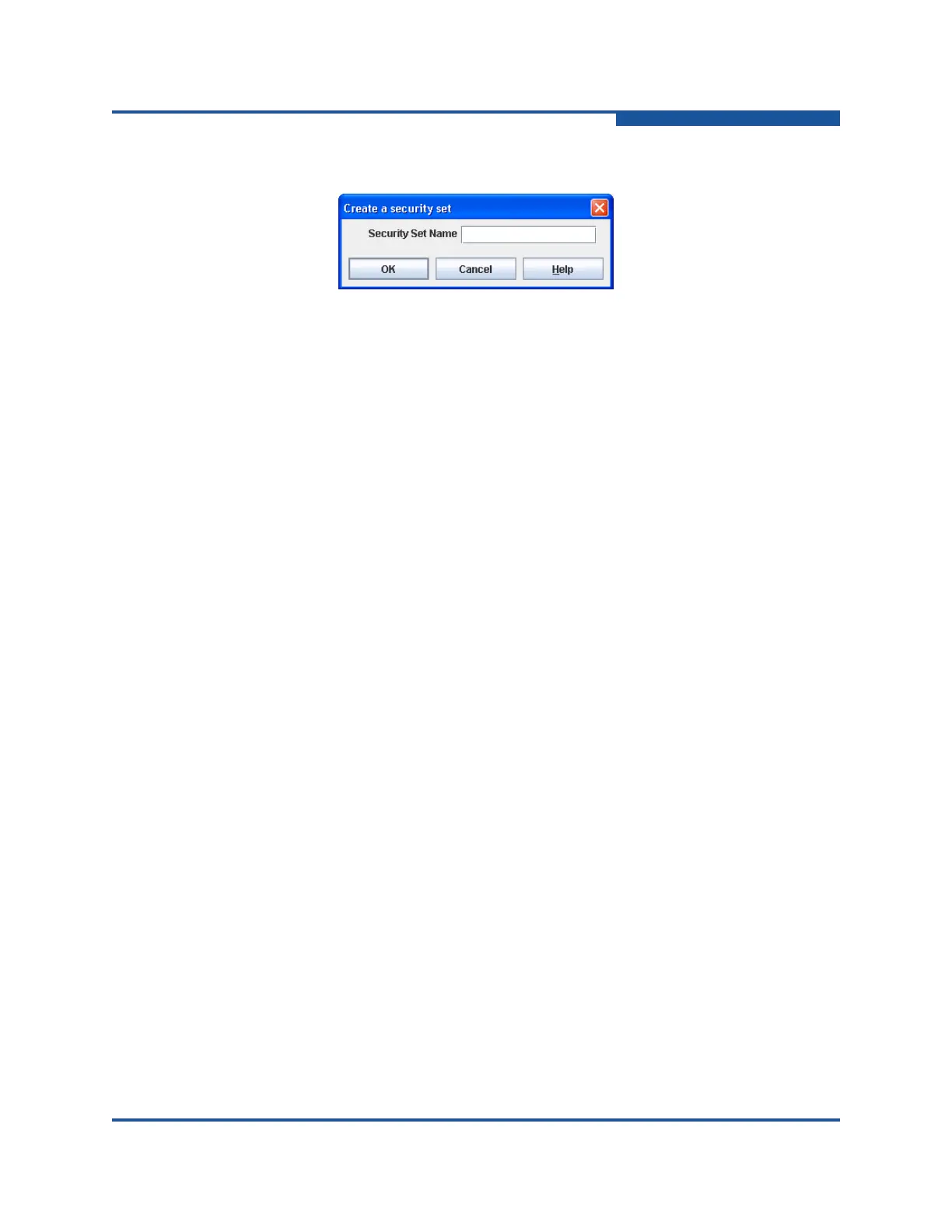3–Managing Fabric Security
Device Security
59266-01 B 3-9
On the Edit menu, click Create Security Set.
Figure 3-6. Create a Security Set Dialog Box
4. Enter a name for the security set, and click OK. A security set name can be
up to 64 characters and must begin with a letter. Valid characters are 0–9,
A–Z, a–z, _, –, ^, and $.
5. Click Apply to display the Save Security dialog box.
6. Click Save Security to apply changes to switch.
7. In the Security Set Activation dialog box, click Yes to save and activate the
security set, or click No to save the security set without activation.
8. Click Close to close the Save Security dialog box.
Removing a Security Set
To remove a security set:
1. Select the entry switch from the fabric tree.
2. Click Security on the tool bar, or on the Security menu, click Edit Security
to view the Edit Security dialog box (Figure 3-2).
3. Select a security set, and on the Edit menu, click Remove Security Set.
You cannot delete the orphan zone set.
4. Click Yes to confirm the security set removal.
5. Click Apply to display the Save Security dialog box.
6. Click Save Security to apply changes to switch.
7. Click Close to close the Save Security dialog box.
Renaming a Security Set
To rename a security set:
1. Select the entry switch from the fabric tree.
2. Click Security on the tool bar, or on the Security menu, click Edit Security
to view the Edit Security dialog box (Figure 3-2).
3. Select a security set, and on the Edit menu, click Rename Security Set to
view the Rename a Security Set dialog box.
4. Modify the name of the security set, and click OK.