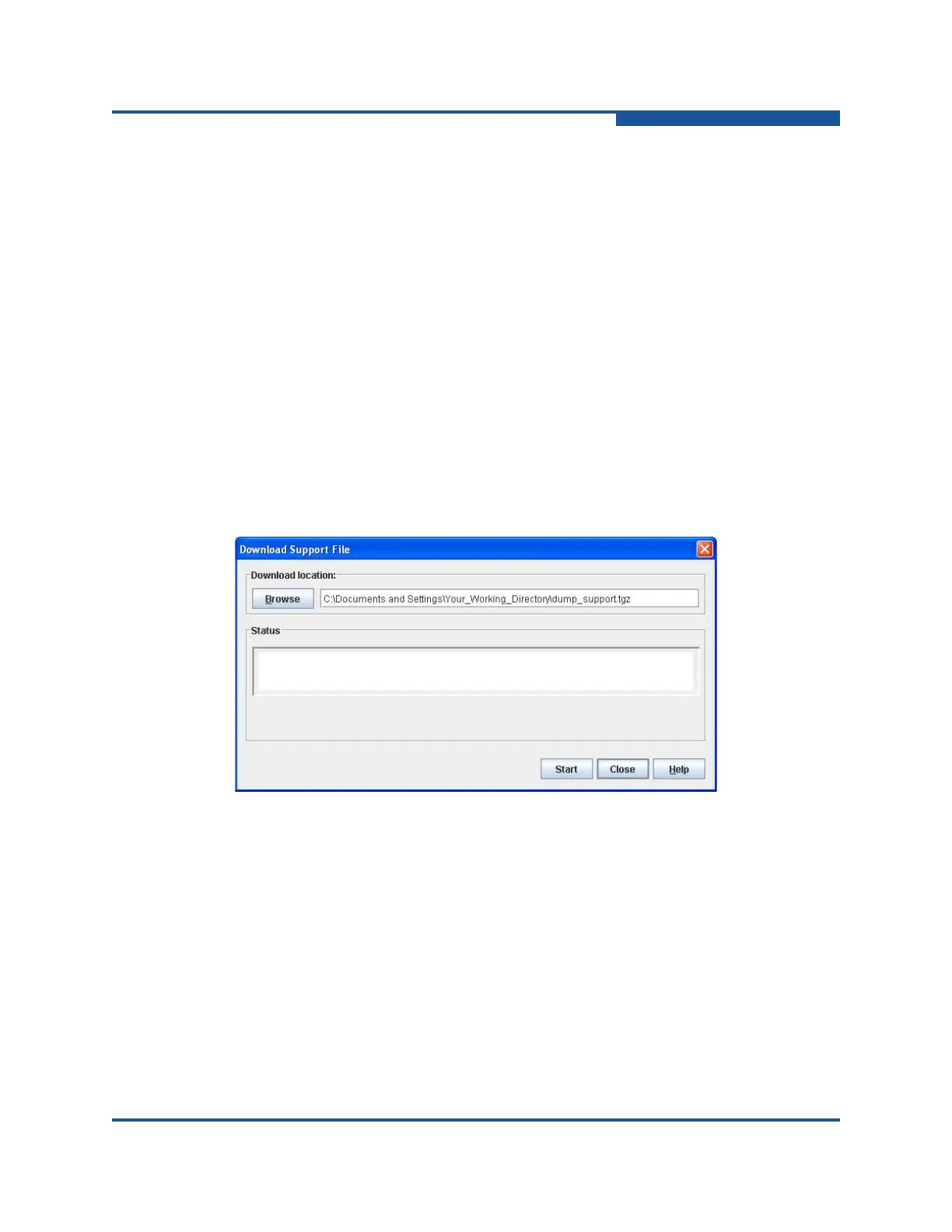5–Managing Switches
Downloading a Support File
59266-01 B 5-81
4. Enter the license key in the Key box, and click Get Description. The license
key description is retrieved and displayed in the Description area for you to
verify that this is the license key you ordered. If it is not the correct key,
repeat Step 3 and Step 4.
5. Click Add Key to upgrade the switch. Allow a minute or two for the upgrade
to complete.
Downloading a Support File
The Download Support File menu option assembles all log files and switch
memory data into a core dump file in your working directory. This file can be sent
to technical support personnel for troubleshooting switch problems.
To create a support file:
1. Select a switch in the fabric tree.
2. On the Switch menu, click Download Support File to view the Download
Support File dialog box (Figure 5-41).
Figure 5-41. Download Support File Dialog Box
3. Click Browse to define a location for the support file, or type the path in the
text box. You can rename the support file at this time. The default file name
is dump_support.tgz, and the default location is your working directory.
4. Click Start to begin the process of creating and downloading the support file
to your workstation. Observe the status in the Status area.
5. After the support file is saved to your workstation, click Close to close the
Download Support File dialog box.