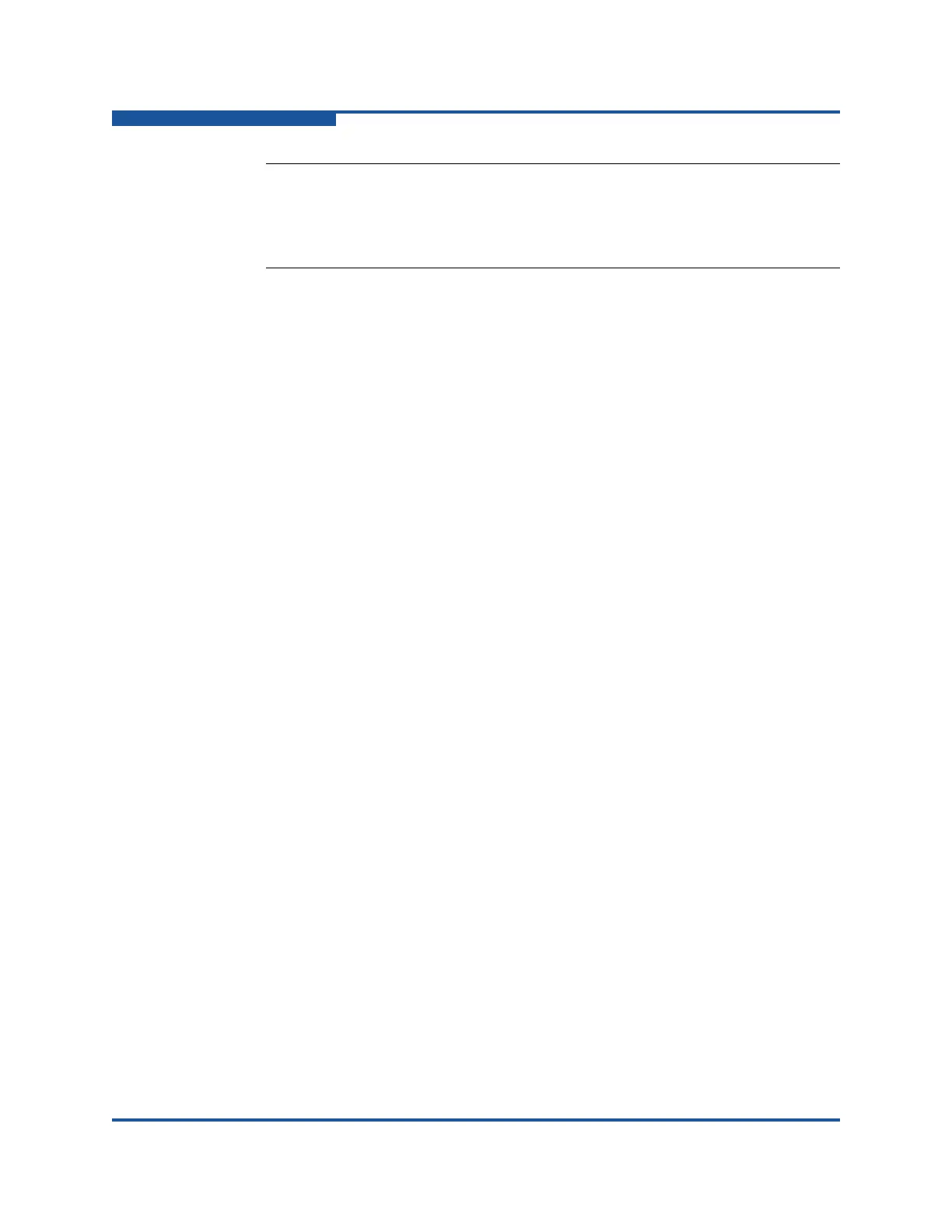4–Managing Fabric Zoning
Managing Zones
4-18 59266-01 B
8. To add switch ports or attached devices to the zone, choose one of the
following options:
In the zone set tree, select the zone set. In the graphic window, select
the port to add to the zone. On the Edit menu, click Add Members.
Select a port by switch port number, Fibre Channel address, or WWN
in the Port/Device tree, and drag it into the zone.
Select a port by switch port number, Fibre Channel address, or WWN
in the Port/Device tree. Right-click the zone, and click Add Zone
Members on the shortcut menu.
9. Click Apply to display the Save Zoning and Error Check dialog box, which
presents the following options:
Perform Error Check checks for zoning conflicts, such as empty
zones, aliases, or zone sets. This option is recommended before
saving. If errors are found, click Close and correct the errors.
Save Zoning save the changes to the zoning database with an option
to activate a zone set. The Zone set activation dialog box prompts you
to activate a zone set. Click Yes to select and activate a zone set; click
No to save the changes without activating a zone set.
Close cancels the Apply operation without saving the changes.
10. Click Close to close the Save Zoning and Error Check dialog box.
11. Click Close to close the Edit Zoning dialog box.
Copying a Zone to a Zone Set
To copy an existing zone and its membership from one zone set to another:
1. Select a switch or stack in the fabric tree.
2. On the Zoning menu, click Edit Zoning to view the Edit Zoning window.
3. If you selected a stack and the zoning database is not identical on all
switches in the stack, choose a switch from the Select Source Switch list.
Changes that you make to this switch are distributed to the other switches in
the stack.
4. In the zone set tree, select the zone to copy, and drag it to the chosen zone
set.
NOTE:
If you enter the name of a zone that already exists in the database, the
Enterprise Fabric Suite application asks if you would like to add that
zone and its membership to the zone set.