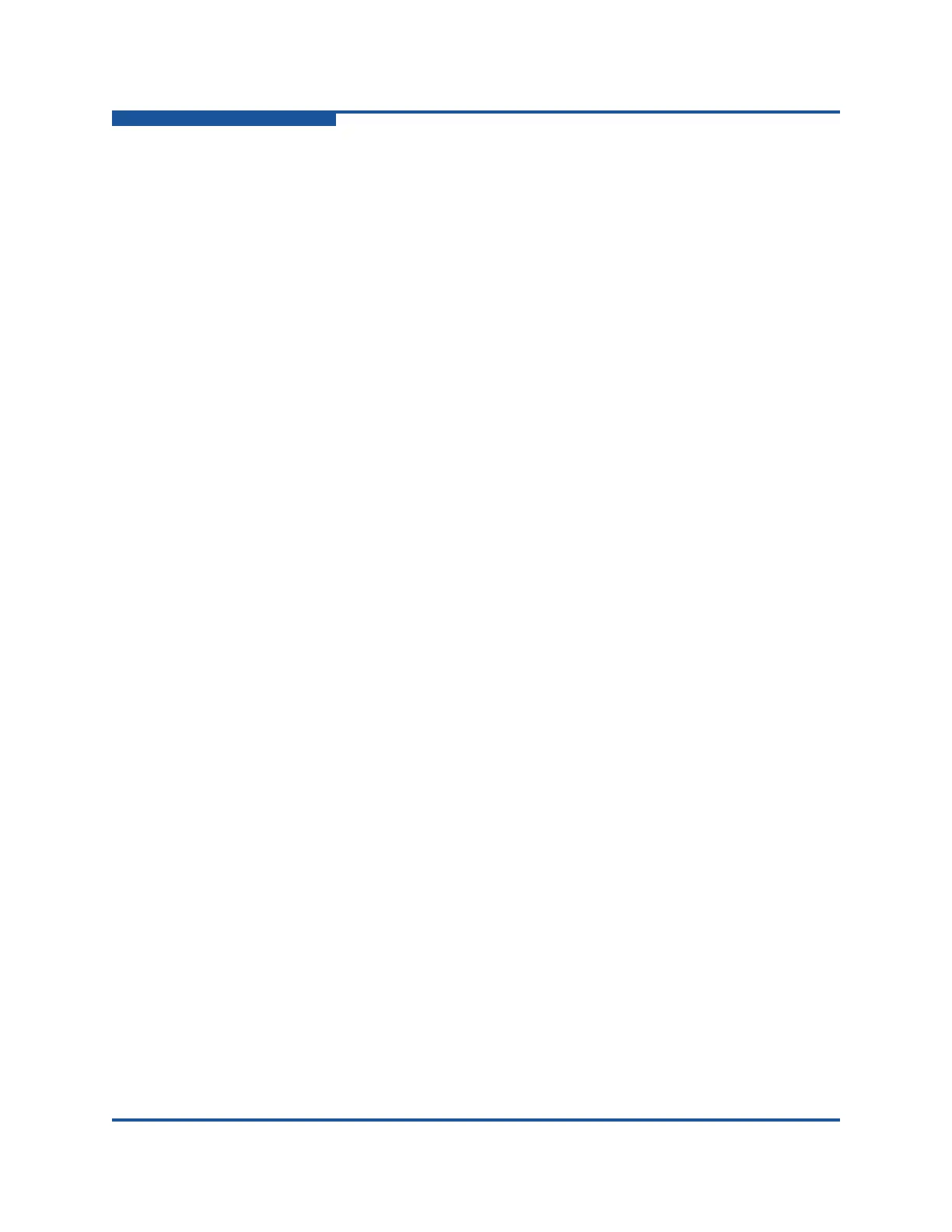3–Managing Fabric Security
Device Security
3-14 59266-01 B
9. Click OK to close the Create a Security Group Member dialog box.
10. Click Apply to display the Save Security dialog box.
11. Click Save Security to apply changes to switch.
12. In the Security Set Activation dialog box, click Yes to save and activate the
security set, or click No to save the security set without activation.
13. Click Close to close the Save Security dialog box.
Modifying a Security Group Member
To modify a group member:
1. Select the entry switch in the fabric tree.
2. Click Security on the tool bar, or on the Security menu, click Edit Security
to view the Edit Security dialog box (Figure 3-2).
3. Select a member, and on the Edit menu, click Edit security group
member.
4. In the Edit a Security Group Member dialog box, make the necessary
changes, and click OK.
5. Click Apply to display the Save Security dialog box.
6. Click Save Security to apply changes to switch.
7. In the Security Set Activation dialog box, click Yes to save and activate the
security set, or click No to save the security set without activation.
8. Click Close to close the Save Security dialog box.
Removing a Member from a Group
to remove a member from a group:
1. Select the entry switch in the fabric tree.
2. Click Security on the tool bar, or on the Security menu, click Edit Security
to view the Edit Security dialog box (Figure 3-2).
3. Select a member in a group, and on the Edit menu, click Remove Security
Group Member.
4. Click Yes to confirm the group member removal.
5. Click Apply to display the Save Security dialog box.
6. Click Save Security to apply changes to switch.
7. In the Security Set Activation dialog box, click Yes to save and activate the
security set, or click No to save the security set without activation.
8. Click Close to close the Save Security dialog box.