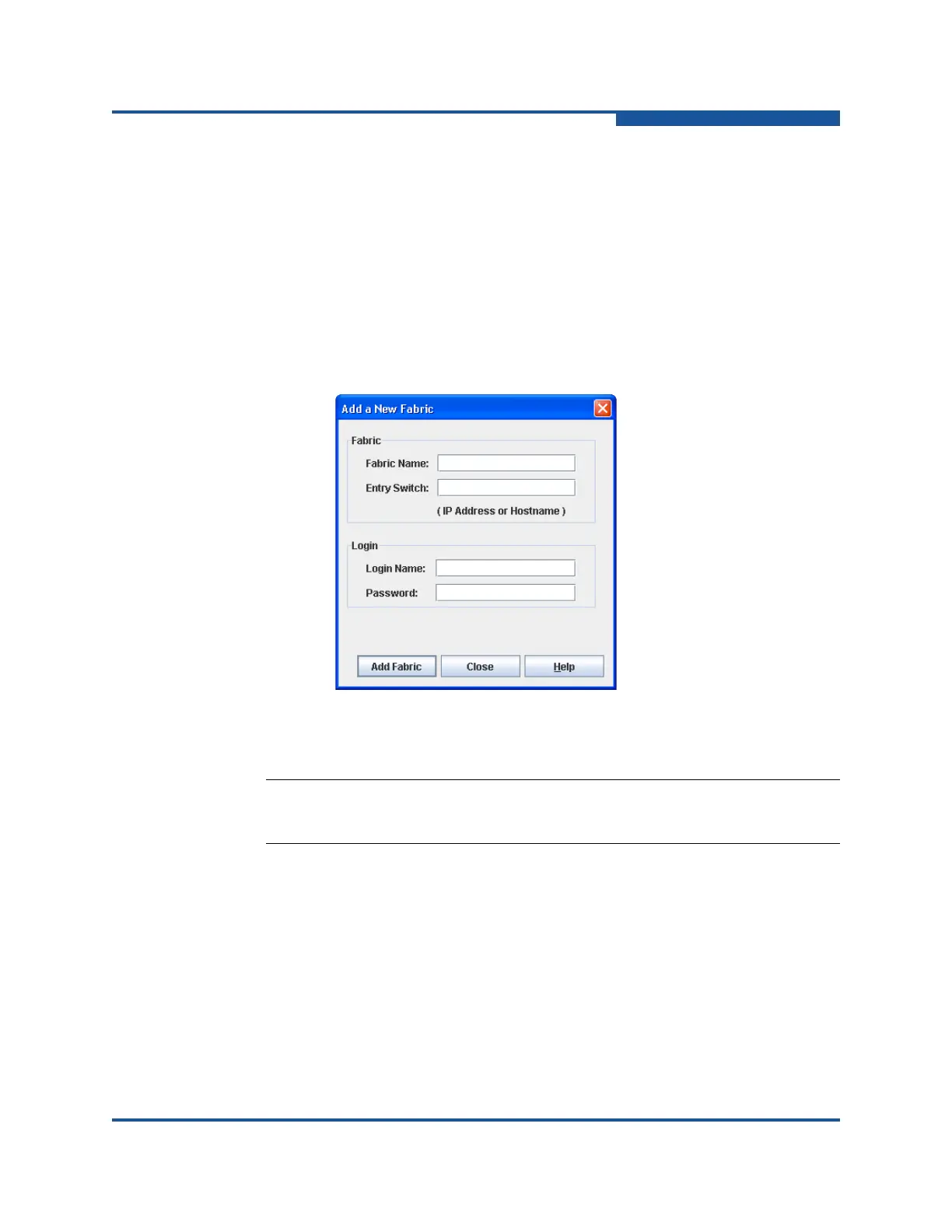2–Managing Fabrics
Managing the Fabric Database
59266-01 B 2-3
Managing the Fabric Database
A fabric database contains the set of fabrics that you add during a Enterprise
Fabric Suite session. Initially, if you do not open an existing fabric or fabric view
file, the Enterprise Fabric Suite application opens with an empty fabric database.
Adding a Fabric
To add a fabric to the database:
1. On the Open menu, click Add Fabric to view the Add a New Fabric dialog
box (Figure 2-2).
Figure 2-2. Add a New Fabric Dialog Box
2. Enter a unique fabric name in the Fabric Name box. This step is optional.
3. In the Entry Switch box, enter the IP address or Domain Name Server (DNS)
name of the switch through which to manage the fabric. For more
information, see “Network IP Configuration” on page 5-30.
4. Enter an account name and password. The factory login name and
password are admin and password. The password is for the switch, and is
stored in the switch firmware. For information on user accounts, see
“Managing User Accounts” on page 5-1.
5. Click Add Fabric.
NOTE:
Assigning a fabric name is recommended.