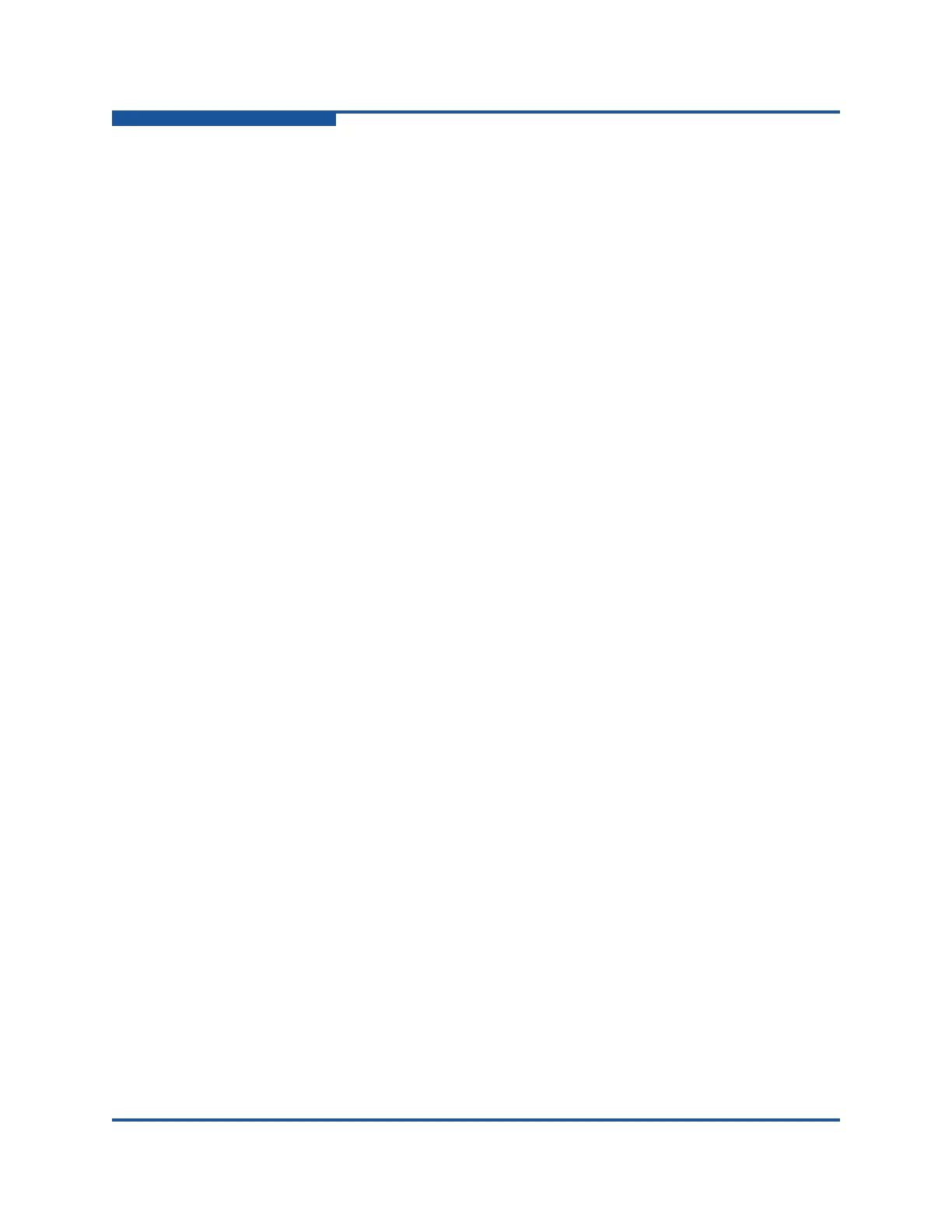4–Managing Fabric Zoning
Merging Fabrics and Zoning
4-12 59266-01 B
Removing All Zone and Zone Set Definitions
To remove all zone and zone set definitions:
1. Select a switch or stack in the fabric tree.
2. On the Zoning menu, click Edit Zoning to view the Edit Zoning window.
3. If you selected a stack and the zoning database is not identical on all
switches in the stack, choose a switch from the Select Source Switch list.
Changes that you make to this switch are distributed to the other switches in
the stack.
4. On the Edit menu, click Clear Zoning.
5. In the Removes All dialog box, click Yes to confirm that you want to delete
all zones and zone sets.
Merging Fabrics and Zoning
If you join two fabrics with an inter-switch link, the active zone sets from the two
fabrics attempt to merge automatically. The fabrics may consist of a single switch
or many switches already connected together. The switches in the two fabrics
attempt to create a new active zone set containing the union of each fabric's
active zone set. The propagation of zoning information affects only the active zone
set, not the configured zone sets, unless Merge Auto Save is turned on.
Zone Merge Failure
If a zone merge is unsuccessful, the inter-switch links between the fabrics isolate
due to the zone merge failure, and an alarm is generated. The reason for the
E_Port isolation can also be determined by viewing the port information. For
information about the Port Information data window, see Table 6-2.
A zone merge fails if the two active zone sets have member zones with identical
names, but differ in membership or type. For example, consider Fabric A and
Fabric B each with a zone named ZN1 in its active zone set. Fabric A ZN1
contains a member specified by Domain ID 1 and Port 1; Fabric B ZN1 contains a
member specified by Domain ID 1 and Port 2. In this case, the merge fails
because the two zones have the same name, but different membership.
A zone merge may also fail if the merged zones/members exceed the maximum
zoning limits. For information about zoning limits, see “Viewing Zoning Limits and
Properties” on page 4-3.