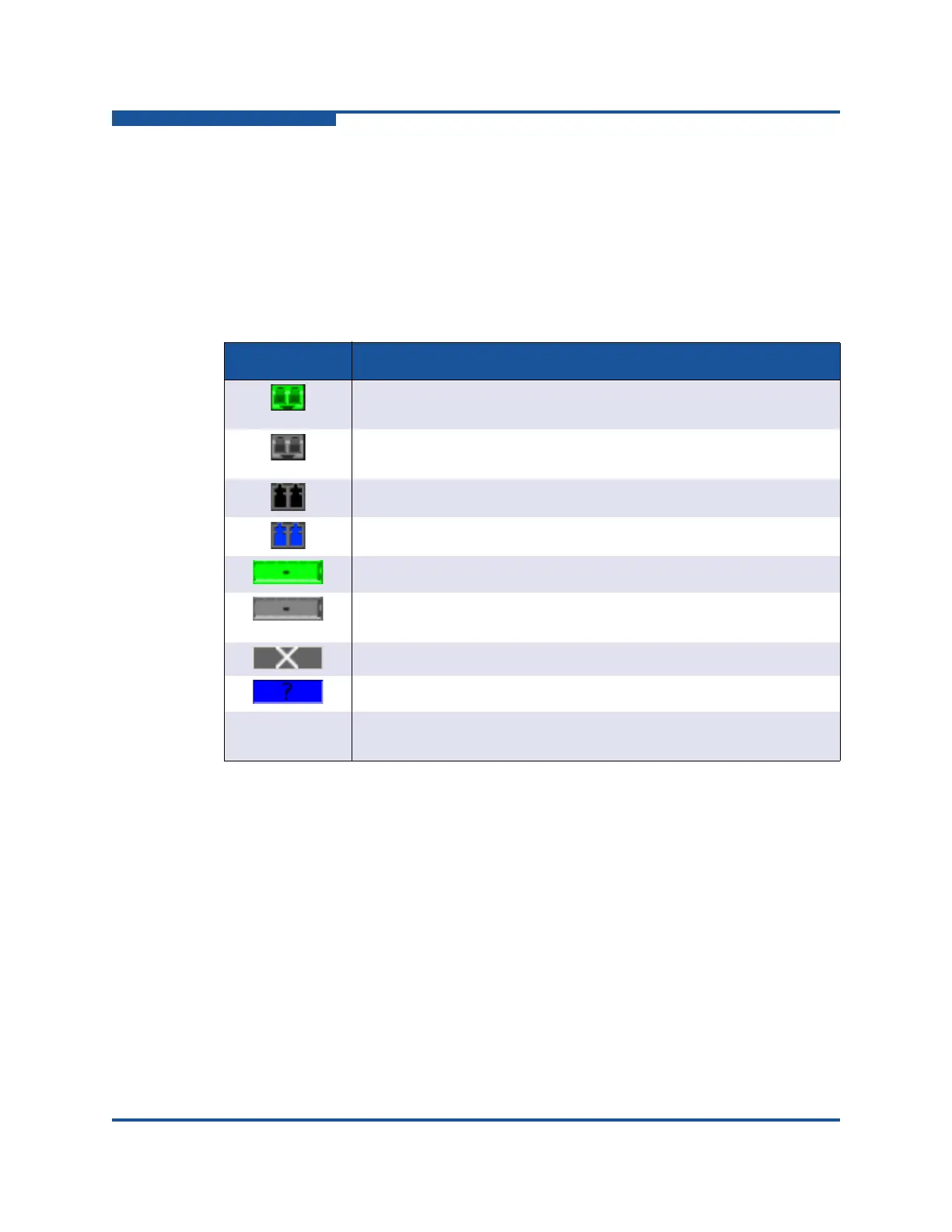6–Managing Ports
Configuring Ports
6-18 59266-01 B
Port Media Status
To display the port media status:
1. Select a switch or stack in the fabric tree.
2. On the View menu, click View Port Media.
Table 6-13 describes the port media types and status.
I/O StreamGuard
The I/O StreamGuard feature suppresses the Registered State Change
Notification (RSCN) messages on a port basis. I/O StreamGuard should be
enabled only on ports connected to initiator devices. To configure the I/O
StreamGuard:
1. Select a switch in the fabric tree.
2. Select one or more ports in the faceplate display.
3. On the Port menu, click Port Properties to view the Properties dialog box.
4. For each port, select one of the following options in the I/O StreamGuard
column:
Table 6-13. Port Media Status
Media icon Description
Optical SFP, online (green/black), logged-in, active, and ready to
send data.
Optical SFP, offline (gray/black), not logged-in, active, can receive
signal, but cannot accept a device login
Optical SFP, unlicensed (dark gray/black)
Optical SFP, unknown, unlicensed (dark gray/blue)
XPAK online (green/black), logged-in, active, and ready to send data
XPAK offline (gray/black), not logged-in, active, can receive signal,
but cannot accept a device login
XPAK, unlicensed (dark gray/white)
XPAK, unknown (blue/black)
None
Empty port; no transceiver installed (gray) or unlicensed transceiver
(dark gray)