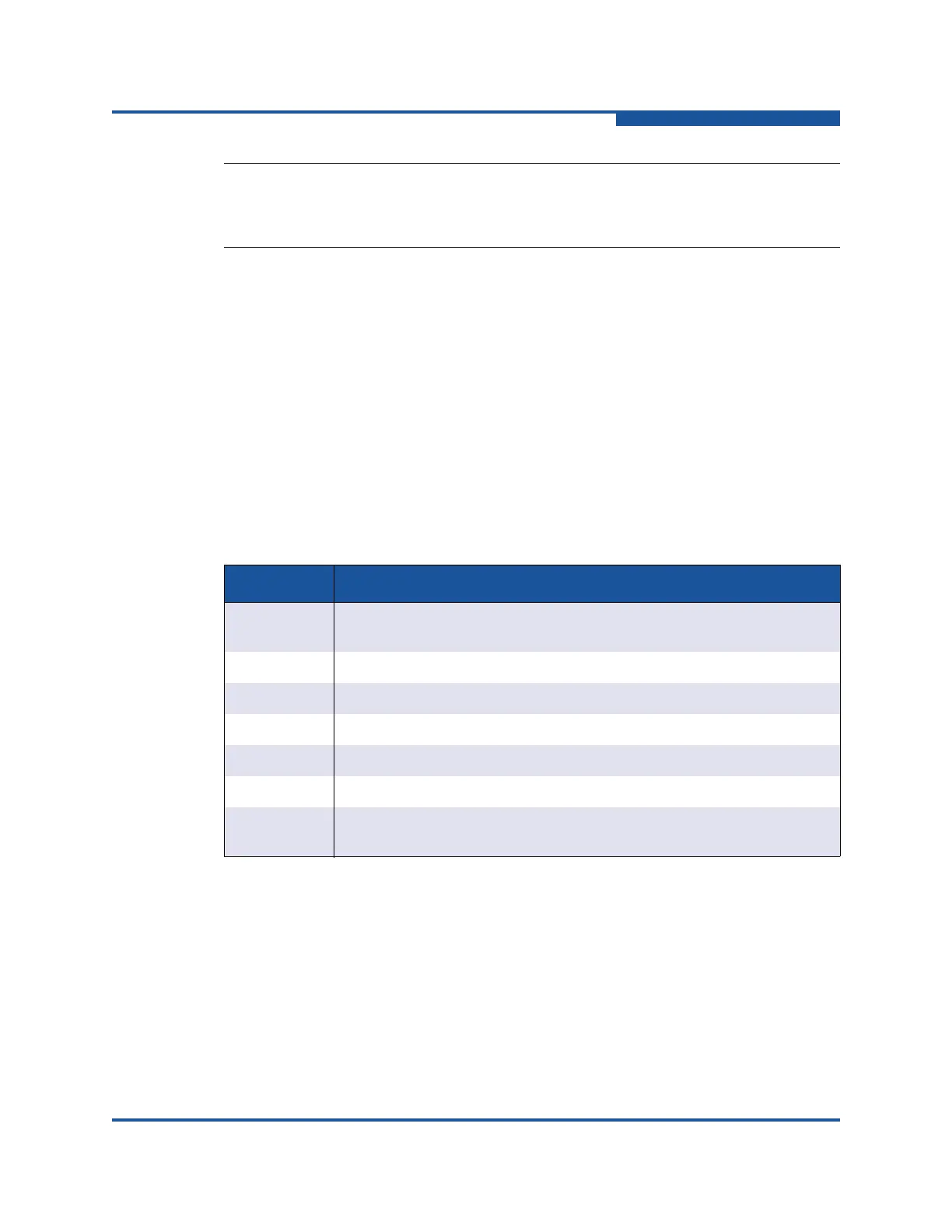6–Managing Ports
Configuring Ports
59266-01 B 6-17
To change the port transmission speed:
1. Select a switch in the fabric tree.
2. Select one or more ports in the faceplate display.
3. On the Port menu, click Port Properties to view the Port Properties dialog
box.
4. For each port, select an option from the drop-down list in the Configured
Speed column. To apply the same value for all selected ports, check the
Configured Speed checkbox at the bottom of the dialog box. Table 6-12
lists the possible port speeds.
5. Click OK to write the new port speed to the switch.
NOTE:
8Gbps SFPs do not support the 1Gbps speed. Setting a port to 1Gbps that
has an 8Gbps SFP installed will down the port.
Table 6-12. Port Speeds
State Description
Auto-Detect Matches the transmission speed of the connected device. This is the
default for SFPs.
1 Gbps Fixed 1Gbps transmission speed
2 Gbps Fixed 2Gbps transmission speed
4 Gbps Fixed 4Gbps transmission speed
8 Gbps Fixed 8Gbps transmission speed
10 Gbps Fixed 10Gbps transmission speed
20 Gbps Fixed 20Gbps transmission speed. Requires the QLogic 20Gb Stacking
Port Upgrade license key.