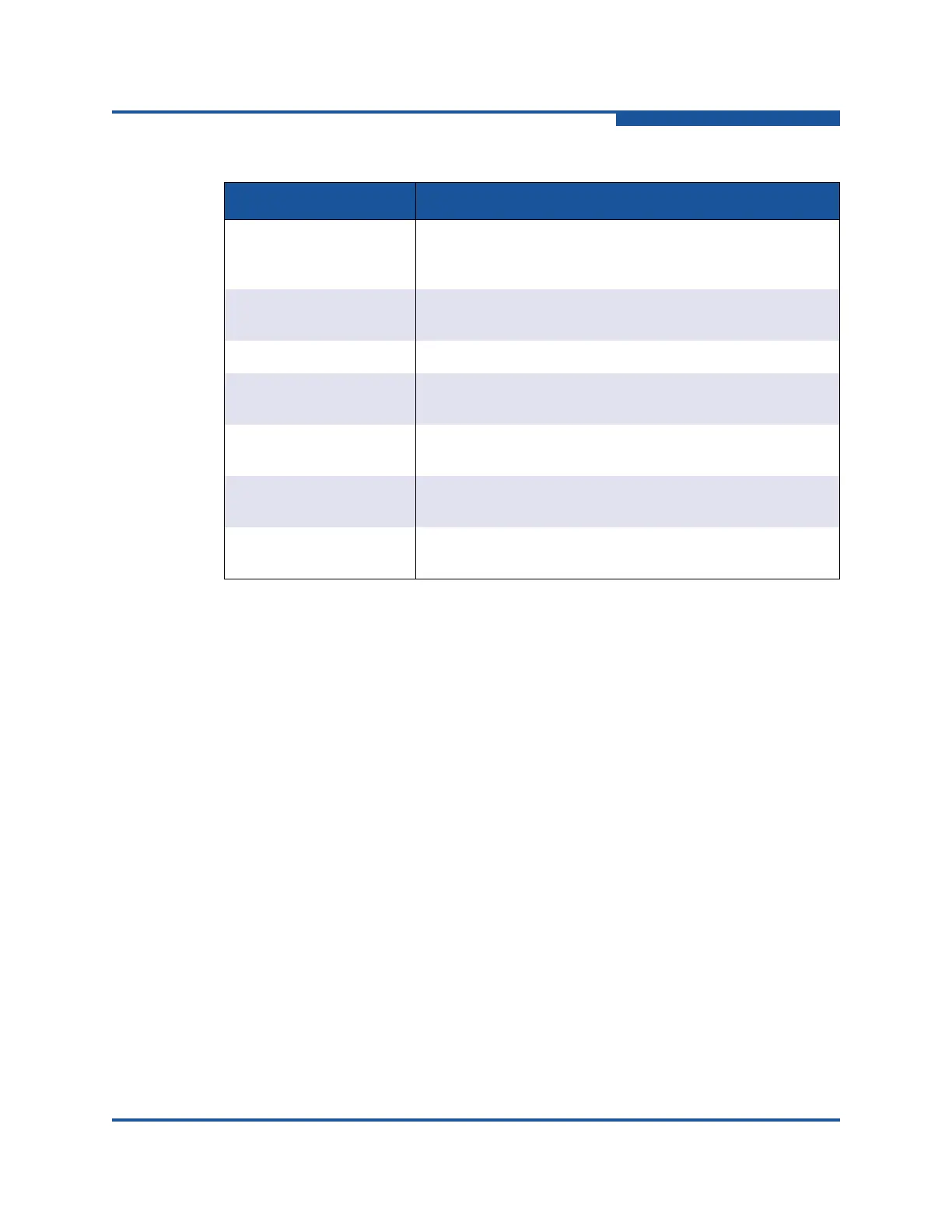5–Managing Switches
Configuring the Network
59266-01 B 5-51
Importing a Certificate Authority
To import a certificate authority:
1. On the Switch menu, click Network, and then click IPsec Certs to view the
IKE Certs dialog box (Figure 5-24).
2. Below the Certificate Authorities window, click Import CA to view the CA
Certificate Authority dialog box.
3. Enter the certificate authority name in the CA Name text box
4. Click OK to close the CA Certificate Authority dialog box.
View the imported CA name in the Certificate Authorities window.
5. Click Close to close the IKE Certs dialog box.
Deleting a Certificate Authority
To delete a certificate authority:
1. On the Switch menu, click Network, and then click IPsec Certs to view the
IKE Certs dialog box (Figure 5-24).
2. In the Certificate Authorities window, click the certificate authority to delete.
3. Below the Certificate Authorities window, click Delete CA, and then verify
that certificate authority is no longer listed in the Certificate Authorities
window.
Delete CA
Deletes the selected certificate authority
—an entity or ven-
dor that issues and verifies certificates for use by other par-
ties
Generate Key
Generates a key—a character string to use for authentica-
tion
Import Key
Imports a key
—a character string to use for authentication
Delete Key
Deletes the selected key—a character string to use for
authentication
Import Cert
Imports a certificate
—a file which uses a digital signature to
bind together a public key with an identity.
Delete Cert
Deletes the selected certificate—a file which uses a digital
signature to bind together a public key with an identity.
Generate Cert Request
Generates request for a certificate
—a file which uses a dig-
ital signature to bind together a public key with an identity.
Table 5-11. IKE Certificates Dialog Box Buttons
Button Description