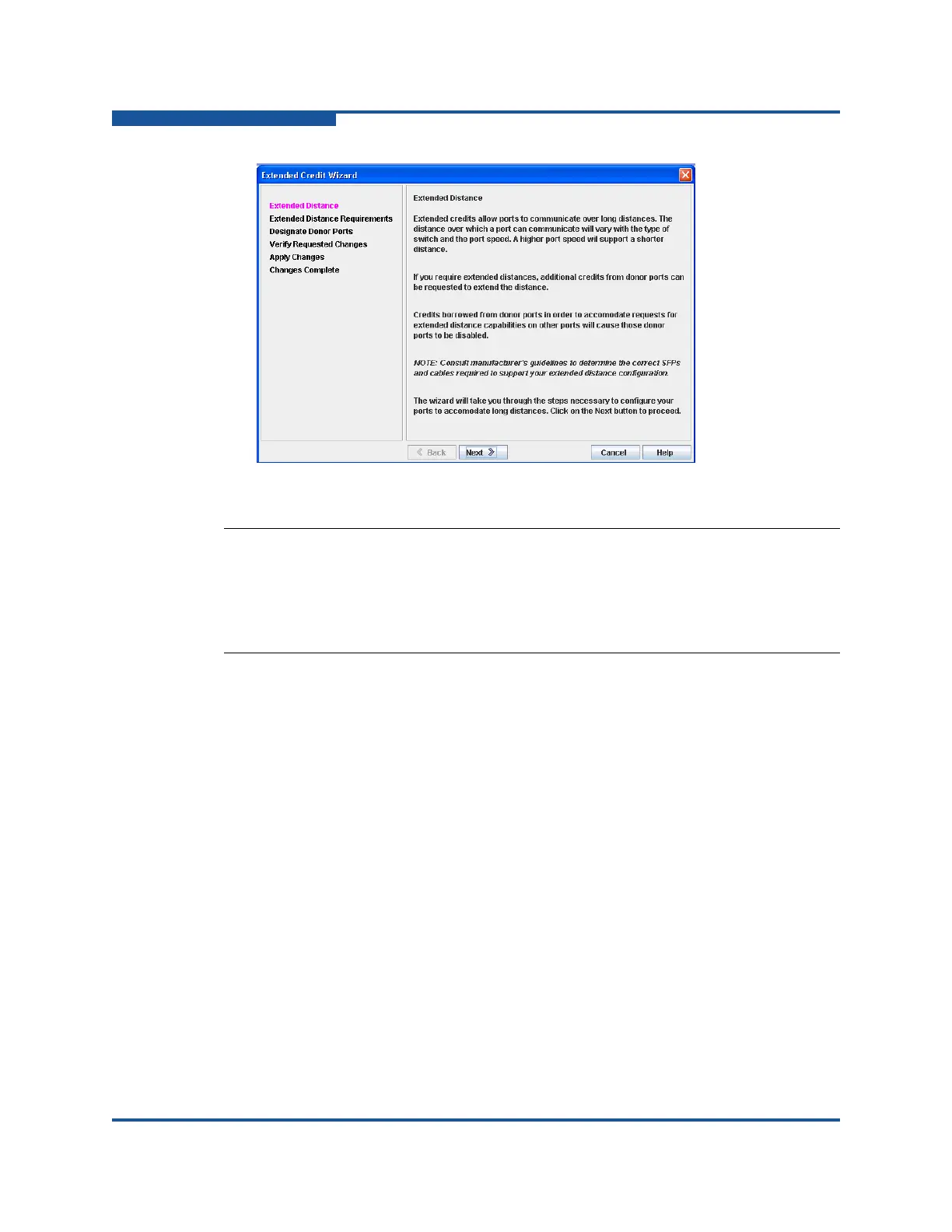6–Managing Ports
Moving a Licensed Port
6-22 59266-01 B
Figure 6-6. Extended Credit Wizard Dialog Box
Moving a Licensed Port
The mPort Technology feature enables you to move a port license from one SFP
port to another SFP port that is currently unlicensed. If all SFP ports are licensed,
this feature does not apply.
To move a port license:
1. On the Port menu, click Move Port License to view the Move Port License
dialog box (Figure 6-7).
2. Select the source port from the Source Port drop-down list.
3. Select the destination port from the Destination Port drop-down list.
4. Click Move to move the license to the destination port.
5. Click Close to close the dialog box.
NOTE:
As credits are used, the Logged-In LEDs on the corresponding donor ports
illuminate continuously. In addition, donor port Activity LEDs reflects the
same traffic as the recipient port. Donor ports whose credits are being used
are unavailable for device connections.