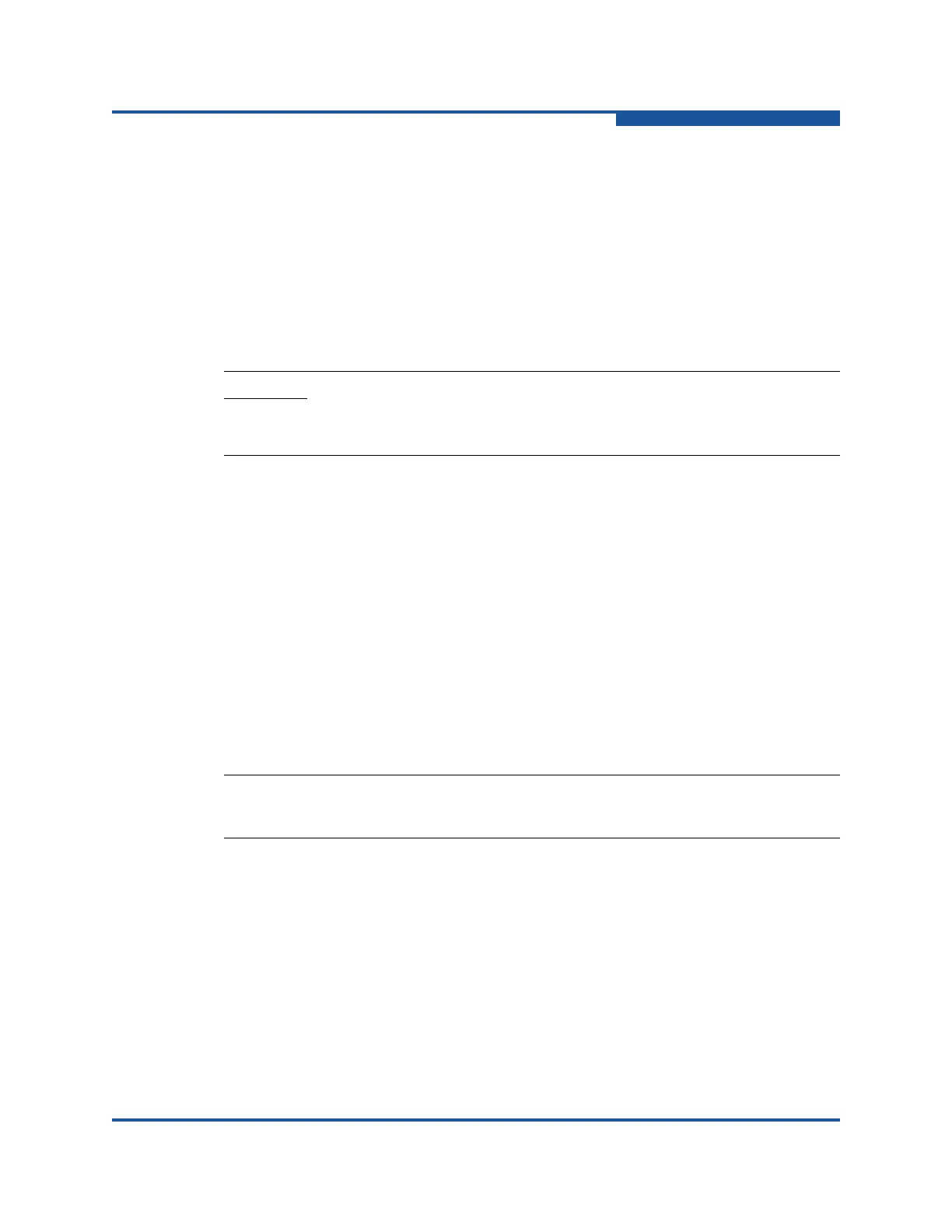4–Managing Fabric Zoning
Managing the Zoning Database
59266-01 B 4-11
3. If you selected a stack and the zoning database is not identical on all
switches in the stack, choose a switch from the Select Source Switch list.
Changes that you make to this switch are distributed to the other switches in
the stack.
4. On the File menu, click Save As to view the Save dialog box.
5. Enter a file name for the database file, and click Save to save the zoning file.
Restoring the Zoning Database from a File
To restore the zoning database from a file:
1. Select a switch or stack in the fabric tree.
2. On the Zoning menu, click Edit Zoning to view the Edit Zoning window.
3. If you selected a stack and the zoning database is not identical on all
switches in the stack, choose a switch from the Select Source Switch list.
Changes that you make to this switch are distributed to the other switches in
the stack.
4. On the File menu, click Open File. A popup window prompts you to select
an XML zoning database file.
5. Select a file and then click Open.
Restoring the Default Zoning Database
Restoring the default zoning clears the switch of all zoning definitions.
To restore the default zoning database:
1. Select a switch or stack in the fabric tree.
2. On the Zoning menu, click Edit Zoning to view the Edit Zoning window.
3. If you selected a stack and the zoning database is not identical on all
switches in the stack, choose a switch from the Select Source Switch list.
Changes that you make to this switch are distributed to the other switches in
the stack.
4. Click OK to confirm that you want to restore default zoning and save
changes to the zoning database.
CAUTION!
Restoring the zoning database from a file replaces the current zoning
database on the switch.
NOTE:
This command deactivates the active zone set.