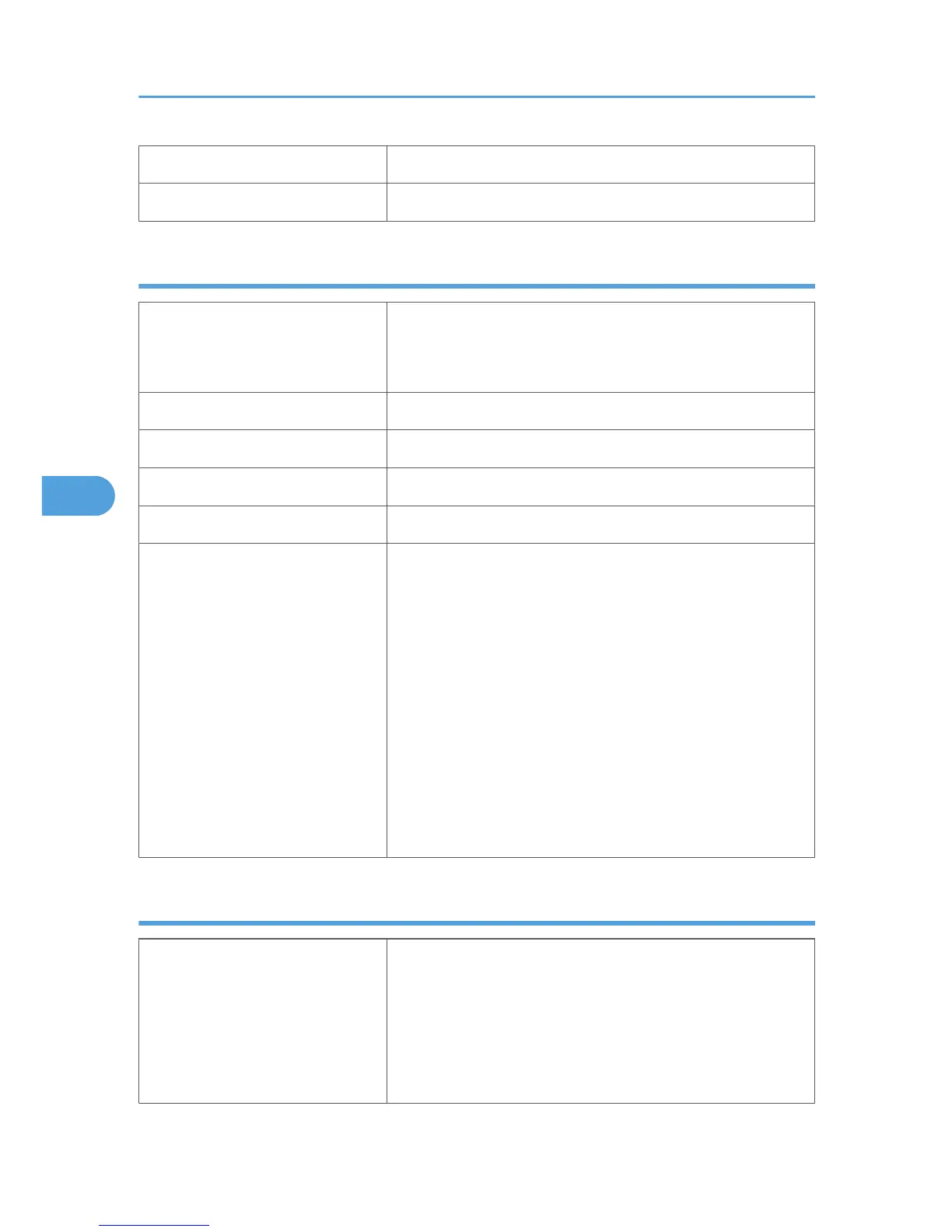Both-sided printing Not possible
Additional cautions Print speed is slightly slower than when using plain paper.
OHP transparencies
Printer setup Make the following settings using the control panel:
• Press the [Menu] key, select [Paper Input], and then select
[Transparency] for the bypass tray's paper type.
Printer driver setup Click [OHP Transparency] in the "Paper type:" list.
Enabled paper feeding tray This paper type can be printed only from the bypass tray.
Number of sheets that can be set Bypass Tray: 1 sheet
Both-sided printing Not possible
Additional cautions • Print speed for OHP transparencies is slower than for plain
paper.
• Depending on the setting made for mode switching, the
printer goes into standby mode 30 or 40 seconds after
receiving a job.
• We recommend you use a 4000 ANSI lumen or brighter
overhead projector to project OHP transparencies.
• When printing on OHP transparencies that have a print side,
load them with the print side facing up on the bypass tray.
• When printing multiple pages, remove output sheet as it
comes out. Do not leave multiple sheets remaining on the
output tray.
Envelopes
Printer setup Make the following settings using the control panel:
• Press the [Menu] key, select [Paper Input], and then select
[Thick Paper] for the selected tray's paper type.
• Paper type settings made using the printer driver have
priority over paper type settings made using the control
panel settings.
5. Paper and Other Media
90