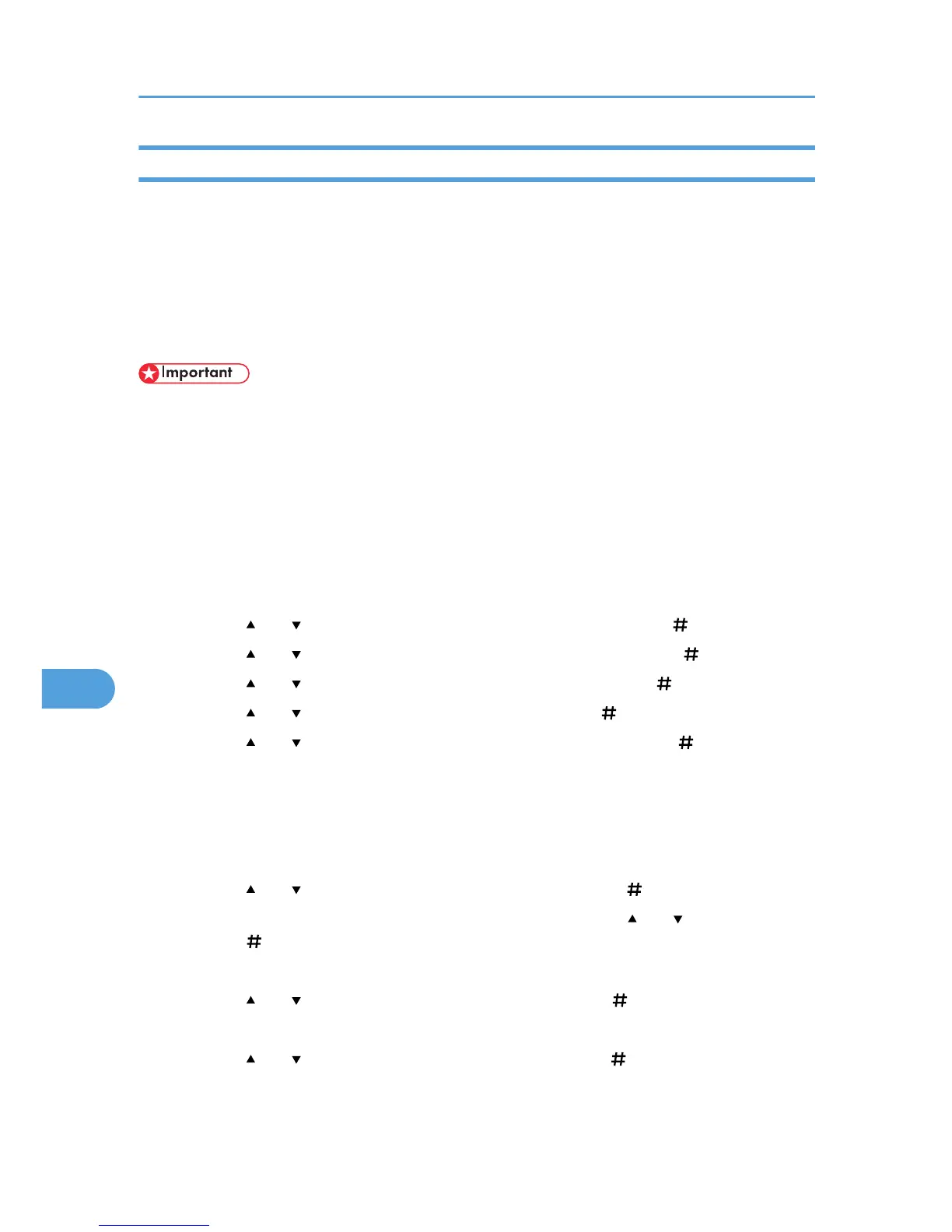Auto erase memory setting
This can be specified by the administrator.
A print data sent from a printer driver is temporarily stored on the machine's hard disk. Even after the job
is completed, it remains in the hard disk as temporary data. Auto Erase Memory erases the temporary data
on the hard disk by writing over it.
Overwriting starts automatically once the job is completed.
If a print job is in progress, overwriting will only be done after the job is completed.
• When [Auto Erase] is set to [On], temporary data that remained on the hard disk when [Auto Erase]
was set to [Off] might not be overwritten.
• If the main power switch is turned to [Off] before Auto Erase Memory is completed, overwriting will
stop and data will be left on the hard disk.
• Do not stop the overwrite mid-process. Doing so will damage the hard disk.
• Should the main power switch be turned to [Off] before Auto Erase Memory is completed, overwriting
will continue once the main power switch is turned back to [On].
1. Press the [Menu] key.
2. Press the [ ] or [ ] key to display [Maintenance], and then press the [ Enter] key.
3. Press the [ ] or [ ] key to display [Memory Erase], and then press the [ Enter] key.
4. Press the [ ] or [ ] key to display [Auto Erase], and then press the [ Enter] key.
5. Press the [ ] or [ ] key to display [On], and then press the [ Enter] key.
6. Press the [ ] or [ ] key to display [Erase Method], and then press the [ Enter] key.
Select the method of erasing the data from [NSA], [DoD], or [Random].
If you select [Random], proceed to step 7.
If you select [NSA], proceed to step 9.
If you select [DoD], proceed to step 10.
7. Press the [ ] or [ ] key to select [Random], and then press the [ Enter] key.
8. Enter the number of times that you want to overwrite using the [ ] or [ ] keys, and then
press the [ Enter] key.
Auto Erase Memory is set.
9. Press the [ ] or [ ] key to display [NSA], and then press the [ Enter] key.
Auto Erase Memory is set.
10. Press the [ ] or [ ] key to display [DoD], and then press the [ Enter] key.
Auto Erase Memory is set.
8. Security Measures Provided by this Printer
346