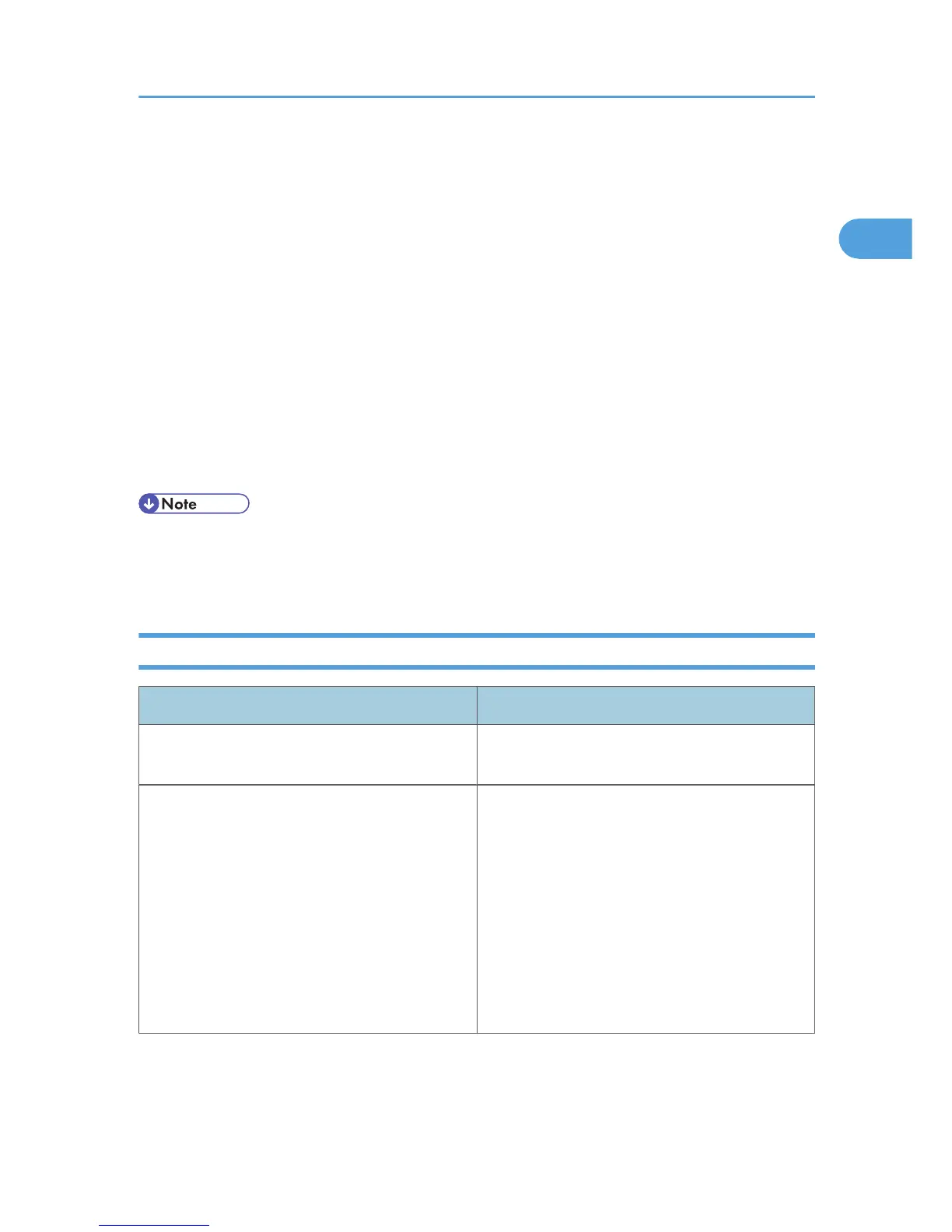D:\DRIVERS\RPCS\XP_VISTA\(language)\disk1
• PCL5e
D:\DRIVERS\PCL5E\XP_VISTA\(language)\disk1
• PCL6
D:\DRIVERS\PCL6\XP_VISTA\(language)\disk1
• PostScript 3
D:\DRIVERS\PS\XP_VISTA\(language)\disk1
7. Check the printer driver location, and then click [Next >].
8. Click [Continue].
9. Click [Finish].
If the installation is successful, the icon of the printer connected to the "USB001" port is added to the
[Printers and Faxes] window.
• To disable Auto Run, press the left Shift key when inserting the CD-ROM into the drive and keep it
pressed until the computer finishes reading from the CD-ROM.
• The number after "USB" varies depending on the number of printers connected.
Troubleshooting USB
Problem Solutions
The printer is not recognized automatically. Turn off the power of the printer, reconnect the USB
cable, and then turn it on again.
Windows has already configured the USB settings. Open Windows' Device Manager, and then,
under [Universal Serial Bus controllers], remove
any conflicting devices. Conflicting devices have a
[!] or [?] icon by them. Take care not to accidentally
remove required devices. For details, see Windows
Help.
When using Windows 2000/XP or Windows
Server 2003/2003 R2/2008, an erroneous
device is displayed under [USB Controller] in the
[Device Manager] dialog box.
Installing the Printer Driver Using USB
45